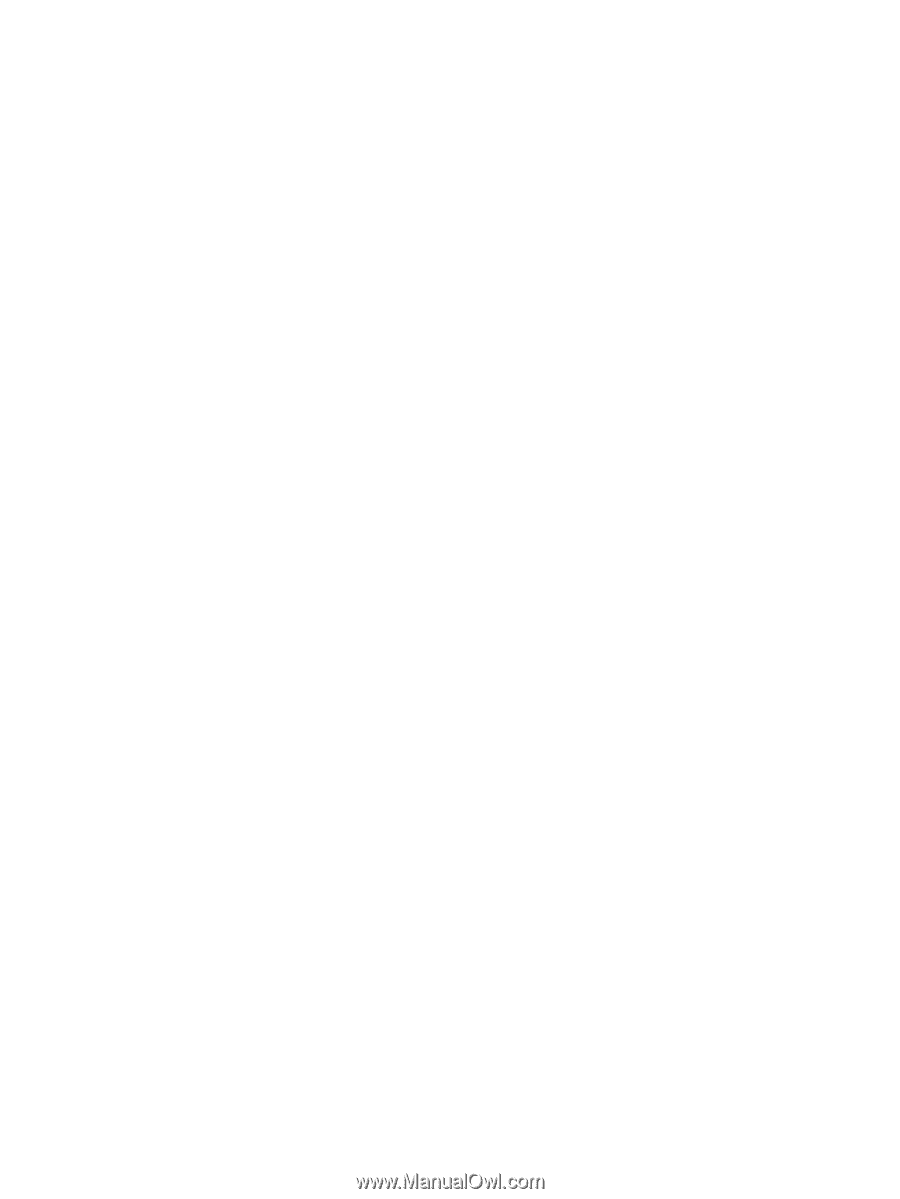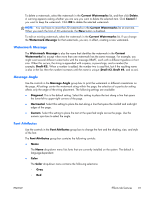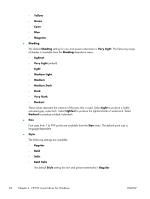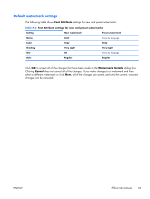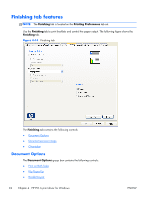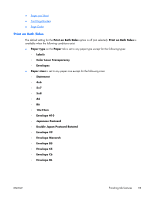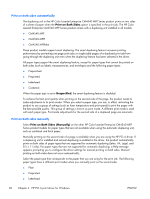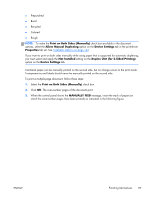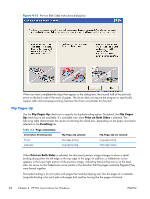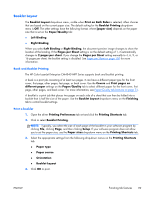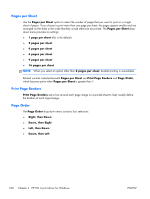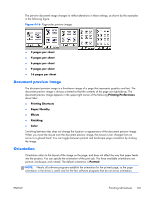HP Color LaserJet Enterprise CM4540 HP Color LaserJet Enterprise CM4540 MFP - - Page 114
Print on both sides automatically, on the other HP Color LaserJet Enterprise CM4540 MFP
 |
View all HP Color LaserJet Enterprise CM4540 manuals
Add to My Manuals
Save this manual to your list of manuals |
Page 114 highlights
Print on both sides automatically The duplexing unit in the HP Color LaserJet Enterprise CM4540 MFP Series product prints on two sides of a sheet of paper when the Print on Both Sides option is specified in the print job. The HP Color LaserJet Enterprise CM4540 MFP Series product comes with a duplexing unit installed in all models: ● CM4540 MFP ● CM4540 MFPf ● CM4540 MFPfskm These product models support smart duplexing. The smart duplexing feature increases printing performance by preventing one-page print jobs or single-sided pages of a duplexed print job from going through the duplexing unit even when the duplexing feature has been selected in the driver. All paper types support the smart duplexing feature, except for paper types that cannot be printed on both sides (such as labels, transparencies, and envelopes) and the following paper types: ● Prepunched ● Preprinted ● Letterhead ● Cardstock When the paper type is set to Unspecified, the smart duplexing feature is disabled. To achieve the best print quality when printing on the second side of the page, the product needs to make adjustments to its print modes. When you select a paper type, you are, in effect, instructing the product to use a group of settings (such as fuser temperature and print speed) to print the paper with the best possible quality. This group of settings is known as print mode. A different print mode is used with each paper type. Print-mode adjustments for the second side of a duplexed page are automatic. Print on both sides manually Select Print on Both Sides (Manually) on the other HP Color LaserJet Enterprise CM4540 MFP Series product models for paper types that are not available when using the automatic duplexing unit, such as cardstock and thick paper. Manually printing on the second side of a page is available when you are using the HP PCL 6 driver. If a duplexing unit is installed and manual duplexing is enabled in the driver, the product automatically prints on both sides of paper types that are supported for automatic duplexing (Letter, A4, Legal, and 8.5 x 11 only). For paper types that are not supported for automatic duplexing, a Help message appears prompting you to configure the driver settings for manual printing on both sides. Manual printing on both sides does not occur automatically. Select the paper type that corresponds to the paper that you are using for the print job. The following paper types have a different print modes when you manually print on the second side: ● Plain ● Preprinted ● Letterhead 96 Chapter 4 HP PCL 6 print driver for Windows ENWW