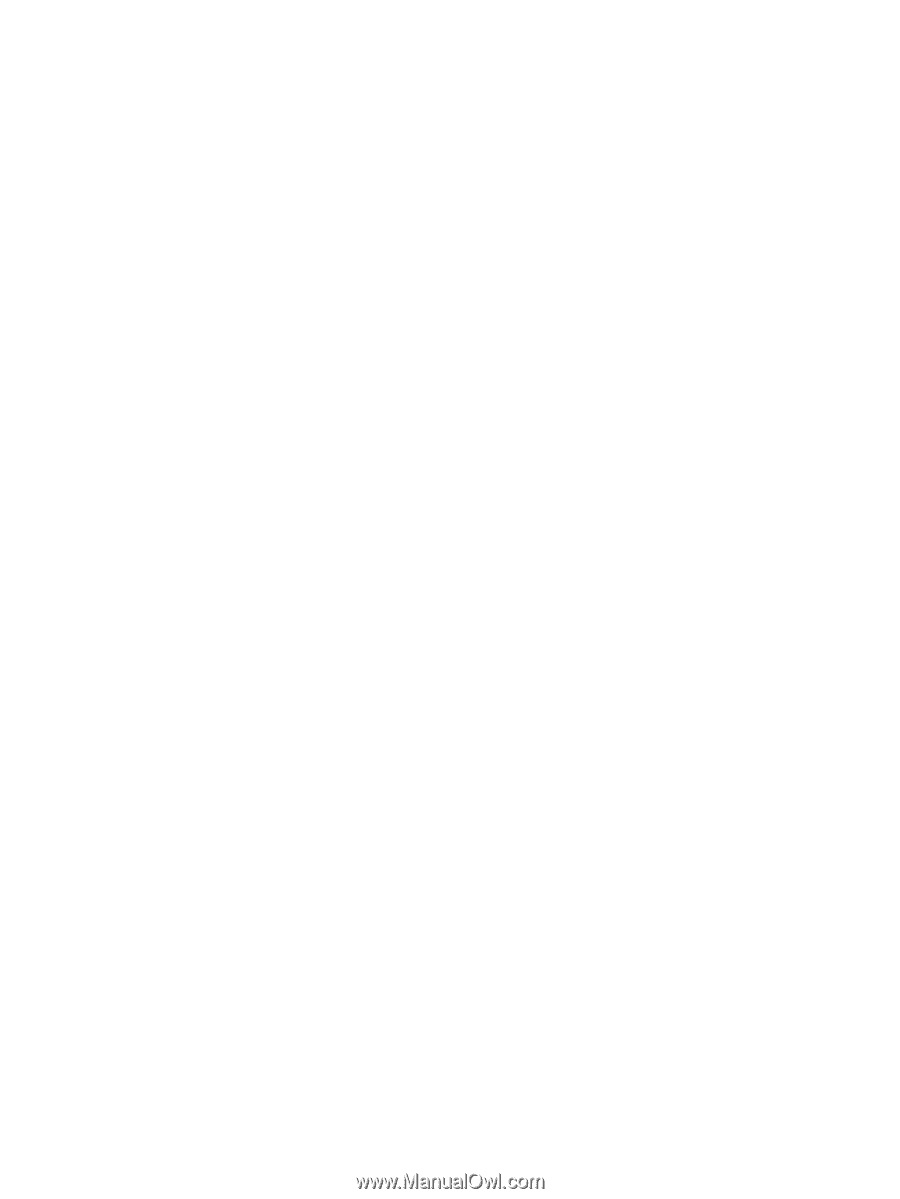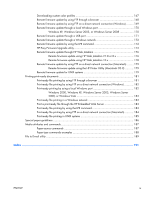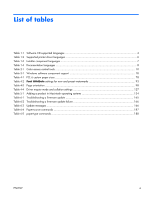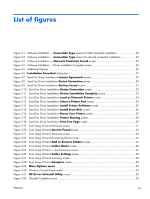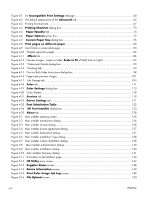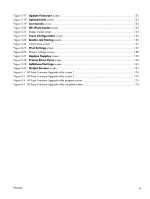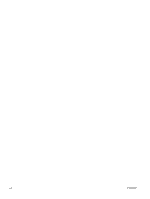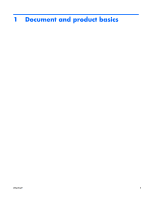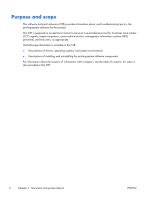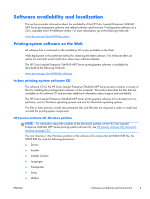Figure 4-1
An
Incompatible Print Settings
message
.........................................................................
60
Figure 4-2
The default appearance of the
Advanced
tab
.......................................................................
62
Figure 4-3
Printing Shortcuts tab
...........................................................................................................
67
Figure 4-4
Printing Shortcuts
dialog box
...........................................................................................
73
Figure 4-5
Paper/Quality
tab
..........................................................................................................
74
Figure 4-6
Paper Options
group box
................................................................................................
75
Figure 4-7
Custom Paper Size
dialog box
........................................................................................
76
Figure 4-8
Print pages on different paper
.....................................................................................
82
Figure 4-9
Insert blank or preprinted pages
............................................................................................
83
Figure 4-10
Chapter separator pages
...................................................................................................
84
Figure 4-11
Effects
tab
.....................................................................................................................
86
Figure 4-12
Preview images – Legal on Letter;
Scale to Fit
off (left) and on (right)
.....................................
87
Figure 4-13
Watermark Details dialog box
...........................................................................................
90
Figure 4-14
Finishing tab
....................................................................................................................
94
Figure 4-15
Print on Both Sides Instructions dialog box
............................................................................
98
Figure 4-16
Page-order preview images
..............................................................................................
101
Figure 4-17
Job Storage tab
..............................................................................................................
104
Figure 4-18
Color
tab
......................................................................................................................
111
Figure 4-19
Color Settings
dialog box
.............................................................................................
113
Figure 4-20
Color Themes
..................................................................................................................
118
Figure 4-21
Services
tab
..................................................................................................................
119
Figure 4-22
Device Settings
tab
......................................................................................................
121
Figure 4-23
Font Substitution Table
..............................................................................................
122
Figure 4-24
HP Font Installer
dialog box
........................................................................................
123
Figure 4-25
About
tab
.....................................................................................................................
128
Figure 5-1
Mac installer opening screen
..............................................................................................
135
Figure 5-2
Mac installer Introduction dialog
.........................................................................................
136
Figure 5-3
Mac installer License dialog
................................................................................................
136
Figure 5-4
Mac installer license agreement dialog
................................................................................
137
Figure 5-5
Mac installer Destination dialog
..........................................................................................
137
Figure 5-6
Mac installer Installation Type dialog
...................................................................................
138
Figure 5-7
Mac installer custom installation dialog
................................................................................
139
Figure 5-8
Mac installer authentication dialog
.....................................................................................
140
Figure 5-9
Mac installer Installation dialog
...........................................................................................
140
Figure 5-10
Mac installer Summary dialog
...........................................................................................
141
Figure 5-11
IP location on the Jetdirect page
........................................................................................
143
Figure 5-12
HP Utility
main screen
...................................................................................................
147
Figure 5-13
Supplies Status
screen
.................................................................................................
148
Figure 5-14
Device Information
screen
...........................................................................................
149
Figure 5-15
Print Color Usage Job Log
screen
...............................................................................
149
Figure 5-16
File Upload
screen
........................................................................................................
150
xiv
ENWW