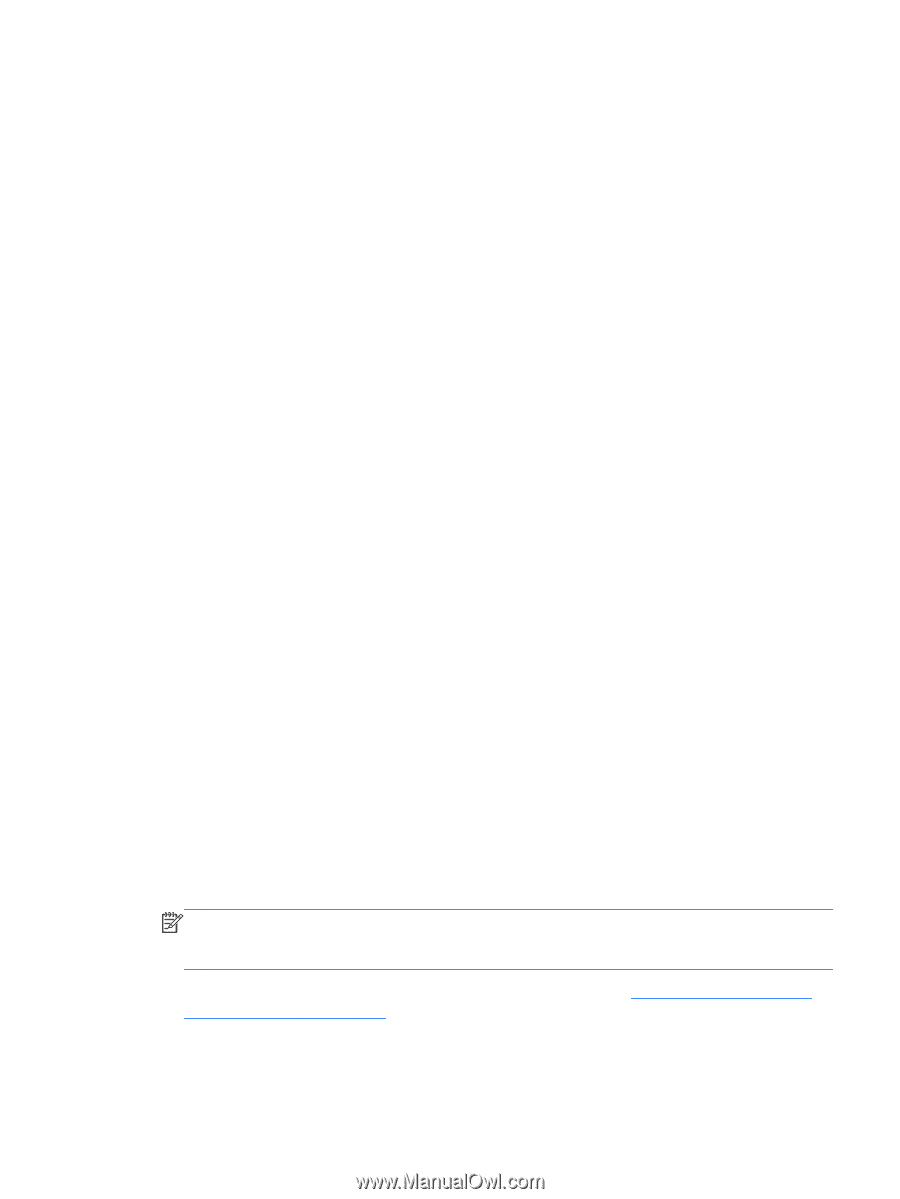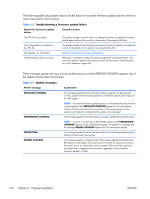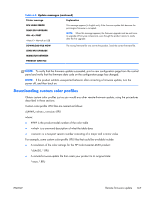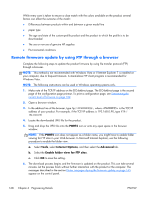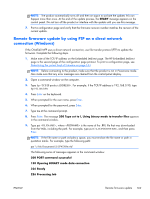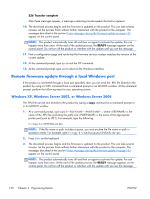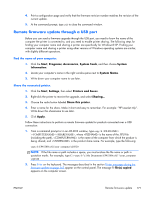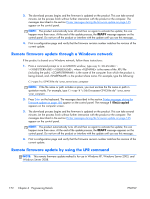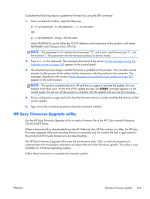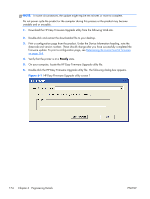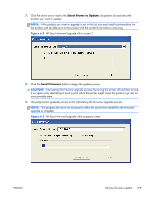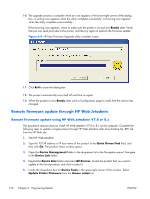HP Color LaserJet Enterprise CM4540 HP Color LaserJet Enterprise CM4540 MFP - - Page 189
Remote firmware update through a USB port, Start, Programs, Accessories, System Tools, System
 |
View all HP Color LaserJet Enterprise CM4540 manuals
Add to My Manuals
Save this manual to your list of manuals |
Page 189 highlights
4. Print a configuration page and verify that the firmware revision number matches the revision of the current update. 5. At the command prompt, type exit to close the command window. Remote firmware update through a USB port Before you can send a firmware upgrade through the USB port, you need to know the name of the computer the printer is connected to, and you need to enable printer sharing. The following steps for finding your computer name and sharing a printer are specifically for Windows® XP. Finding your computer name and sharing a printer using other versions of Windows operating systems are similar, with slightly different operations. Find the name of your computer. 1. Click the Start, Programs, Accessories, System Tools, and then choose System Information. 2. Locate your computer's name in the right window-pane next to System Name. 3. Write down your computer name to use later. Share the connected printer. 1. Click the Start, Settings, then select Printers and Faxes. 2. Right-click the printer to receive the upgrade, and select Sharing... 3. Choose the radio button labeled Share this printer. 4. Enter a name for the share. Make it short and easy to remember. For example: "HP LaserJet mfp". Write down this sharename to use later. 5. Click Apply. Follow these instructions to perform a remote firmware update for products connected over a USB connection: 1. From a command prompt or in an MS-DOS window, type copy /b \ \\, where is the name of the .RFU file (including the path), is the name of the computer from which the product is being shared, and is the product share name. For example, type the following: copy /b CP4520fw.rfu\\your_computer\clj4520 NOTE: If the file name or path includes a space, you must enclose the file name or path in quotation marks. For example, type C:\>copy /b "c:\My Documents\CP4520fw.rfu" \\your_computer \clj4520 2. Press Enter on the keyboard. The messages described in the section Printer messages during the firmware update on page 165 appear on the control panel. The message 1 file(s) copied appears on the computer screen. ENWW Remote firmware update 171