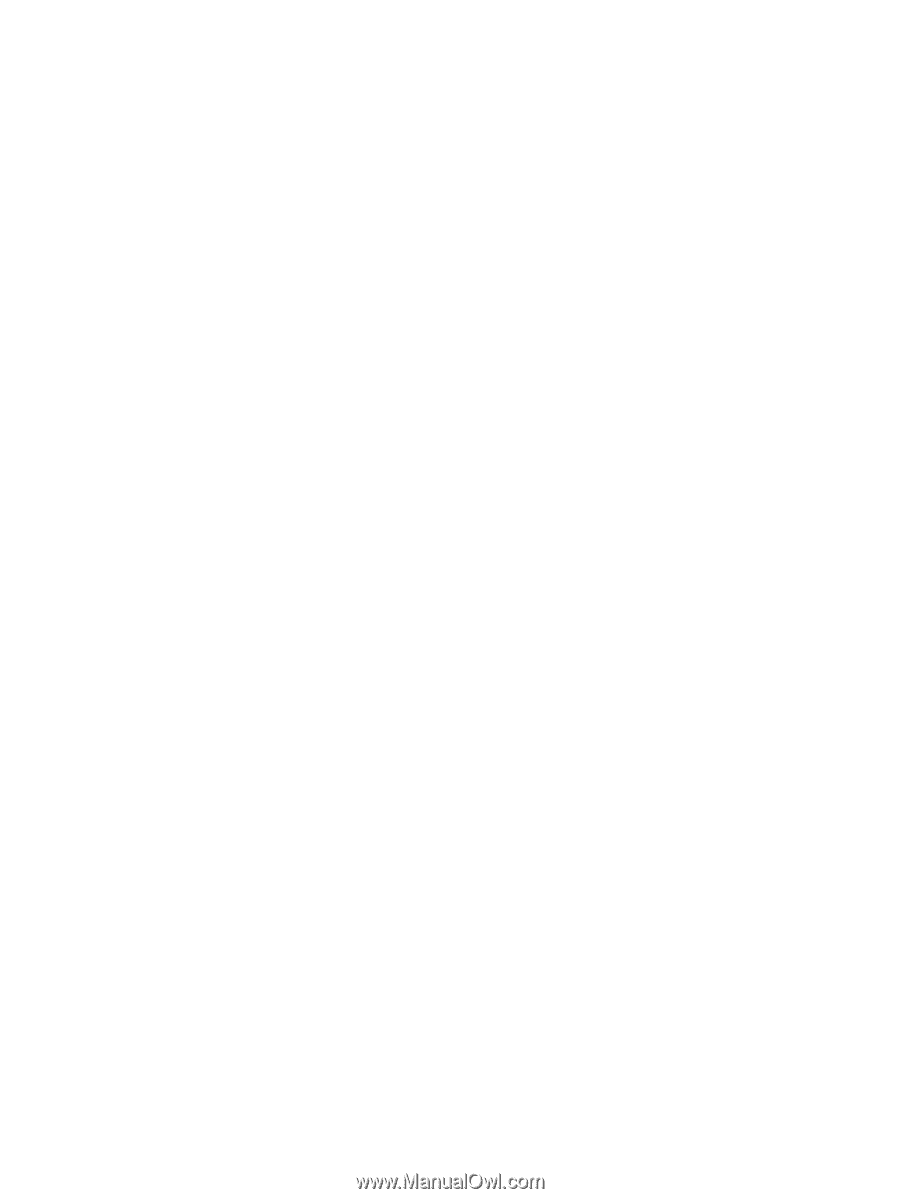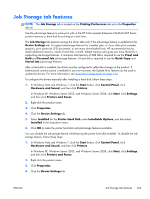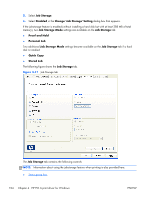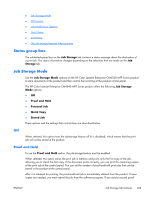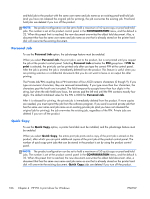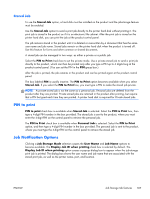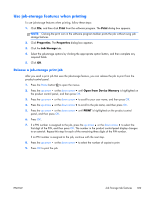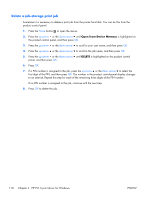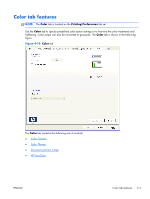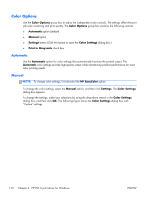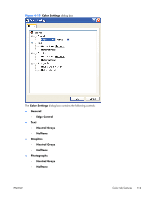HP Color LaserJet Enterprise CM4540 HP Color LaserJet Enterprise CM4540 MFP - - Page 126
User Name, Job Name, Custom., <Automatic>, If Job Name Exists, Use Job Name + 1-99
 |
View all HP Color LaserJet Enterprise CM4540 manuals
Add to My Manuals
Save this manual to your list of manuals |
Page 126 highlights
User Name Use the User Name settings to help identify the job at the product control panel. The following are the User Name settings: ● User Name. This option associates your Windows user name with the stored print job. The Windows user name automatically appears in the text field below the User Name options. ● Custom. Use this option to type a custom name for the stored print job. When you click Custom, the text field below the option becomes available. The User Name field can contain no more than 16 characters, and is limited to A through Z and 0 through 9 because the name appears on the product control-panel display. If you try to type a lowercase character, it automatically shifts to uppercase. If you try to type a character in an ASCII code of fewer than 32 or more than 126 characters, the character is removed from the edit field, along with all of the characters that follow it. If you try to type more than 16 characters, any character beyond 16 is truncated. Job Name Use the Job Name options to specify a name to identify the job at the product control panel. The following are the Job Name settings: ● This option, which is the default selection, automatically generates the job name that is associated with the stored print job. The file name of the print job is used if it is available to the print driver. Otherwise, the software program name or a time stamp is used for the job name. ● Custom. Use this to type a custom job name for the stored print job. When you click Custom, the text field below the option becomes available. In those languages for which cannot be translated without the use of invalid characters, the driver uses a string of three dashes. The acceptable characters for job name and user name vary for each operating system. The string must be of a length and type that can appear on the product control-panel display. The Job Name field can contain no more than 16 characters, and is limited to A through Z (uppercase or lowercase) and 0 through 9 so that the name can appear on the product control-panel display. If you try to type a character in an ASCII code of fewer than 32 or more than 126 characters, the character is removed from the edit field, along with all of the characters that follow it. If you try to type more than 16 characters, any character beyond 16 is truncated. When the dialog box is closed, or as soon as the focus is removed from the control (that is, when the Tab key is pressed or another control is selected), an empty string is replaced with . The acceptable characters for job name and user name vary for each operating system. The string must be of a length and type that can appear on the product control-panel display. If Job Name Exists. When you store a print job, you can create a print-job name or the product software can assign one automatically. If a print job with the same name already exists, the new print job will overwrite the existing print job. To eliminate the chances of a new print job overwriting an old print job because both have the same name, select Use Job Name + (1-99). After you create the print job name, or when one is created automatically, the product software assigns a number between 1 and 99 to the end of the print job name to make the name unique. Select Replace Existing File if you always want the product software to overwrite an existing print job with the same print job name. 108 Chapter 4 HP PCL 6 print driver for Windows ENWW