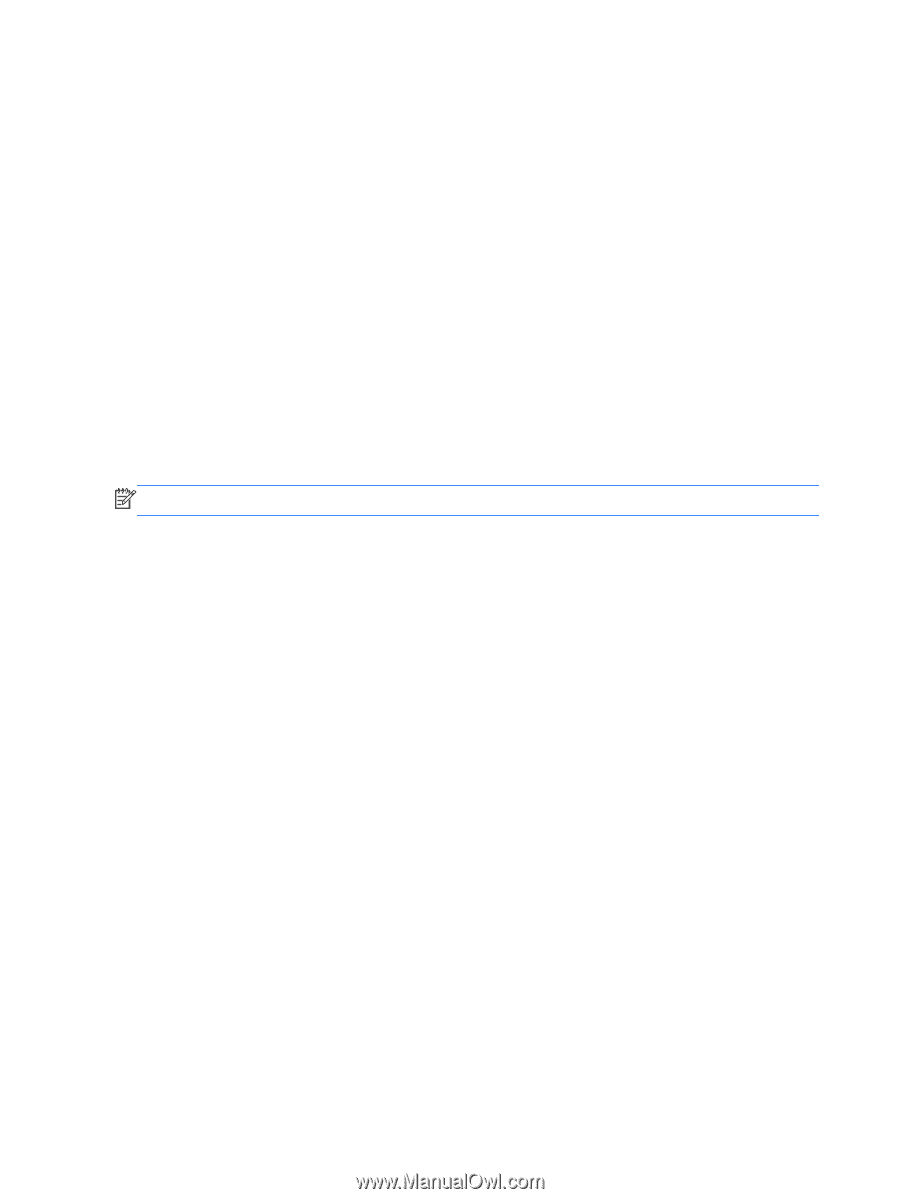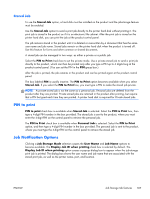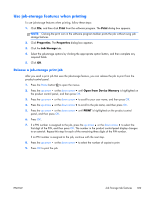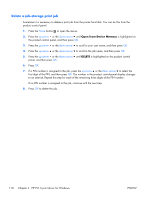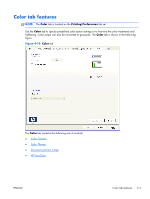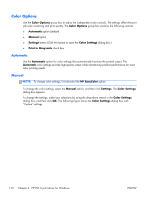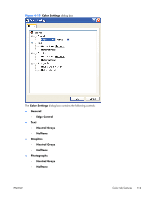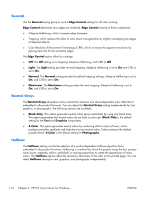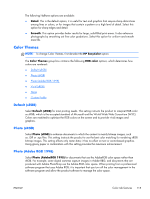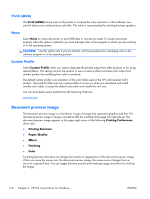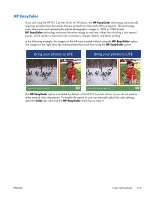HP Color LaserJet Enterprise CM4540 HP Color LaserJet Enterprise CM4540 MFP - - Page 130
Color Options, Automatic, Manual
 |
View all HP Color LaserJet Enterprise CM4540 manuals
Add to My Manuals
Save this manual to your list of manuals |
Page 130 highlights
Color Options Use the Color Options group box to adjust the independent color controls. The settings affect the print job color rendering and print quality. The Color Options group box contains the following controls: ● Automatic option (default) ● Manual option ● Settings button (Click this button to open the Color Settings dialog box.) ● Print in Grayscale check box Automatic Use the Automatic option for color settings that automatically fine-tune the printed output. The Automatic color settings provide high-quality output while maintaining product performance for most color printing needs. Manual NOTE: To change color settings, first de-select the HP EasyColor option. To change the color settings, select the Manual option, and then click Settings. The Color Settings dialog box appears. To change the settings, make your selections by using the drop-down menus in the Color Settings dialog box, and then click OK. The following figure shows the Color Settings dialog box with "Custom" settings. 112 Chapter 4 HP PCL 6 print driver for Windows ENWW