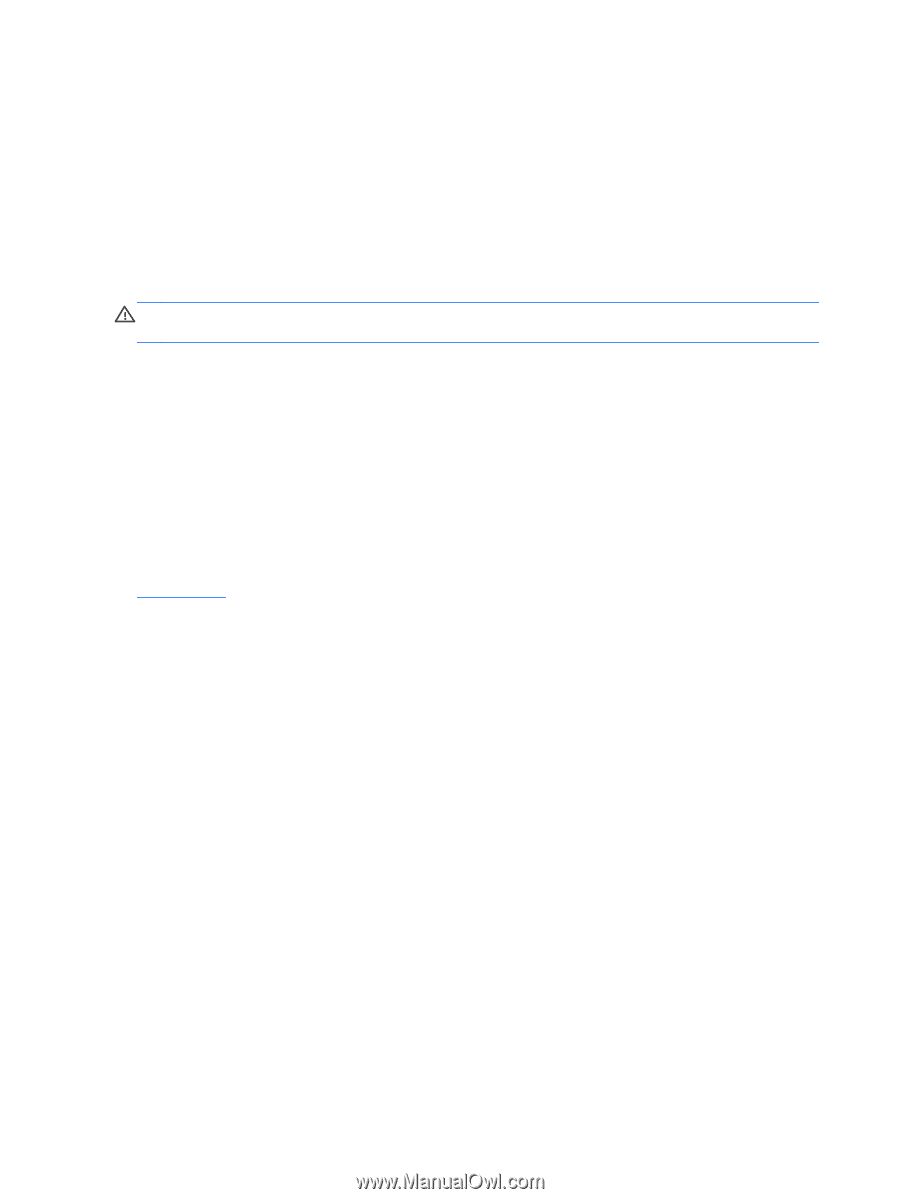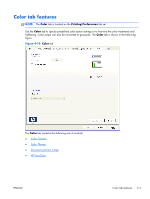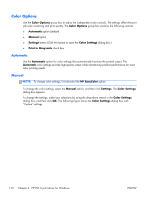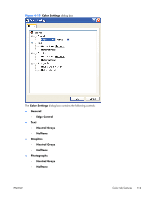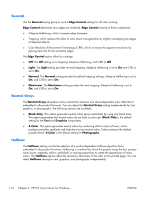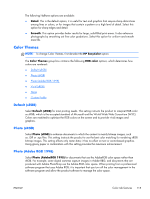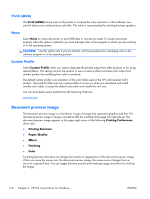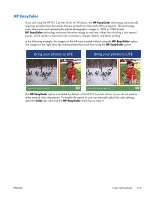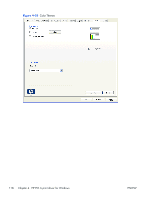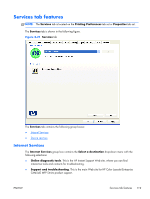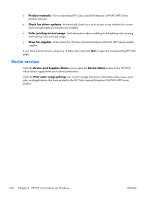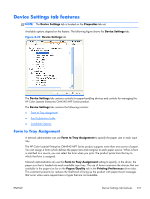HP Color LaserJet Enterprise CM4540 HP Color LaserJet Enterprise CM4540 MFP - - Page 134
Vivid (sRGB), None, Custom Profile, Document preview image, Printing Preferences, Printing Shortcuts
 |
View all HP Color LaserJet Enterprise CM4540 manuals
Add to My Manuals
Save this manual to your list of manuals |
Page 134 highlights
Vivid (sRGB) The Vivid (sRGB) feature instructs the printer to increase the color saturation in the midtones. Less colorful objects are rendered more colorfully. This value is recommended for printing business graphics. None Select None to instruct the printer to print RGB data in raw device mode. To render documents properly when this option is selected, you must manage color in the program in which you are working or in the operating system. CAUTION: Use this option only if you are familiar with the procedures for managing color in the software program or in the operating system. Custom Profile Select Custom Profile when you want to duplicate the printed output from other products or for using special effects. This setting instructs the product to use a custom profile to emulate color output from another product by modifying how color is rendered. The default custom profile is an emulation of the color table used on the HP Color LaserJet 4650 product. The product holds only one custom profile at a time, so when you download and install another color table, it erases the default color table and installs the new one. You can download custom profiles from the following Web site: www.hp.com Document preview image The document preview image is a line-drawn image of a page that represents graphics and text. The document preview image is always oriented so that the contents of the page are right-side-up. The document preview image appears in the upper-right corner of the following Printing Preferences driver tabs: ● Printing Shortcuts ● Paper/Quality ● Effects ● Finishing ● Color Switching between tabs does not change the location or appearance of the document preview image. When you move the mouse over the document preview image, the mouse cursor changes from an arrow to a gloved hand. You can toggle between portrait and landscape page orientation by clicking the image. 116 Chapter 4 HP PCL 6 print driver for Windows ENWW