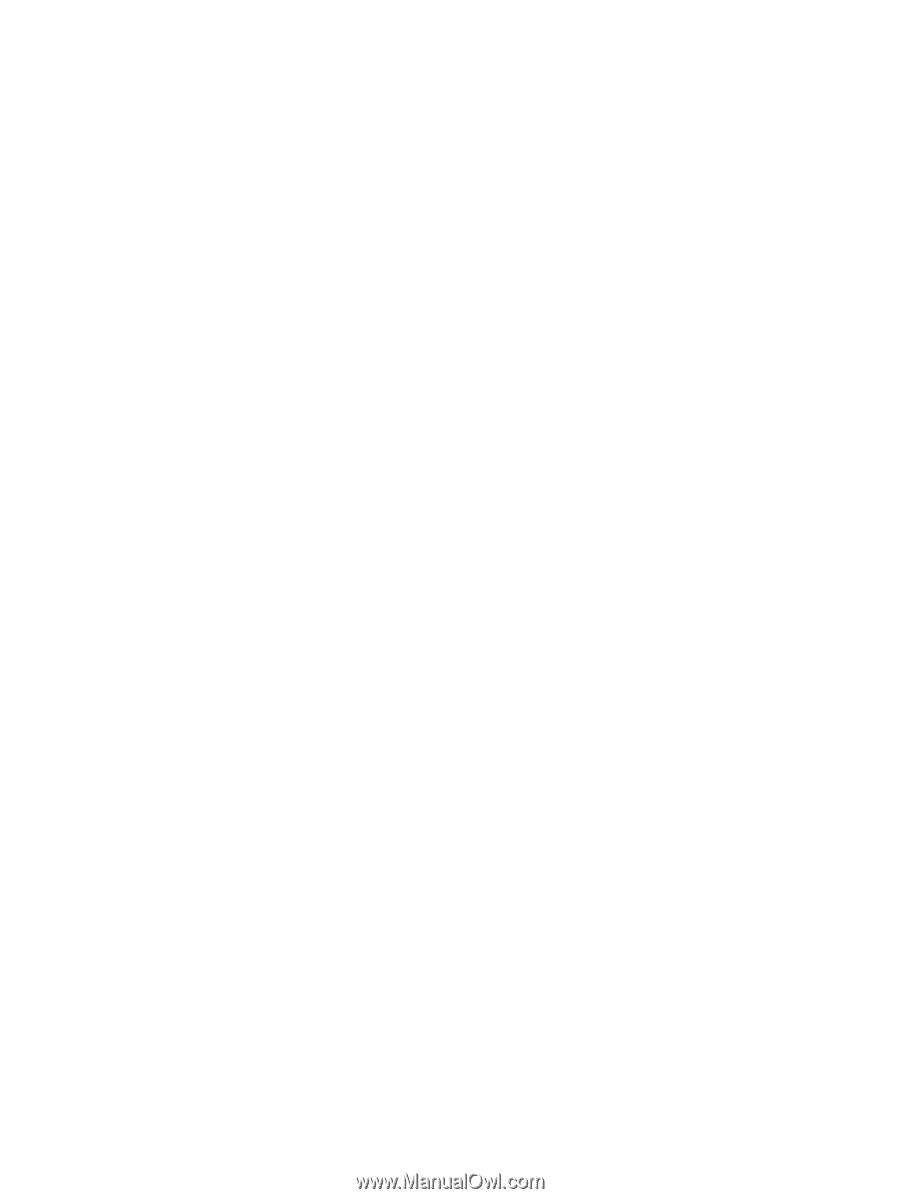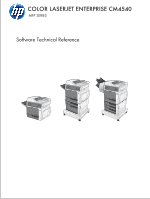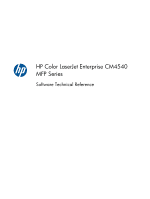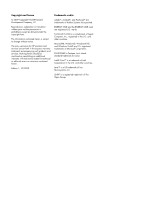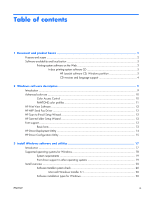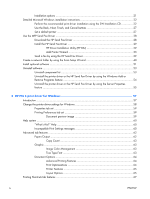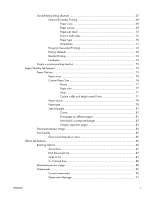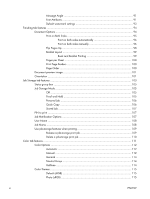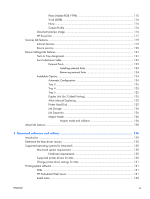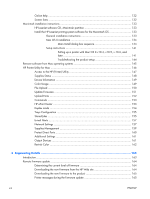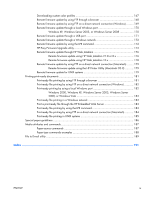Installation options
..................................................................................................
21
Detailed Microsoft Windows installation instructions
...................................................................
22
Perform the recommended print driver installation using the SW Installation CD
..............
22
Use the Back, Next, Finish, and Cancel buttons
..........................................................
27
Set a default printer
.................................................................................................
27
Use the MFP Send Fax Driver
..................................................................................................
28
Download the HP Send Fax Driver
............................................................................
28
Install the HP Send Fax Driver
...................................................................................
29
HP Driver Installation Utility (HP DIU)
..........................................................
29
Add Printer Wizard
..................................................................................
33
Send a fax by using the HP Send Fax Driver
...............................................................
39
Create a network folder by using the Scan Setup Wizard
...........................................................
40
Install optional software
..........................................................................................................
51
Uninstall software
...................................................................................................................
53
Uninstall component list
...........................................................................................
53
Uninstall the printer driver or the HP Send Fax Driver by using the Windows Add or
Remove Programs feature
.........................................................................................
54
Uninstall the printer driver or the HP Send Fax Driver by using the Server Properties
feature
...................................................................................................................
55
4
HP PCL 6 print driver for Windows
.................................................................................
57
Introduction
...........................................................................................................................
57
Change the printer driver settings for Windows
.........................................................................
58
Properties tab set
....................................................................................................
59
Printing Preferences tab set
.......................................................................................
59
Document preview image
..........................................................................
59
Help system
...........................................................................................................................
60
“What's this?” Help
.................................................................................................
60
Incompatible Print Settings messages
.........................................................................
60
Advanced tab features
............................................................................................................
62
Paper/Output
.........................................................................................................
62
Copy Count
.............................................................................................
63
Graphic
.................................................................................................................
63
Image Color Management
........................................................................
63
True Type Font
.........................................................................................
63
Document Options
..................................................................................................
64
Advanced Printing Features
.......................................................................
64
Print Optimizations
...................................................................................
64
Printer Features
........................................................................................
65
Layout Options
........................................................................................
65
Printing Shortcuts tab features
..................................................................................................
67
iv
ENWW