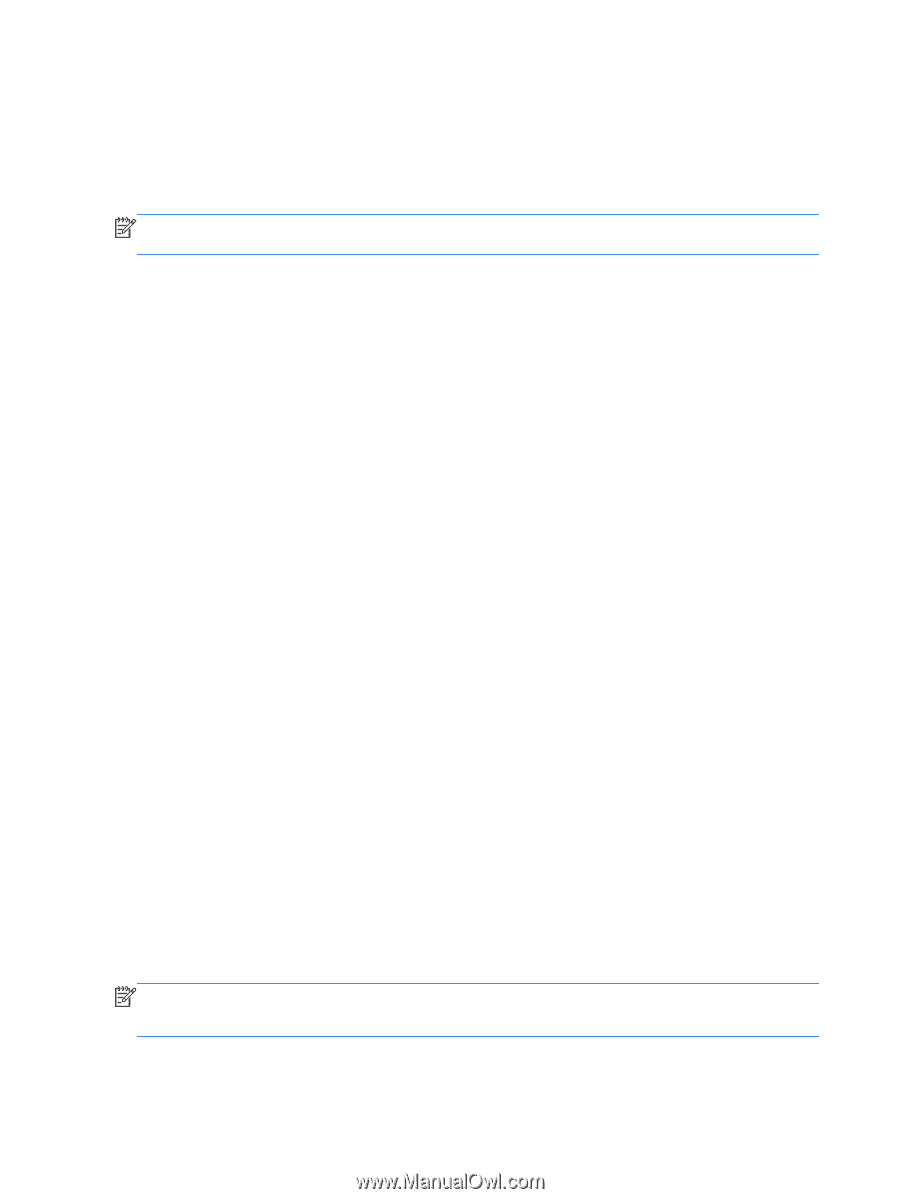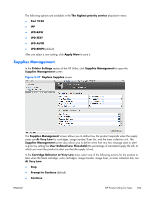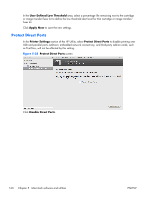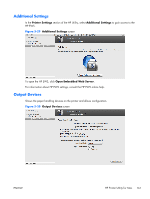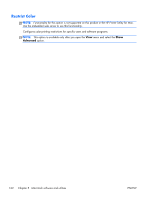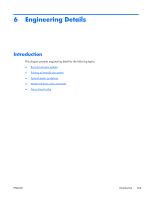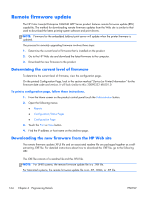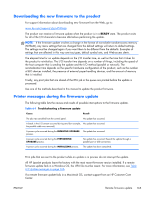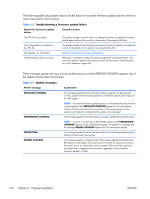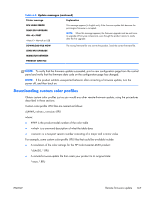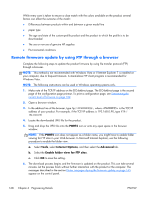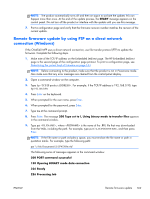HP Color LaserJet Enterprise CM4540 HP Color LaserJet Enterprise CM4540 MFP - - Page 182
Remote firmware update, Determining the current level of firmware - mfp firmware update
 |
View all HP Color LaserJet Enterprise CM4540 manuals
Add to My Manuals
Save this manual to your list of manuals |
Page 182 highlights
Remote firmware update The HP Color LaserJet Enterprise CM4540 MFP Series product features remote firmware update (RFU) capability. The method for downloading remote firmware updates from the Web site is similar to that used to download the latest printing-system software and print drivers. NOTE: Firmware for the embedded Jetdirect print server will update when the printer firmware is updated. The process for remotely upgrading firmware involves three steps: 1. Determine the current level of firmware that is installed on the product. 2. Go to the HP Web site and download the latest firmware to the computer. 3. Download the new firmware to the product. Determining the current level of firmware To determine the current level of firmware, view the configuration page. On the printed Configuration Page, look in the section marked "Device (or Printer) Information" for the firmware date code and version. It will look similar to this: 20090322 48.001.0 To print a configuration page, follow these instructions. 1. From the Home screen on the product control panel touch the Administration button. 2. Open the following menus: ● Reports ● Configuration/Status Pages ● Configuration Page 3. Touch the Print or View button. 4. Find the IP address or host name on the Jetdirect page. Downloading the new firmware from the HP Web site The remote firmware update (.RFU) file and an associated readme file are packaged together as a selfextracting .EXE file. For detailed instructions about how to download the .EXE file, go to the following URL: The .EXE file consists of a readme file and the .RFU file. NOTE: For UNIX systems, the remote firmware update file is a .TAR file. For Macintosh systems, the remote firmware update file is an .SIT, .DMG, or .ZIP file. 164 Chapter 6 Engineering Details ENWW