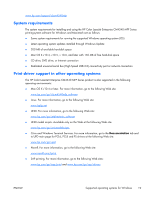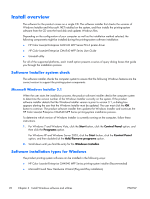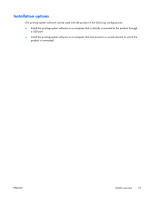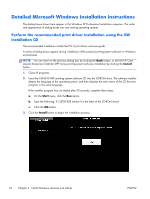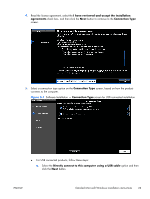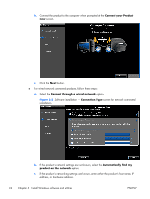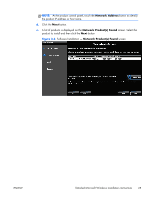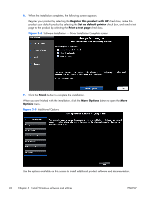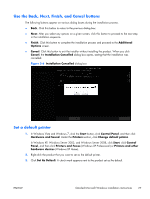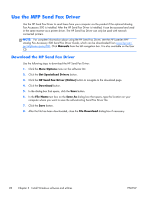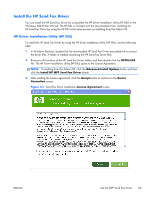HP Color LaserJet Enterprise CM4540 HP Color LaserJet Enterprise CM4540 MFP - - Page 42
Connect your Product, Connect through a wired network, Connection Type
 |
View all HP Color LaserJet Enterprise CM4540 manuals
Add to My Manuals
Save this manual to your list of manuals |
Page 42 highlights
b. Connect the product to the computer when prompted at the Connect your Product now screen. c. Click the Next button. ● For wired network connected products, follow these steps: a. Select the Connect through a wired network option. Figure 3-2 Software installation - Connection Type screen for network connected installation b. If the product's network settings are not known, select the Automatically find my product on the network option. c. If the product's networking settings are known, enter either the product's host name, IP address, or hardware address. 24 Chapter 3 Install Windows software and utilities ENWW
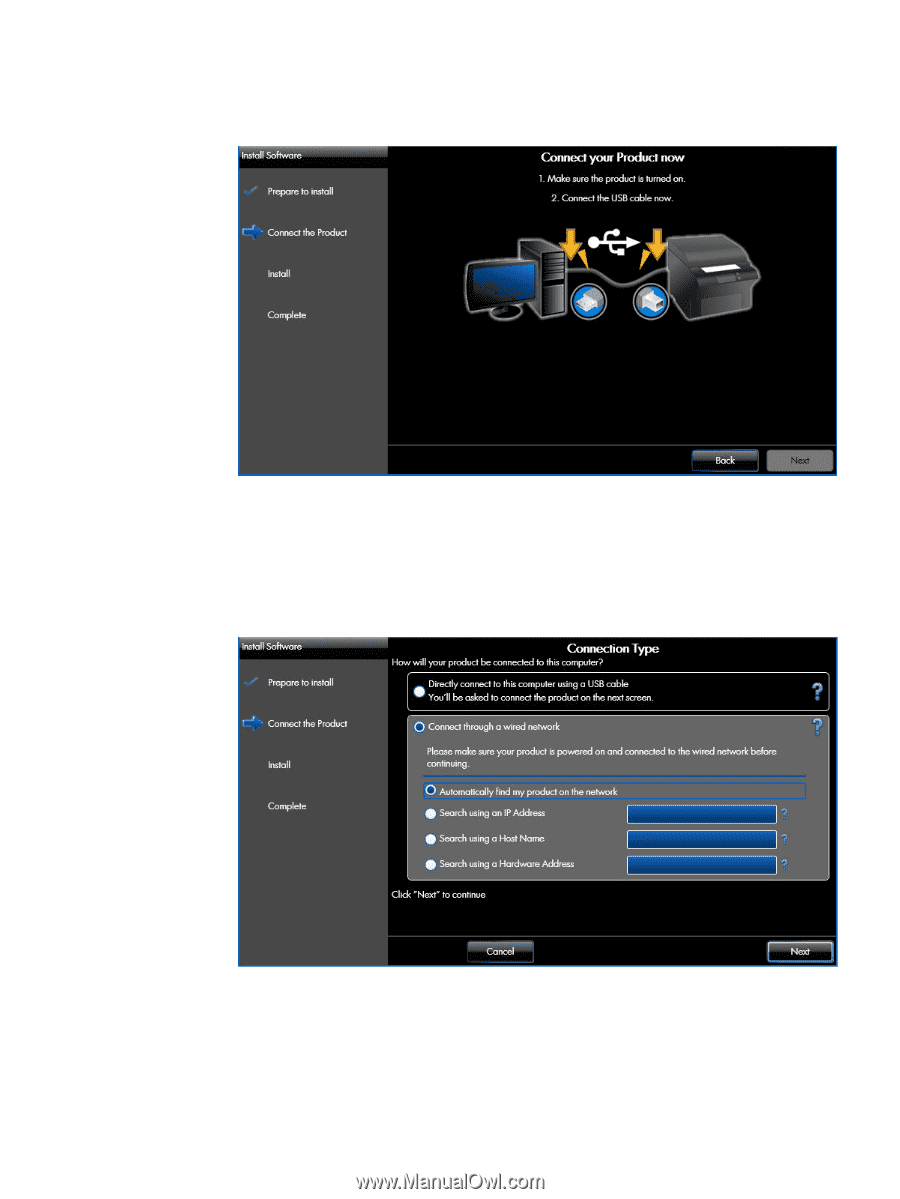
b.
Connect the product to the computer when prompted at the
Connect your Product
now
screen.
c.
Click the
Next
button.
●
For wired network connected products, follow these steps:
a.
Select the
Connect through a wired network
option.
Figure 3-2
Software installation —
Connection Type
screen for network connected
installation
b.
If the product's network settings
are not
known, select the
Automatically find my
product on the network
option.
c.
If the product's networking settings
are
known, enter either the product's host name, IP
address, or hardware address.
24
Chapter 3
Install Windows software and utilities
ENWW