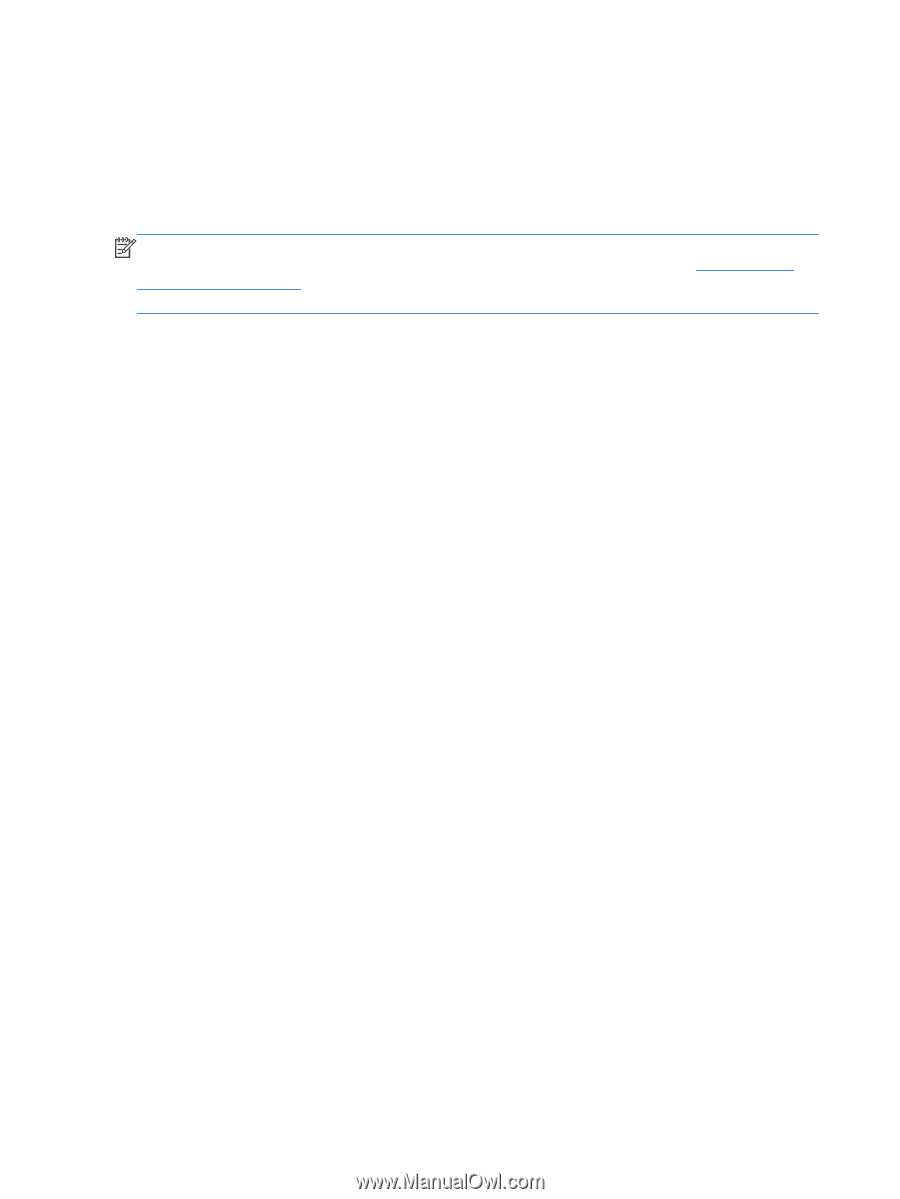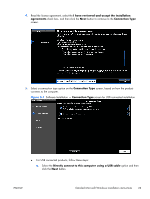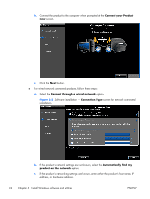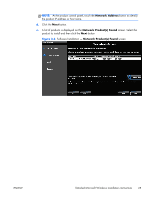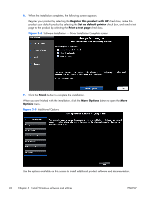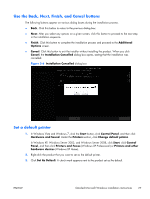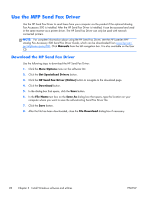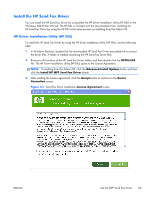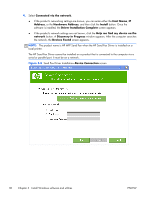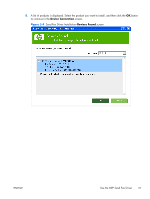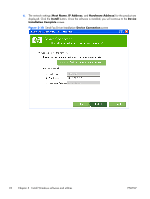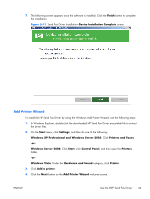HP Color LaserJet Enterprise CM4540 HP Color LaserJet Enterprise CM4540 MFP - - Page 46
Use the MFP Send Fax Driver, Download the HP Send Fax Driver
 |
View all HP Color LaserJet Enterprise CM4540 manuals
Add to My Manuals
Save this manual to your list of manuals |
Page 46 highlights
Use the MFP Send Fax Driver Use the HP Send Fax Driver to send faxes from your computer via the product if the optional Analog Fax Accessory 500 is installed. After the HP Send Fax Driver is installed, it can be accessed and used in the same manner as a printer driver. The HP Send Fax Driver can only be used with network connected printers. NOTE: For complete information about using the HP Send Fax Driver, see the HP LaserJet MFP Analog Fax Accessory 500 Send Fax Driver Guide, which can be downloaded from www.hp.com/ go/mfpfaxaccessory500. Click Manuals from the left navigation bar. It is also available on the User CD. Download the HP Send Fax Driver Use the following steps to download the HP Send Fax Driver: 1. Click the More Options menu on the software CD. 2. Click the Get Specialized Drivers button. 3. Click the HP Send Fax Driver (Online) button to navigate to the download page. 4. Click the Download button. 5. In the dialog box that opens, click the Save button. 6. In the File Name text box on the Save As dialog box that opens, type the location on your computer where you want to save the self-extracting Send Fax Driver file. 7. Click the Save button. 8. After the file has been downloaded, close the File Download dialog box if necessary. 28 Chapter 3 Install Windows software and utilities ENWW