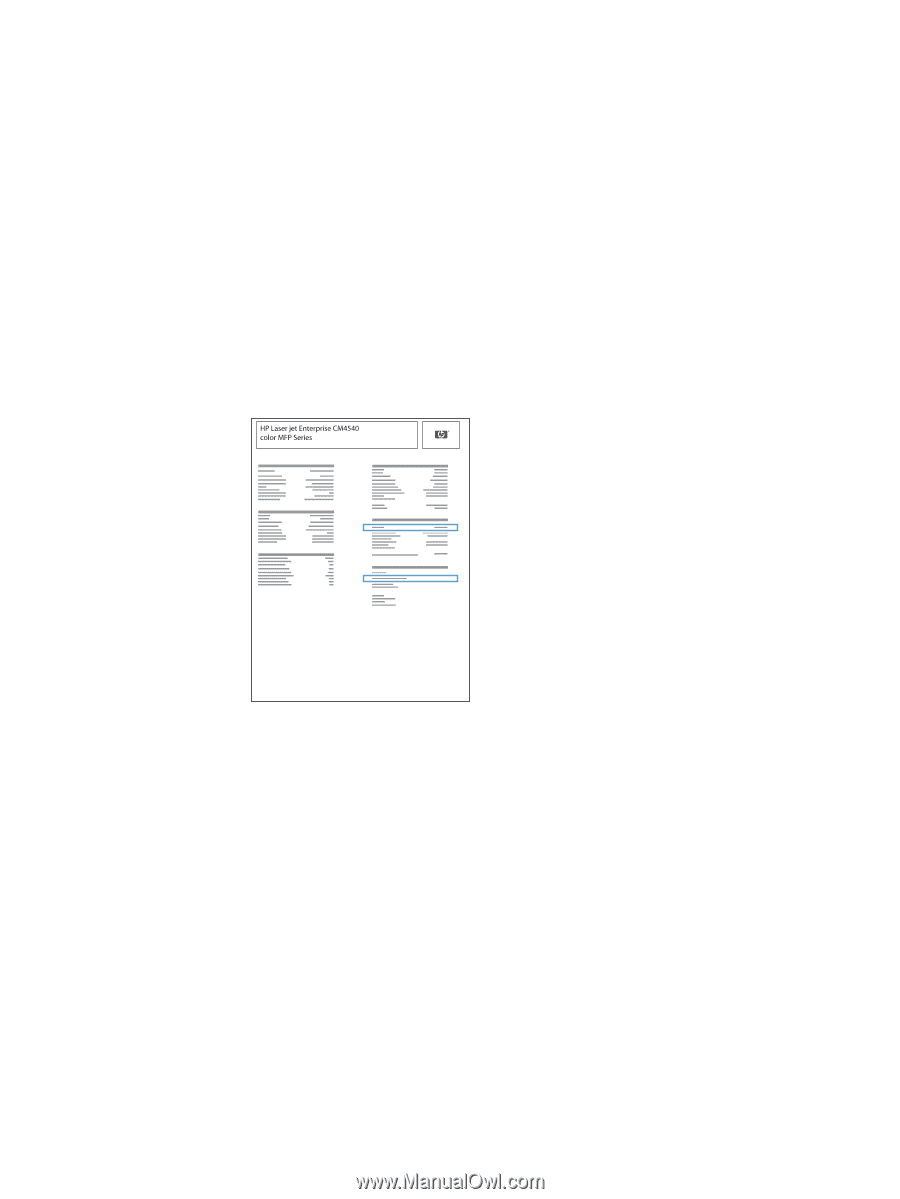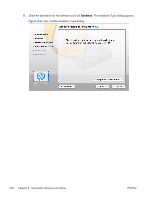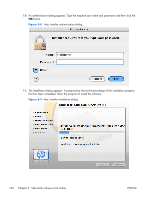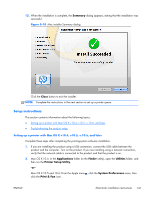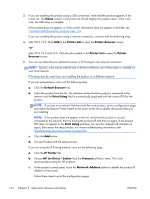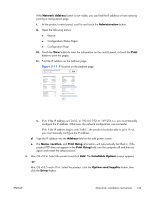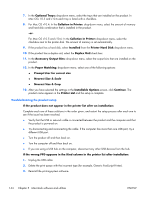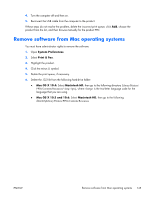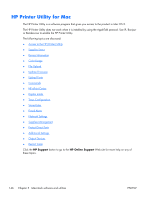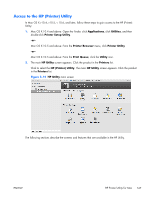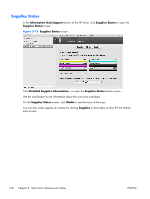HP Color LaserJet Enterprise CM4540 HP Color LaserJet Enterprise CM4540 MFP - - Page 161
Network Address, Administration, Print, Address, Location, Print Using, Installable Options
 |
View all HP Color LaserJet Enterprise CM4540 manuals
Add to My Manuals
Save this manual to your list of manuals |
Page 161 highlights
If the Network Address button is not visible, you can find the IP address or host name by printing a configuration page. i. At the product control panel, scroll to and touch the Administration button. ii. Open the following menus: ● Reports ● Configuration/Status Pages ● Configuration Page iii. Touch the View button to view the information on the control panel, or touch the Print button to print the pages. iv. Find the IP address on the Jetdirect page. Figure 5-11 IP location on the Jetdirect page v. IPv4: If the IP address is 0.0.0.0, or 192.0.0.192, or 169.254.x.x, you must manually configure the IP address. Otherwise, the network configuration was successful. IPv6: If the IP address begins with "fe80:", the product should be able to print. If not, you must manually configure the IP address. d. Type the IP address into the Address field on the add printer screen. e. The Name, Location, and Print Using information will automatically be filled in. If the product PPD does not appear in the Print Using field, turn the computer off and then on again and restart the setup process. 6. Mac OS v10.4: Select the product and click Add. The Installable Options screen appears. -or- Mac OS v10.5 and v10.6: Select the product ,click the Options and Supplies button, then click the Driver button. ENWW Macintosh installation instructions 143