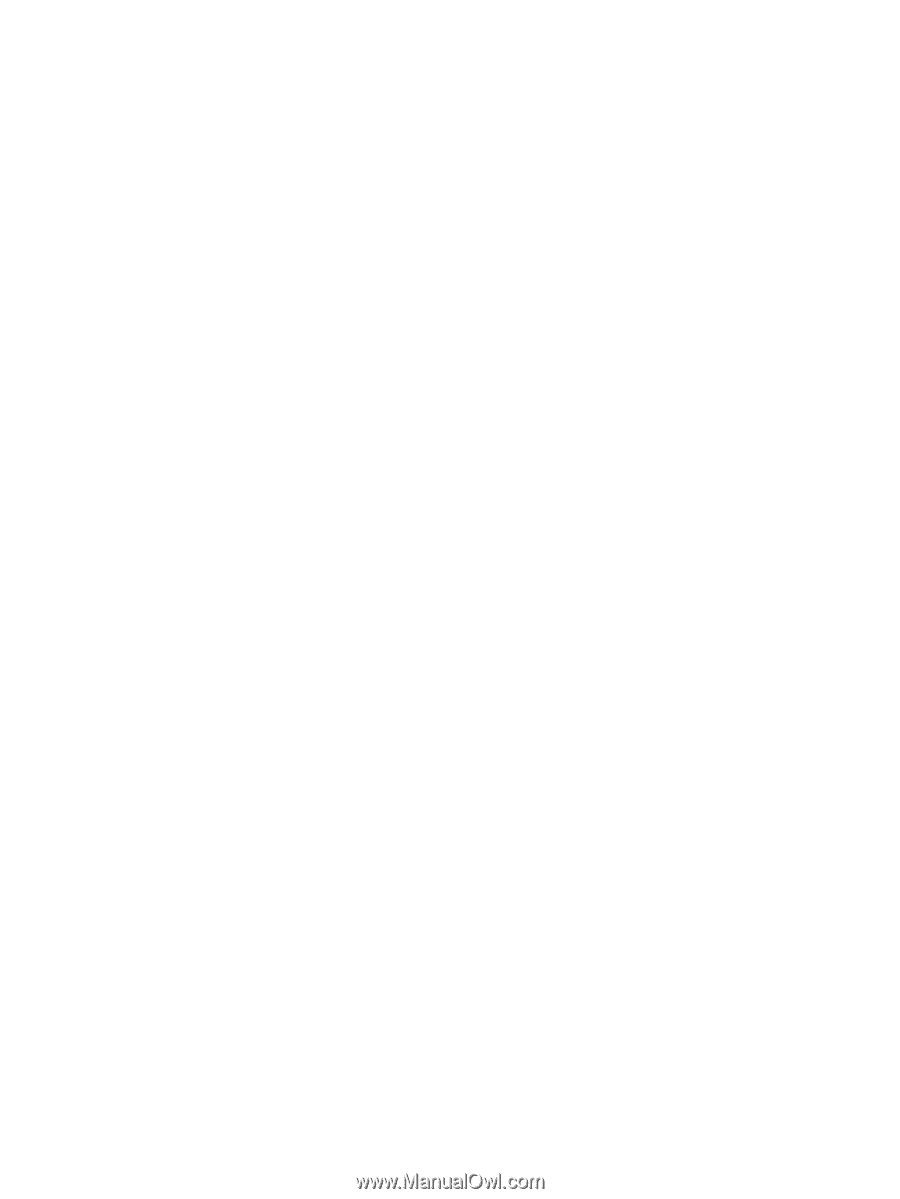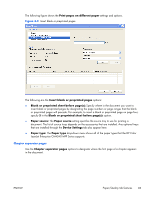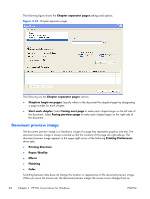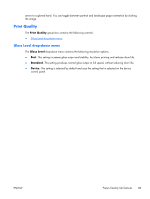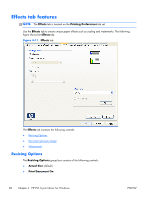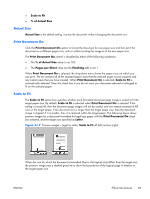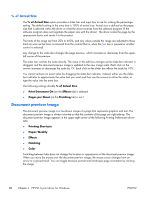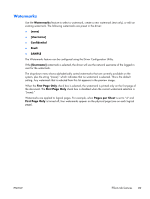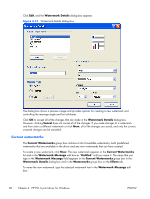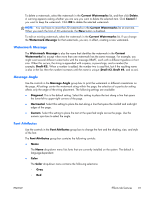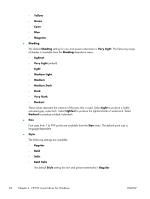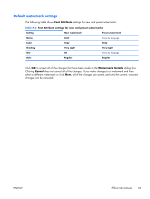HP Color LaserJet Enterprise CM4540 HP Color LaserJet Enterprise CM4540 MFP - - Page 106
% of Actual Size, Document preview image, Print Document On, Effects, s per Sheet, Finishing
 |
View all HP Color LaserJet Enterprise CM4540 manuals
Add to My Manuals
Save this manual to your list of manuals |
Page 106 highlights
% of Actual Size The % of Actual Size option provides a slider bar and input box to use for scaling the percentage setting. The default setting in the entry box is 100% of actual size. Actual size is defined as the paper size that is selected within the driver or what the driver receives from the software program (if the software program does not negotiate the paper size with the driver). The driver scales the page by the appropriate factor and sends it to the product. The limits of the range are from 25% to 400%, and any values outside the range are adjusted to those limits as soon as the focus is removed from the control (that is, when the Tab key is pressed or another control is selected). Any change to the scale also changes the page preview, which increases or decreases from the upperleft corner of the preview. The slider bar controls the scale directly. The value in the edit box changes as the slider-bar indicator is dragged, and the document preview image is updated to the new image scale. Each click on the arrows increases or decreases the scale by 1%. Each click on the slider bar affects the scale by 10%. You cannot achieve an exact value by dragging the slider-bar indicator. Instead, either use the sliderbar indicator to approximate the value that you want and then use the arrows to refine the value, or type the value into the entry box. The following settings disable % of Actual Size: ● Print Document On (on the Effects tab) is selected ● Pages per Sheet (on the Finishing tab) is not 1 Document preview image The document preview image is a line-drawn image of a page that represents graphics and text. The document preview image is always oriented so that the contents of the page are right-side-up. The document preview image appears in the upper-right corner of the following Printing Preferences driver tabs: ● Printing Shortcuts ● Paper/Quality ● Effects ● Finishing ● Color Switching between tabs does not change the location or appearance of the document preview image. When you move the mouse over the document preview image, the mouse cursor changes from an arrow to a gloved hand. You can toggle between portrait and landscape page orientation by clicking the image. 88 Chapter 4 HP PCL 6 print driver for Windows ENWW