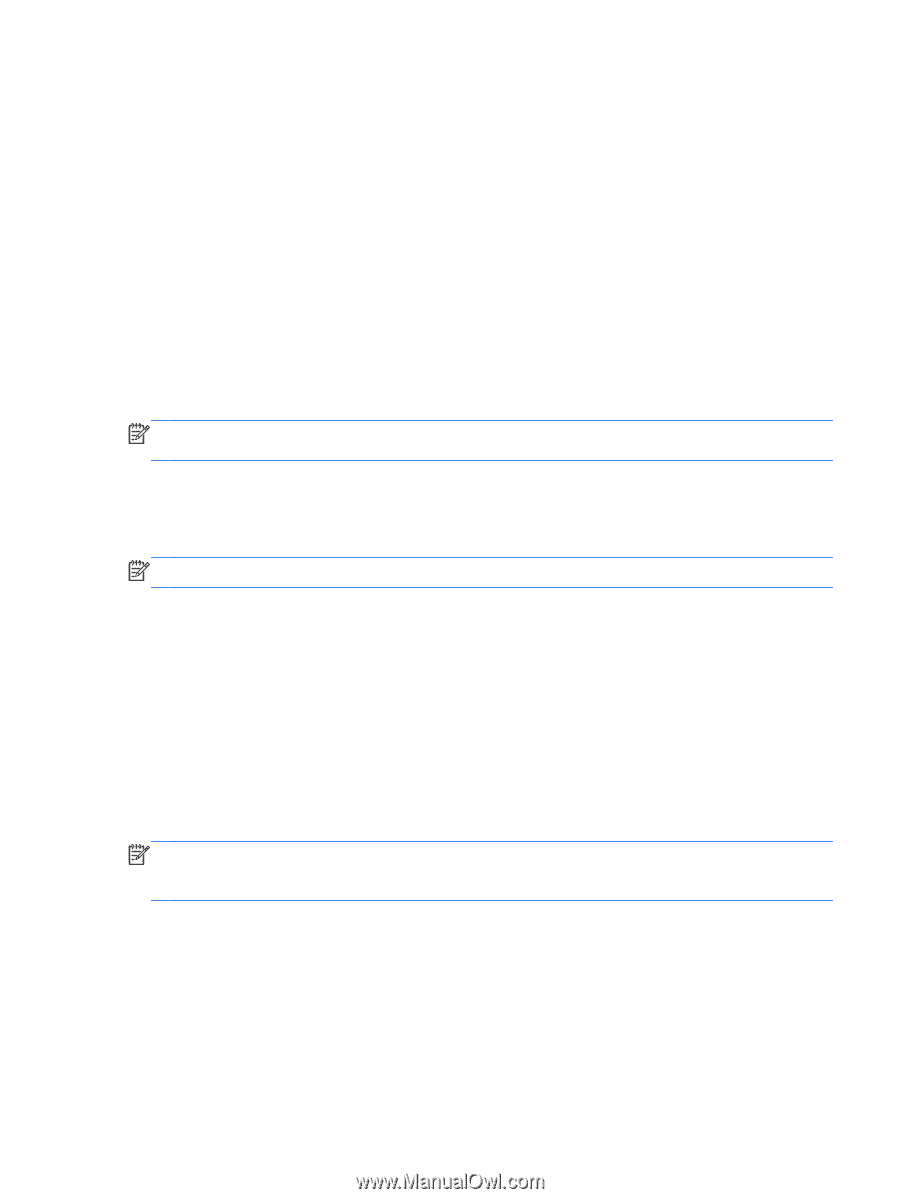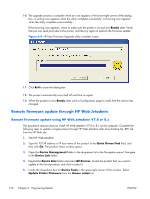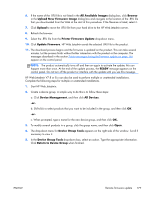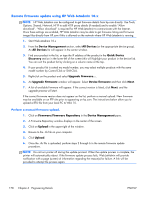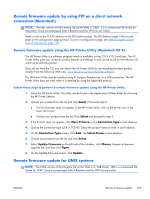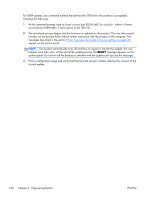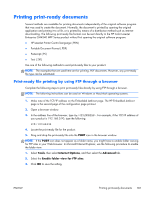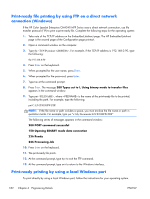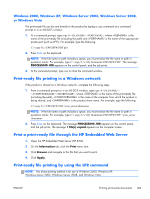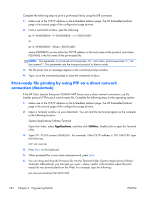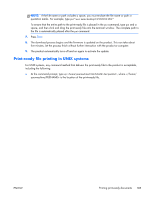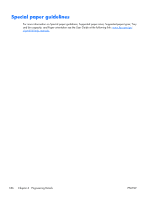HP Color LaserJet Enterprise CM4540 HP Color LaserJet Enterprise CM4540 MFP - - Page 199
Printing print-ready documents, Print-ready file printing by using FTP through a browser, Tools
 |
View all HP Color LaserJet Enterprise CM4540 manuals
Add to My Manuals
Save this manual to your list of manuals |
Page 199 highlights
Printing print-ready documents Several methods are available for printing documents independently of the original software program that was used to create the document. Normally, the document is printed by opening the original application and printing it to a file, or is printed by means of a distribution method such as internet downloading. The following print-ready file formats can be sent directly to the HP Color LaserJet Enterprise CM4540 MFP Series product without first opening the original software program: ● HP LaserJet Printer Control Language (.PRN) ● Portable Document Format (.PDF) ● Postscript (.PS) ● Text (.TXT) Use one of the following methods to send print-ready files to your product. NOTE: The examples that are used here are for printing .PDF documents. However, any print-ready file type can be substituted. Print-ready file printing by using FTP through a browser Complete the following steps to print print-ready files directly by using FTP through a browser. NOTE: The following instructions can be used on Windows or Macintosh operating systems. 1. Make note of the TCP/IP address on the Embedded Jetdirect page. The HP Embedded Jetdirect page is the second page of the configuration page printout. 2. Open a browser window. 3. In the address line of the browser, type ftp://. For example, if the TCP/IP address of your product is 192.168.0.90, type the following: FTP:// 192.168.0.90 4. Locate the print-ready file for the product. 5. Drag and drop the print-ready file onto the PORT icon in the browser window. NOTE: If the PORT icon does not appear as a folder name, you might have to enable folder viewing for FTP sites in your Web browser. In Microsoft Internet Explorer, use the following procedure to enable the folder view. 1. Select Tools, then select Internet Options, and then select the Advanced tab. 2. Select the Enable folder view for FTP sites. 3. Click OK to save the setting. ENWW Printing print-ready documents 181