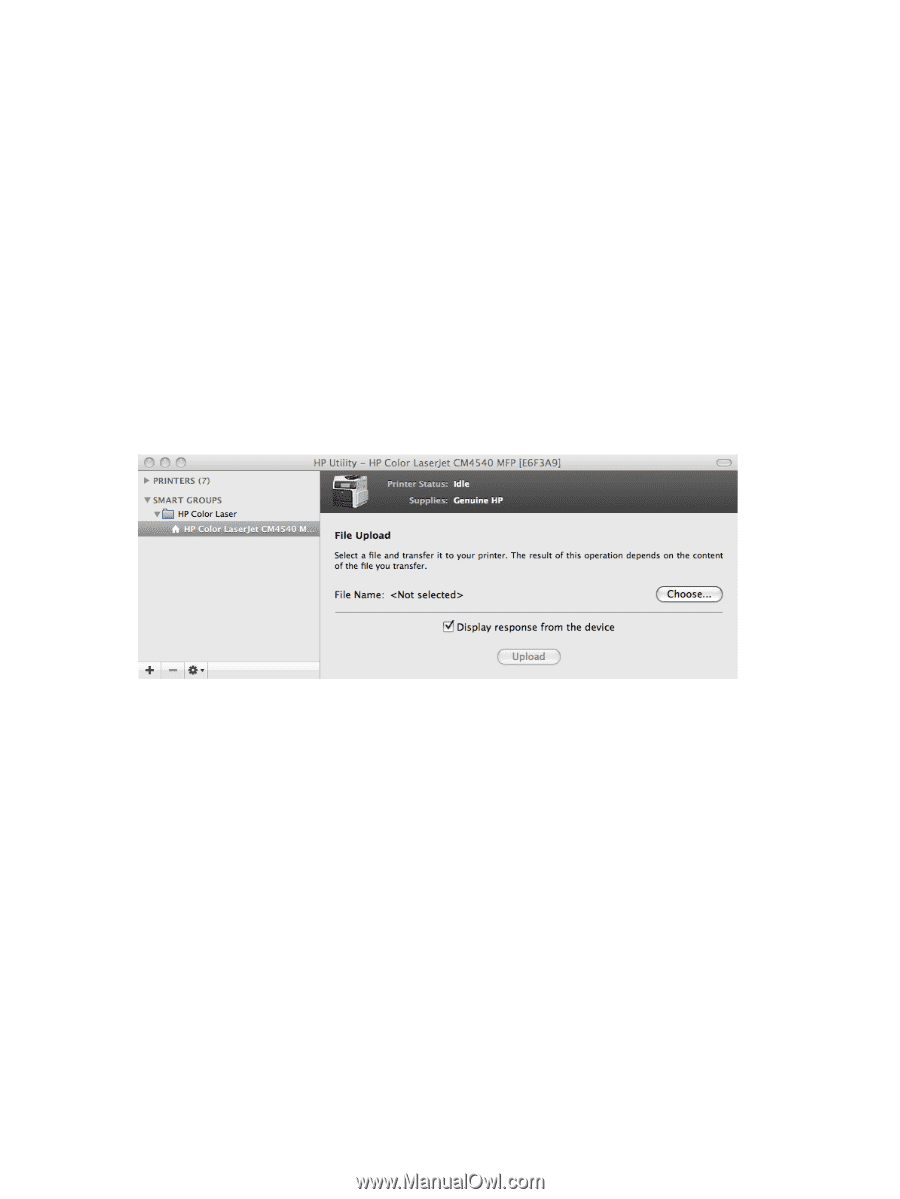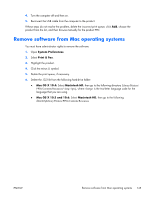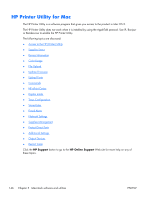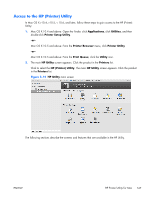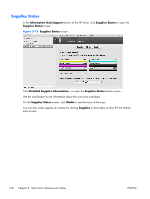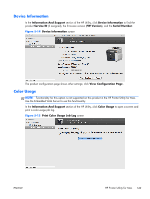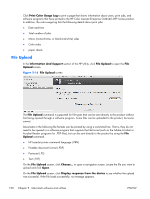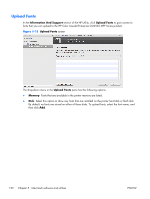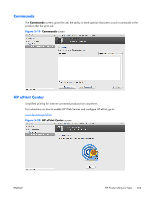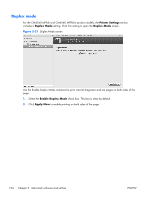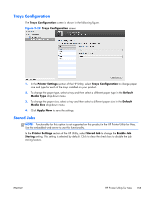HP Color LaserJet Enterprise CM4540 HP Color LaserJet Enterprise CM4540 MFP - - Page 168
File Upload, Print Color Usage Log, Information And Support, Upload, Display response from the device - mfp series pdf
 |
View all HP Color LaserJet Enterprise CM4540 manuals
Add to My Manuals
Save this manual to your list of manuals |
Page 168 highlights
Click Print Color Usage Log to print a page that shows information about users, print jobs, and software programs that have printed to the HP Color LaserJet Enterprise CM4540 MFP Series product. In addition, the color-usage log lists the following details about print jobs: ● Date and time ● Total number of jobs ● Mono (monochrome, or black-and-white) sides ● Color sides ● paper sheets File Upload In the Information And Support section of the HP Utility, click File Upload to open the File Upload screen. Figure 5-16 File Upload screen The File Upload command is supported for file types that can be sent directly to the product without first being opened through a software program. Some files can be uploaded to the product, but some cannot. Documents in the following file formats can be printed by using a command line. That is, they do not need to be opened in a software program that supports the file format (such as the Adobe Acrobat or Acrobat Reader programs for .PDF files), but can be sent directly to the product by using the File Upload command. ● HP LaserJet printer command language (.PRN) ● Portable document format (.PDF) ● Postscript (.PS) ● Text (.TXT) On the File Upload screen, click Choose... to open a navigation screen. Locate the file you want to upload and click Open. On the File Upload screen, click Display response from the device to see whether the upload was successful. If the file loads successfully, no message appears. 150 Chapter 5 Macintosh software and utilities ENWW