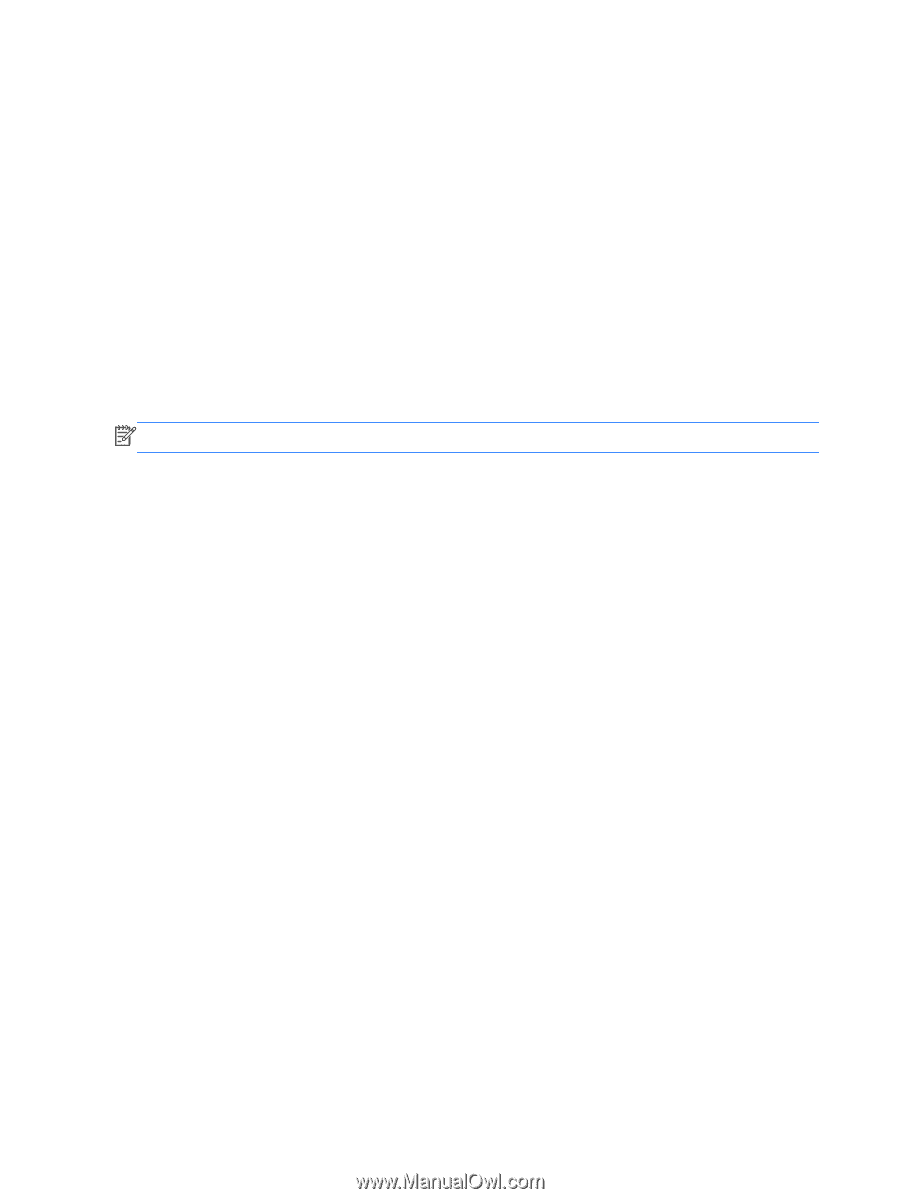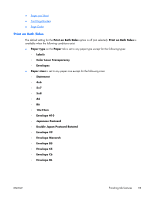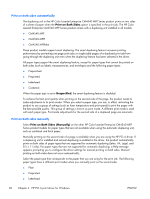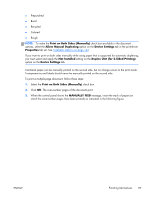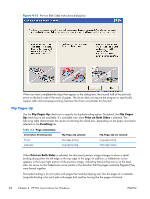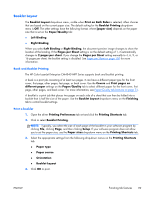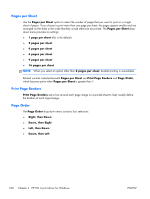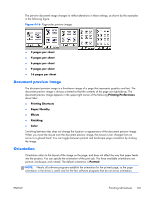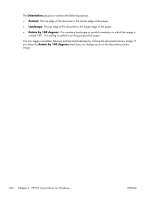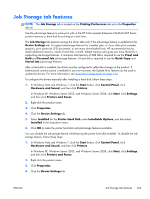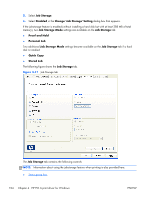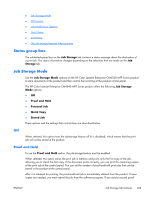HP Color LaserJet Enterprise CM4540 HP Color LaserJet Enterprise CM4540 MFP - - Page 118
s per Sheet, Print Borders, Order, Right, then Down
 |
View all HP Color LaserJet Enterprise CM4540 manuals
Add to My Manuals
Save this manual to your list of manuals |
Page 118 highlights
Pages per Sheet Use the Pages per Sheet option to select the number of pages that you want to print on a single sheet of paper. If you choose to print more than one page per sheet, the pages appear smaller and are arranged on the sheet in the order that they would otherwise be printed. The Pages per Sheet dropdown menu provides six settings: ● 1 page per sheet (this is the default) ● 2 pages per sheet ● 4 pages per sheet ● 6 pages per sheet ● 9 pages per sheet ● 16 pages per sheet NOTE: When you select an option other than 2 pages per sheet, booklet printing is unavailable. Related controls indented beneath Pages per Sheet are Print Page Borders and Page Order, which become active when Pages per Sheet is greater than 1. Print Page Borders Print Page Borders sets a line around each page image on a printed sheet to help visually define the borders of each logical page. Page Order The Page Order drop-down menu contains four selections: ● Right, then Down ● Down, then Right ● Left, then Down ● Down, then Left 100 Chapter 4 HP PCL 6 print driver for Windows ENWW