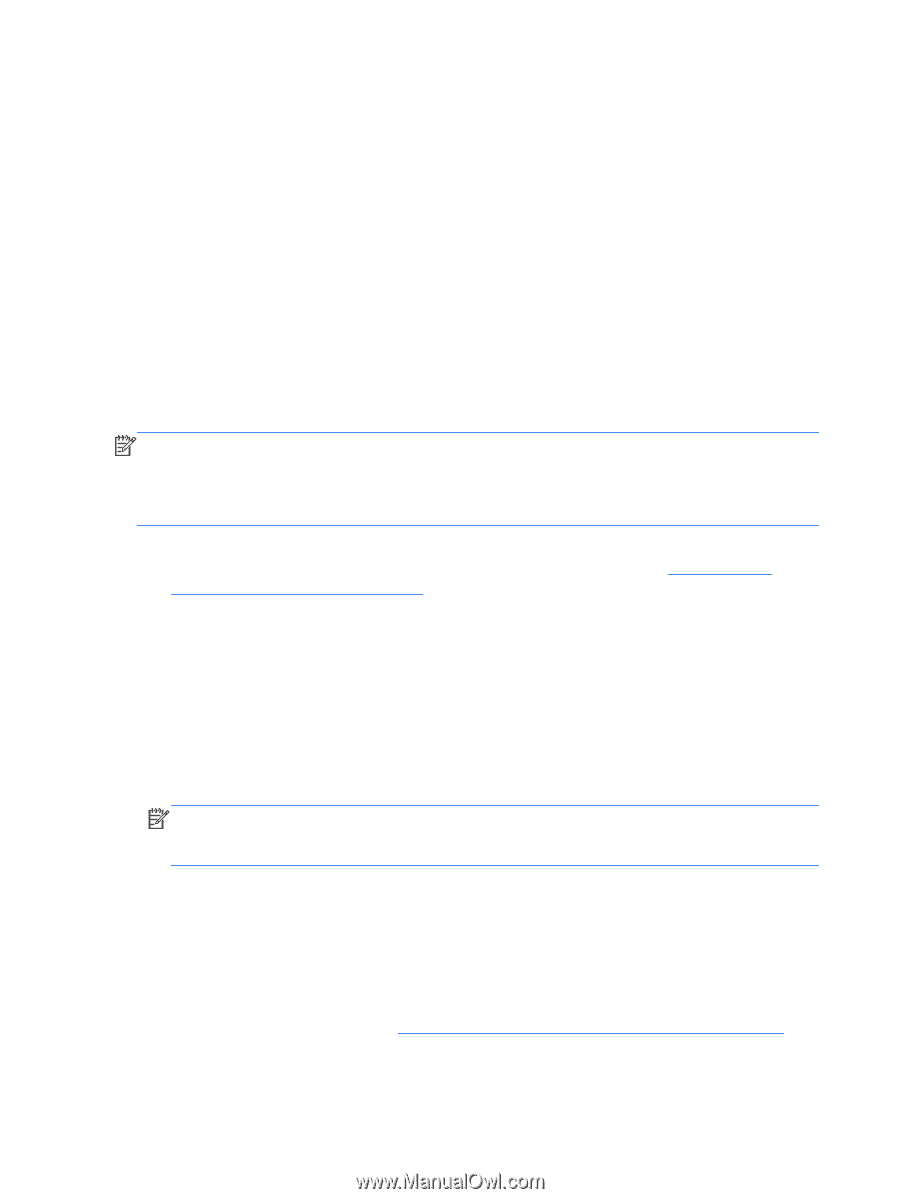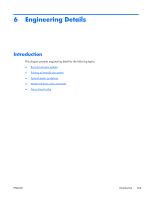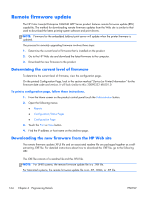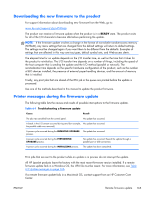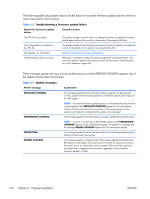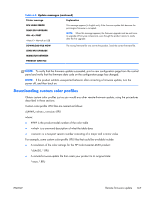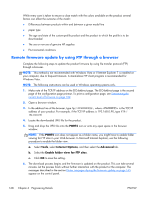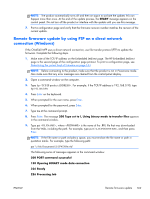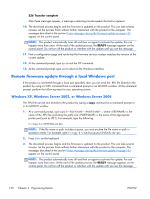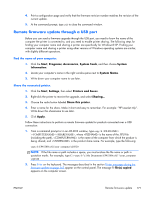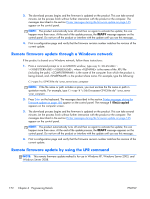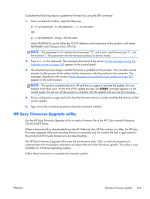HP Color LaserJet Enterprise CM4540 HP Color LaserJet Enterprise CM4540 MFP - - Page 186
Remote firmware update by using FTP through a browser, PORT4, Tools, Internet Options, Advanced
 |
View all HP Color LaserJet Enterprise CM4540 manuals
Add to My Manuals
Save this manual to your list of manuals |
Page 186 highlights
While every care is taken to ensure a close match with the colors available on the product, several factors can affect the outcome of the match: ● Differences between products within and between a given model line ● paper type ● The age and state of the custom-profile product and the product to which the profile is to be downloaded ● The use or non-use of genuine HP supplies ● Environmental conditions Remote firmware update by using FTP through a browser Complete the following steps to update the product firmware by using file transfer protocol (FTP) through a browser. NOTE: This method is not recommended with Windows Vista or if Internet Explorer 7 is installed on your computer, due to frequent timeouts. A stand-alone FTP client program is recommended for Windows Vista. NOTE: The following instructions can be used in Windows operating systems only. 1. Make note of the TCP/IP address on the EIO-Jetdirect page. The EIO-Jetdirect page is the second page of the configuration page printout. To print a configuration page, see Determining the current level of firmware on page 164 2. Open a browser window. 3. In the address line of the browser, type ftp://, where is the TCP/IP address of your product. For example, if the TCP/IP address is 192.168.0.90, type FTP:// 192.168.0.90 4. Locate the downloaded .RFU file for the product. 5. Drag and drop the .RFU file onto the PORT4 icon or onto any open space in the browser window. NOTE: If the PORT4 icon does not appear as a folder name, you might have to enable folder viewing for FTP sites in your Web browser. In Microsoft Internet Explorer, use the following procedure to enable the folder view. a. Select Tools, select Internet Options, and then select the Advanced tab. b. Select the Enable folder view for FTP sites. c. Click OK to save the setting. 6. The download process begins and the firmware is updated on the product. This can take several minutes. Let the process finish without further interaction with the product or the computer. The messages described in the section Printer messages during the firmware update on page 165 appear on the control panel. 168 Chapter 6 Engineering Details ENWW