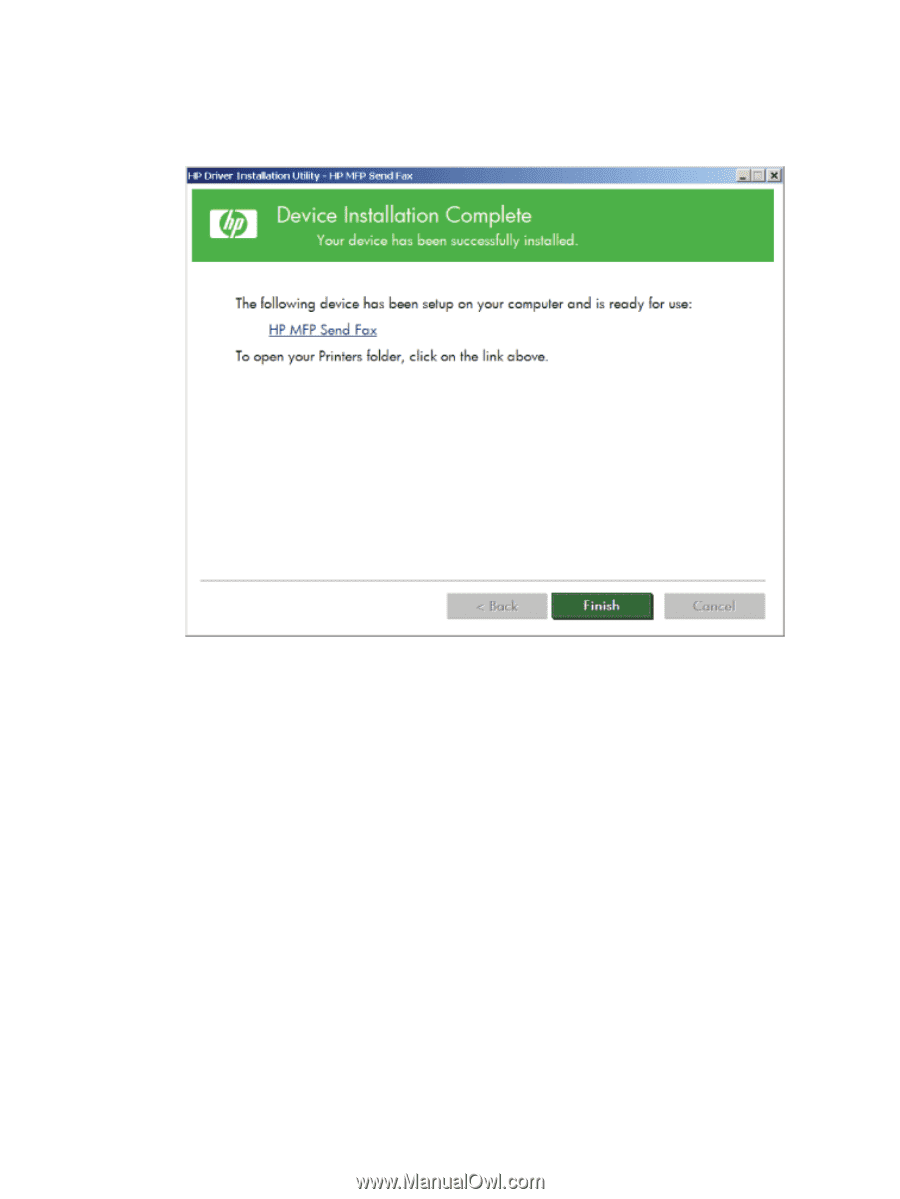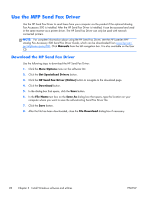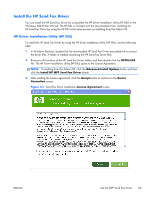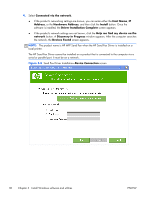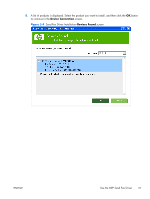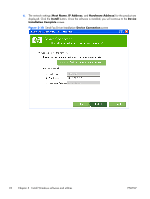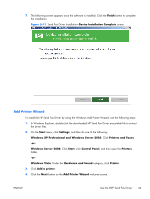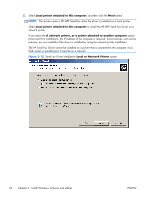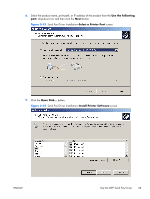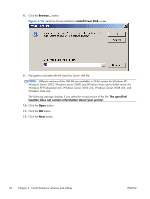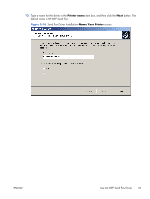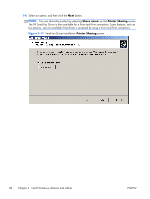HP Color LaserJet Enterprise CM4540 HP Color LaserJet Enterprise CM4540 MFP - - Page 51
Add Printer Wizard, Windows XP Professional and Windows Server 2003
 |
View all HP Color LaserJet Enterprise CM4540 manuals
Add to My Manuals
Save this manual to your list of manuals |
Page 51 highlights
7. The following screen appears once the software is installed. Click the Finish button to complete the installation. Figure 3-11 Send Fax Driver Installation-Device Installation Complete screen Add Printer Wizard To install the HP Send Fax Driver by using the Windows Add Printer Wizard, use the following steps: 1. In Windows Explorer, double-click the downloaded HP Send Fax Driver executable file to extract the driver files. 2. On the Start menu, click Settings, and then do one of the following: Windows XP Professional and Windows Server 2003: Click Printers and Faxes. -orWindows Server 2008: Click Start, click Control Panel, and then open the Printers folder. -orWindows Vista: Under the Hardware and Sound category, click Printer. 3. Click Add a printer. 4. Click the Next button on the Add Printer Wizard welcome screen. ENWW Use the MFP Send Fax Driver 33