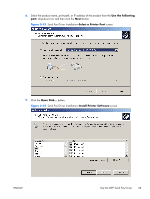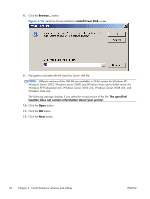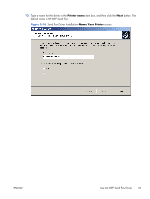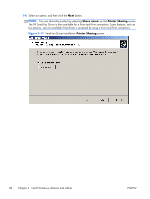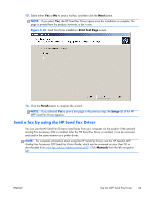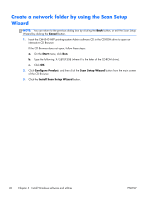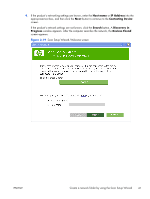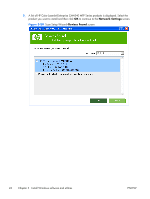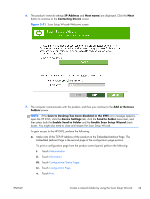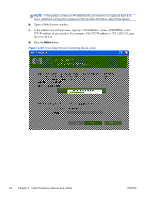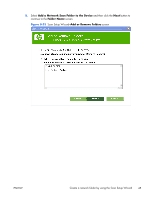HP Color LaserJet Enterprise CM4540 HP Color LaserJet Enterprise CM4540 MFP - - Page 58
Create a network folder by using the Scan Setup Wizard, Cancel, Start, Con Product
 |
View all HP Color LaserJet Enterprise CM4540 manuals
Add to My Manuals
Save this manual to your list of manuals |
Page 58 highlights
Create a network folder by using the Scan Setup Wizard NOTE: You can return to the previous dialog box by clicking the Back button, or exit the Scan Setup Wizard by clicking the Cancel button. 1. Insert the CM4540 MFP printing-system Admin software CD in the CD-ROM drive to open an interactive CD Browser. If the CD Browser does not open, follow these steps: a. On the Start menu, click Run. b. Type the following: X:\SETUP.EXE (where X is the letter of the CD-ROM drive). c. Click OK. 2. Click Configure Product, and then click the Scan Setup Wizard button from the main screen of the CD Browser. 3. Click the Install Scan Setup Wizard button. 40 Chapter 3 Install Windows software and utilities ENWW
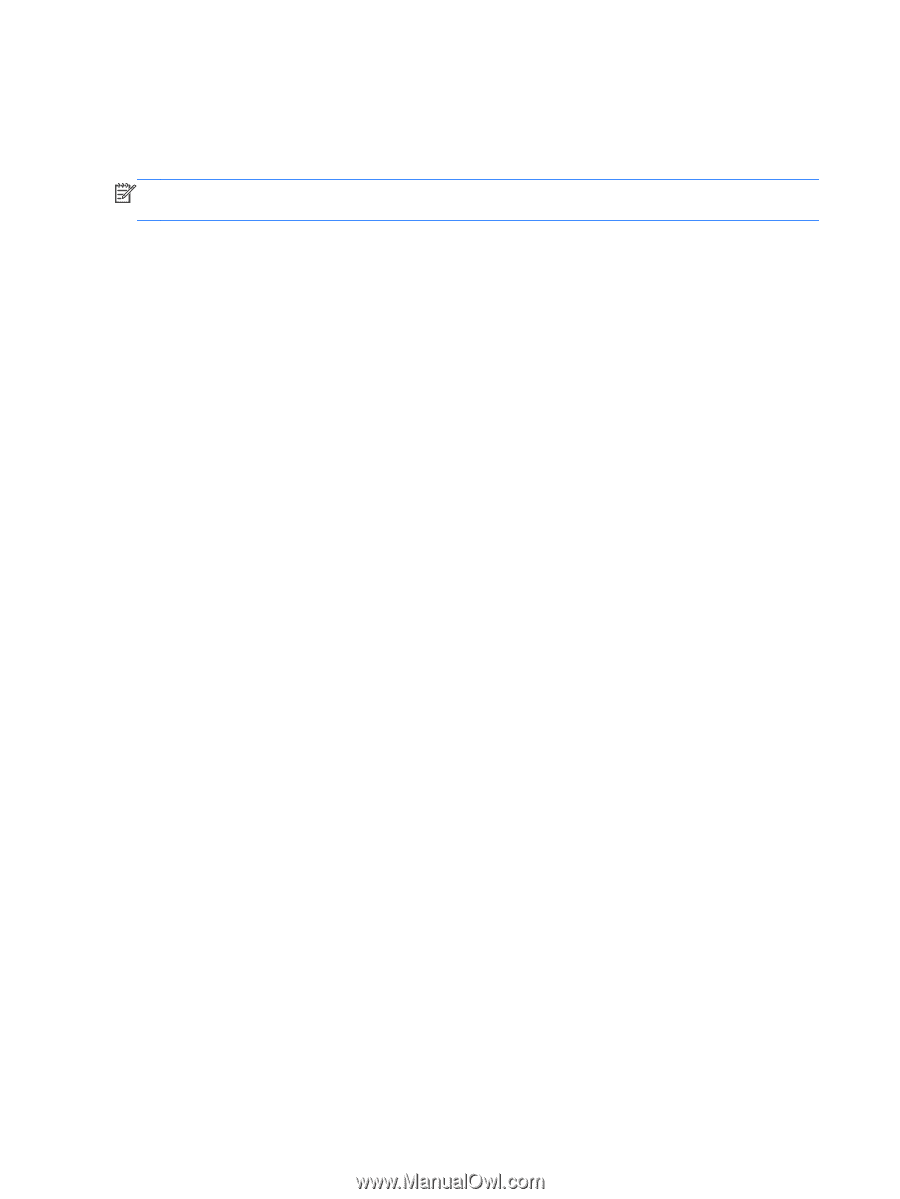
Create a network folder by using the Scan Setup
Wizard
NOTE:
You can return to the previous dialog box by clicking the
Back
button, or exit the Scan Setup
Wizard by clicking the
Cancel
button.
1.
Insert the CM4540 MFP printing-system Admin software CD in the CD-ROM drive to open an
interactive CD Browser.
If the CD Browser does not open, follow these steps:
a.
On the
Start
menu, click
Run
.
b.
Type the following: X:\SETUP.EXE (where X is the letter of the CD-ROM drive).
c.
Click
OK
.
2.
Click
Configure Product
, and then click the
Scan Setup Wizard
button from the main screen
of the CD Browser.
3.
Click the
Install Scan Setup Wizard
button.
40
Chapter 3
Install Windows software and utilities
ENWW