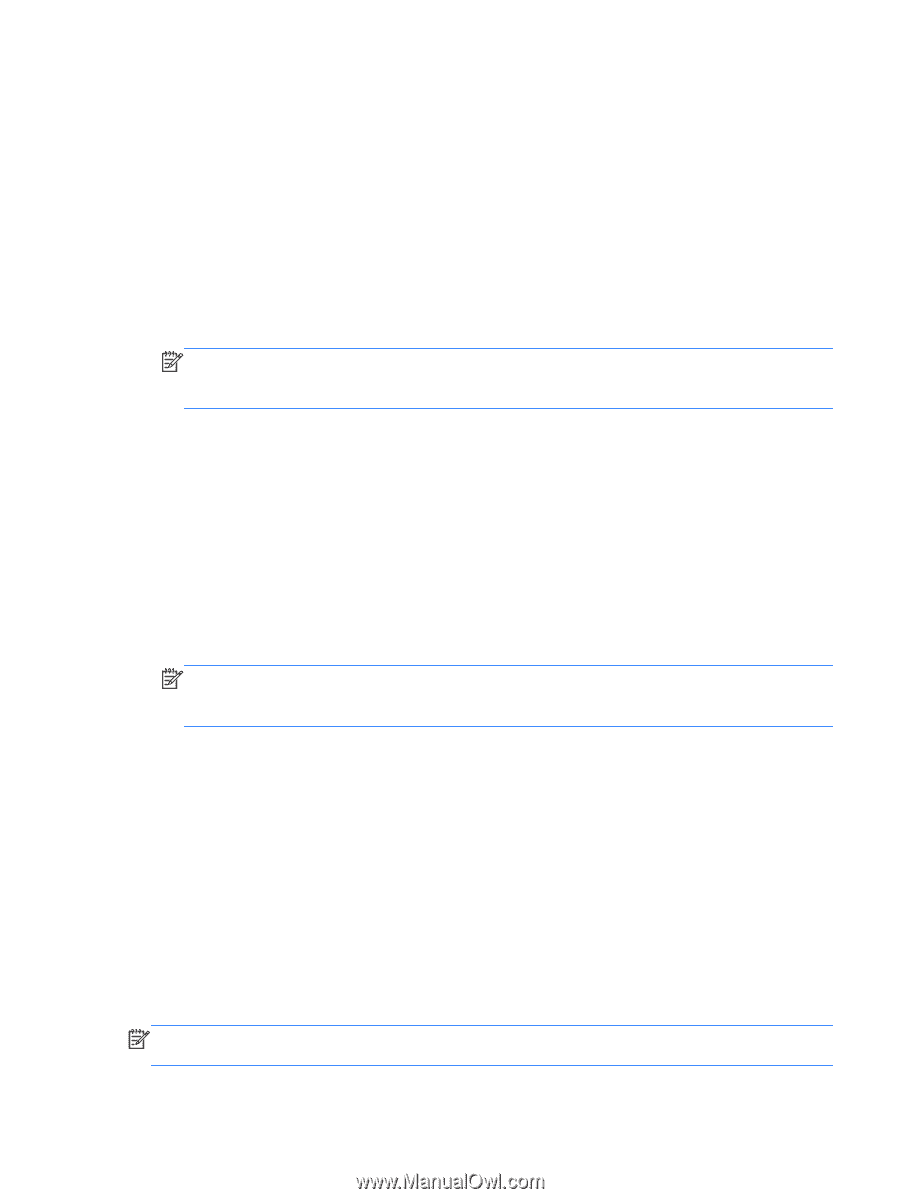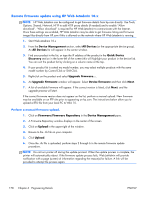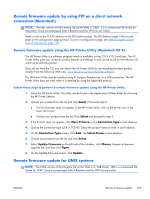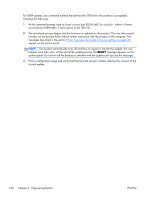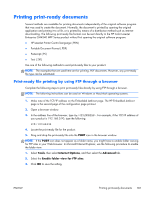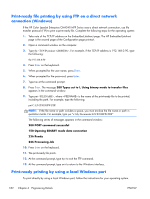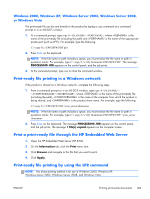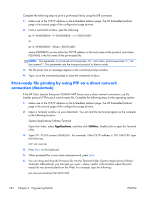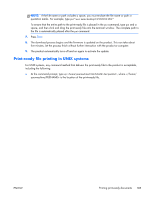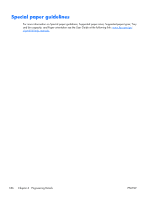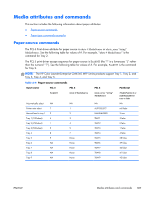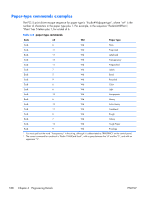HP Color LaserJet Enterprise CM4540 HP Color LaserJet Enterprise CM4540 MFP - - Page 201
Windows 2000, Windows XP, Windows Server 2003, or Windows Vista
 |
View all HP Color LaserJet Enterprise CM4540 manuals
Add to My Manuals
Save this manual to your list of manuals |
Page 201 highlights
Windows 2000, Windows XP, Windows Server 2003, Windows Server 2008, or Windows Vista The print-ready file can be sent directly to the product by typing a copy command at a command prompt or in an MS-DOS window. 1. At a command prompt, type copy /b , where is the name of the print-ready file (including the path) and is the name of the appropriate printer port (such as LPT1). For example, type the following: C:\>copy /b c:\CP4520FW.PDF lpt1 2. Press Enter on the keyboard. NOTE: If the file name or path includes a space, you must enclose the file name or path in quotation marks. For example, type C:\>copy /b "c:\My Documents\CP4520FW.PDF". The message PROCESSING JOB appears on the control panel, and the job prints. 3. At the command prompt, type exit to close the command window. Print-ready file printing in a Windows network If the product is shared on a Windows network, complete the following steps. 1. From a command prompt or in an MS-DOS window, type copy /b \ \\, where is the name of the print-ready file (including the path), is the name of the computer from which the product is being shared, and is the product share name. For example, type the following: C:\>copy /b c:\CP4520FW.PDF \\your_server\sharename NOTE: If the file name or path includes a space, you must enclose the file name or path in quotation marks. For example, type C:\>copy /b "c:\My Documents\CP4520FW.PDF" \\your_server \sharename 2. Press Enter on the keyboard. The message PROCESSING JOB appears on the control panel, and the job prints. The message 1 file(s) copied appears on the computer screen. Print a print-ready file through the HP Embedded Web Server 1. Open the HP Embedded Web Server (HP EWS). 2. On the Information tab, click the Print menu item. 3. Click Browse and navigate to the file that you want to print. 4. Click Apply. Print-ready file printing by using the LPR command NOTE: This direct printing method is for use in Windows 2000, Windows XP, Windows Server 2003, Windows Server 2008, and Windows Vista. ENWW Printing print-ready documents 183