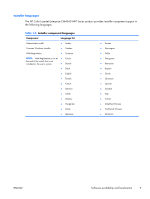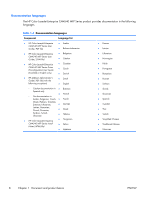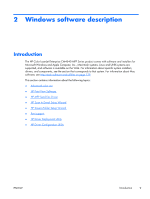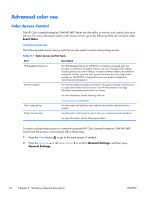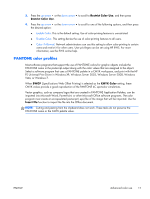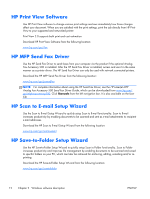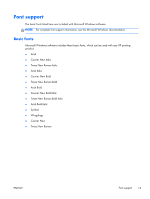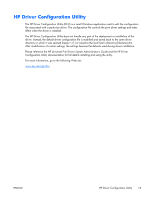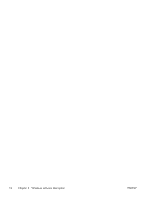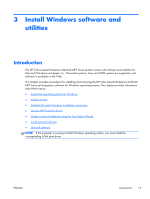HP Color LaserJet Enterprise CM4540 HP Color LaserJet Enterprise CM4540 MFP - - Page 30
HP Print View Software, HP MFP Send Fax Driver, HP Scan to E-mail Setup Wizard, HP Save-to-Folder - mfp manual
 |
View all HP Color LaserJet Enterprise CM4540 manuals
Add to My Manuals
Save this manual to your list of manuals |
Page 30 highlights
HP Print View Software Use HP Print View software to change various print settings and see immediately how those changes affect your document. When you are satisfied with the print settings, print the job directly from HP Print View to your supported and networked printer. Print View 2.0 supports both print and cost estimation. Download HP Print View Software from the following location: www.hp.com/go/ihm HP MFP Send Fax Driver Use the HP Send Fax Driver to send faxes from your computer via the product if the optional Analog Fax Accessory 500 is installed. After the HP Send Fax Driver is installed, access and use it in the same manner as a printer driver. The HP Send Fax Driver can only be used with network connected printers. Download the HP MFP Send Fax Driver from the following location: www.hp.com/go/pcsendfax NOTE: For complete information about using the HP Send Fax Driver, see the HP LaserJet MFP Analog Fax Accessory 500 Send Fax Driver Guide, which can be downloaded from www.hp.com/ go/mfpfaxaccessory500. Click Manuals from the left navigation bar. It is also available on the User CD. HP Scan to E-mail Setup Wizard Use the Scan to E-mail Setup Wizard to quickly setup Scan to E-mail functionality. Scan to E-mail increases productivity by enabling documents to be scanned and sent as e-mail attachments to recipient e-mail addresses. Download the HP Scan to E-mail Setup Wizard from the following location: www.hp.com/go/scantoemail HP Save-to-Folder Setup Wizard Use the HP Save-to-Folder Setup Wizard to quickly setup Scan to Folder functionality. Scan to Folder increases productivity and improves file management by enabling documents to be scanned and saved to specific folders on your PC, which can later be retrieved for archiving, editing, e-mailing and/or reprinting. Download the HP Save-to-Folder Setup Wizard from the following location: www.hp.com/go/savetofolder 12 Chapter 2 Windows software description ENWW