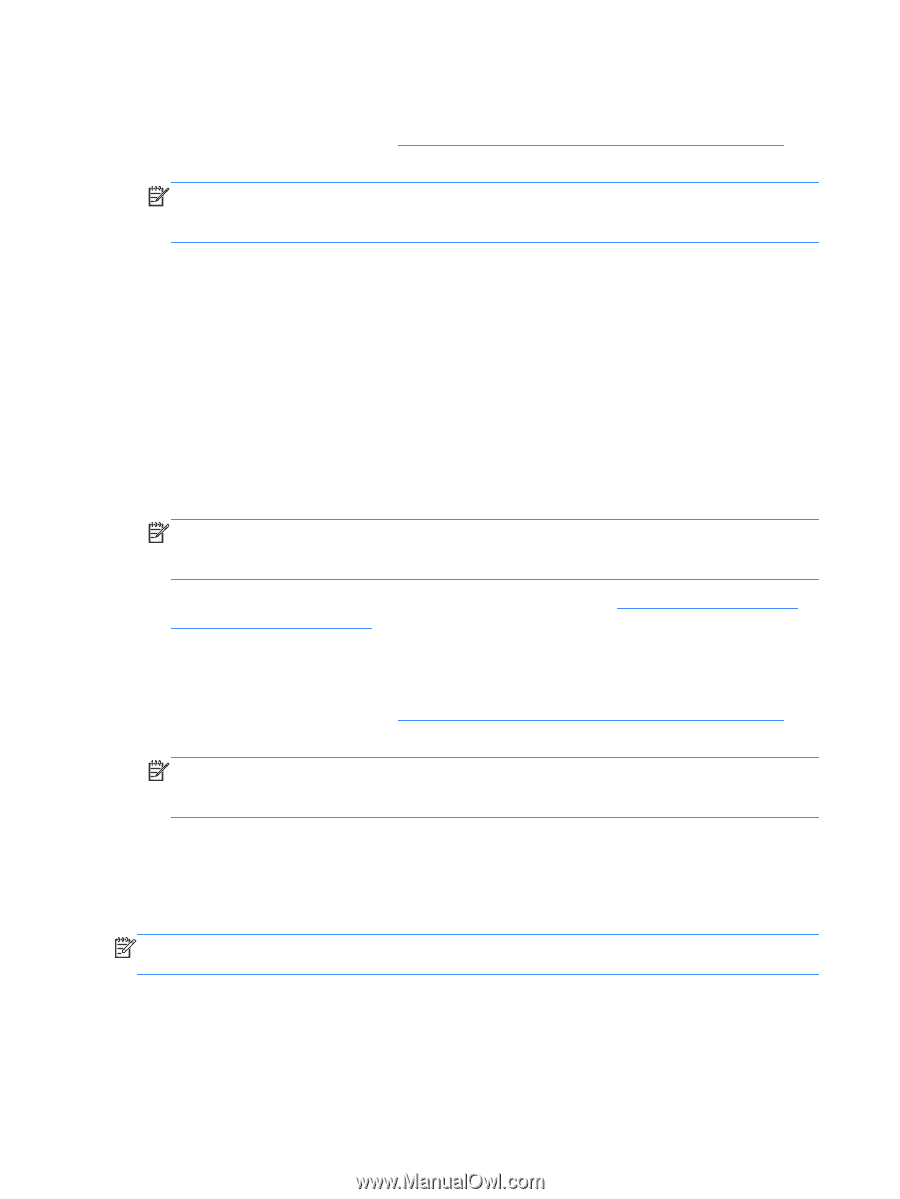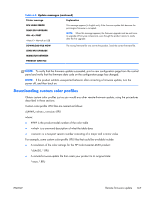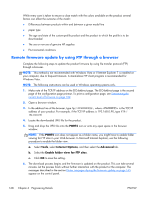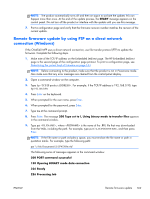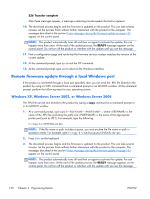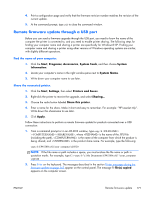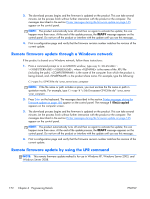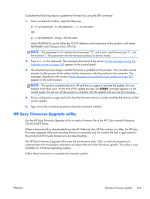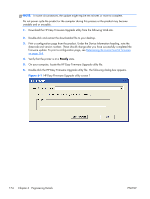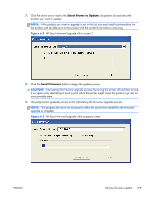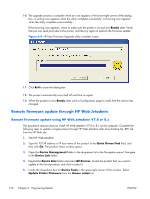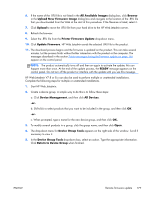HP Color LaserJet Enterprise CM4540 HP Color LaserJet Enterprise CM4540 MFP - - Page 190
Remote firmware update through a Windows network, Remote firmware update by using the LPR command
 |
View all HP Color LaserJet Enterprise CM4540 manuals
Add to My Manuals
Save this manual to your list of manuals |
Page 190 highlights
3. The download process begins and the firmware is updated on the product. This can take several minutes. Let the process finish without further interaction with the product or the computer. The messages described in the section Printer messages during the firmware update on page 165 appear on the control panel. NOTE: The product automatically turns off and then on again to activate the update; this can happen more than once. At the end of the update process, the READY message appears on the control panel. Do not turn off the product or interfere with the update until you see this message. 4. Print a configuration page and verify that the firmware revision number matches the revision of the current update. Remote firmware update through a Windows network If the product is shared on a Windows network, follow these instructions: 1. From a command prompt or in an MS-DOS window, type copy /b \ \\, where is the name of the .RFU file (including the path), is the name of the computer from which the product is being shared, and is the product share name. For example, type the following: C:\>copy /b c:\CP4520fw.rfu \\your_server\your_computer NOTE: If the file name or path includes a space, you must enclose the file name or path in quotation marks. For example, type C:\>copy /b "c:\My Documents\CP4520fw.rfu" \\your_server \your_computer 2. Press Enter on the keyboard. The messages described in the section Printer messages during the firmware update on page 165 appear on the control panel. The message 1 file(s) copied appears on the computer screen. 3. The download process begins and the firmware is updated on the product. This can take several minutes. Let the process finish without further interaction with the product or the computer. The messages described in the section Printer messages during the firmware update on page 165 appear on the control panel. NOTE: The product automatically turns off and then on again to activate the update; this can happen more than once. At the end of the update process, the READY message appears on the control panel. Do not turn off the product or interfere with the update until you see this message. 4. Print a configuration page and verify that the firmware revision number matches the revision of the current update. Remote firmware update by using the LPR command NOTE: This remote firmware update method is for use in Windows XP, Windows Server 2003, and Windows Server 2008. 172 Chapter 6 Engineering Details ENWW