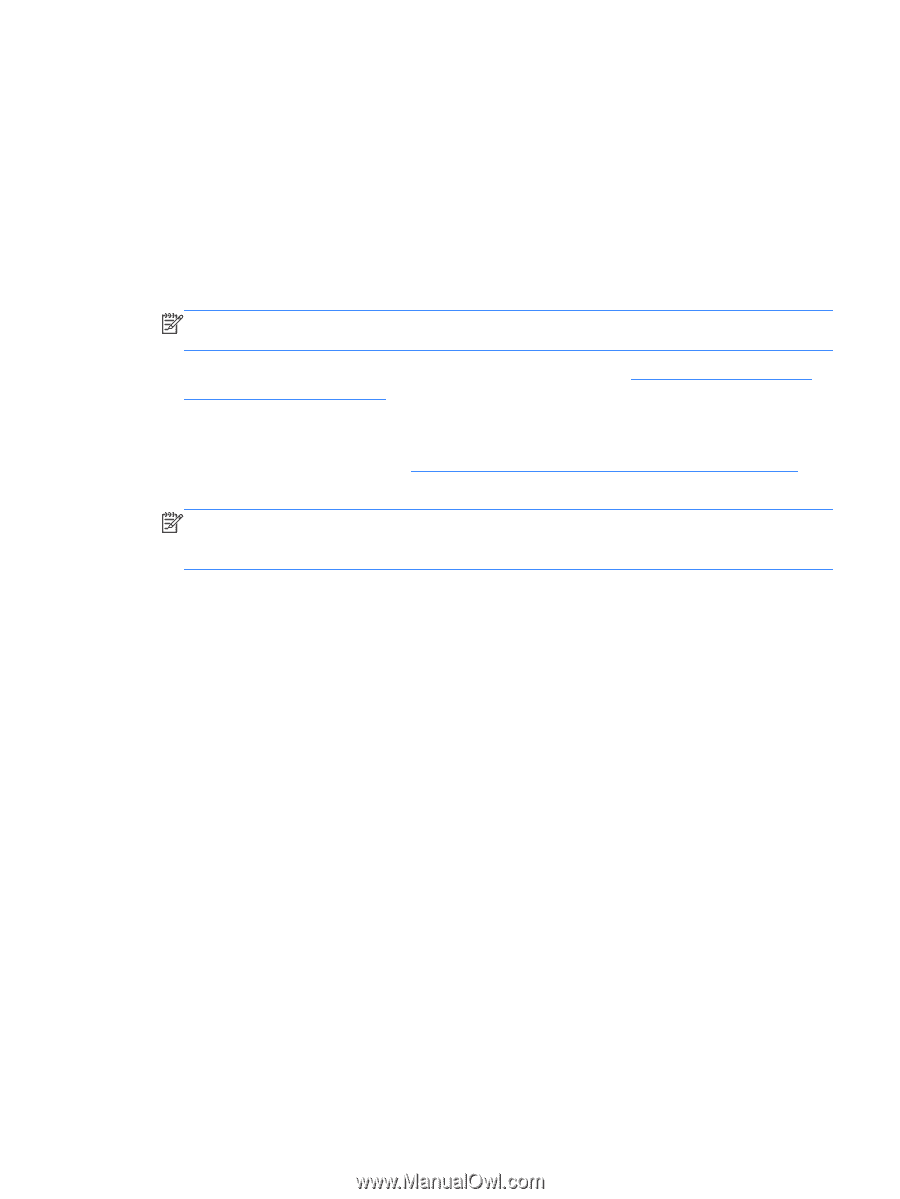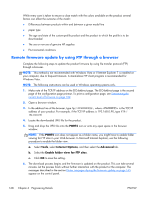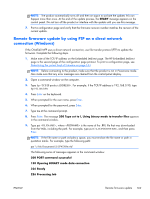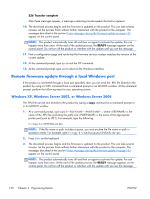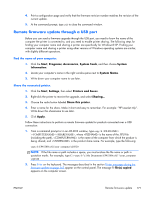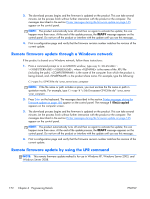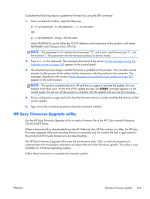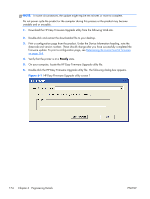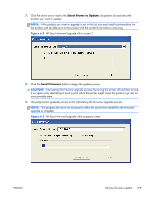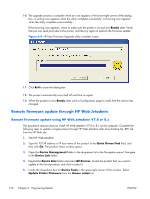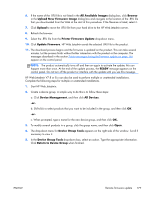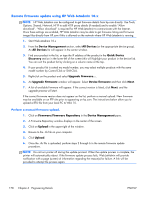HP Color LaserJet Enterprise CM4540 HP Color LaserJet Enterprise CM4540 MFP - - Page 191
HP Easy Firmware Upgrade utility, CM4540 MFP Series.
 |
View all HP Color LaserJet Enterprise CM4540 manuals
Add to My Manuals
Save this manual to your list of manuals |
Page 191 highlights
Complete the following steps to update the firmware by using the LPR command. 1. From a command window, type the following: lpr -P -S -o l OR lpr -S -Pbinps where IPADDRESS can be either the TCP/IP address or the hostname of the product, and where FILENAME is the filename of the .RFU file. NOTE: The parameter (-o l) consists of a lowercase "O", not a zero, and a lowercase "L", not the numeral 1. This parameter sets the transport protocol to binary mode. 2. Press Enter on the keyboard. The messages described in the section Printer messages during the firmware update on page 165 appear on the control panel. 3. The download process begins and the firmware is updated on the product. This can take several minutes. Let the process finish without further interaction with the product or the computer. The messages described in the section Printer messages during the firmware update on page 165 appear on the control panel. NOTE: The product automatically turns off and then on again to activate the update; this can happen more than once. At the end of the update process, the READY message appears on the control panel. Do not turn off the product or interfere with the update until you see this message. 4. Print a configuration page and verify that the firmware revision number matches the revision of the current update. 5. Type exit at the command prompt to close the command window. HP Easy Firmware Upgrade utility Use the HP Easy Firmware Upgrade utility to send a firmware file to the HP Color LaserJet Enterprise CM4540 MFP Series. When a firmware file is downloaded from the HP Web site, the .ZIP file contains two files, the HP Easy Firmware Upgrade utility self-extracting firmware executable and the readme file that is applicable for the product and firmware revision you are downloading. The HP Easy Firmware Upgrade utility uses the current print path, USB, or network connection to communicate with the product, and does not require the use of the Windows spooler. This utility is only available for Windows operating systems. Follow these instructions to complete the firmware update. ENWW Remote firmware update 173