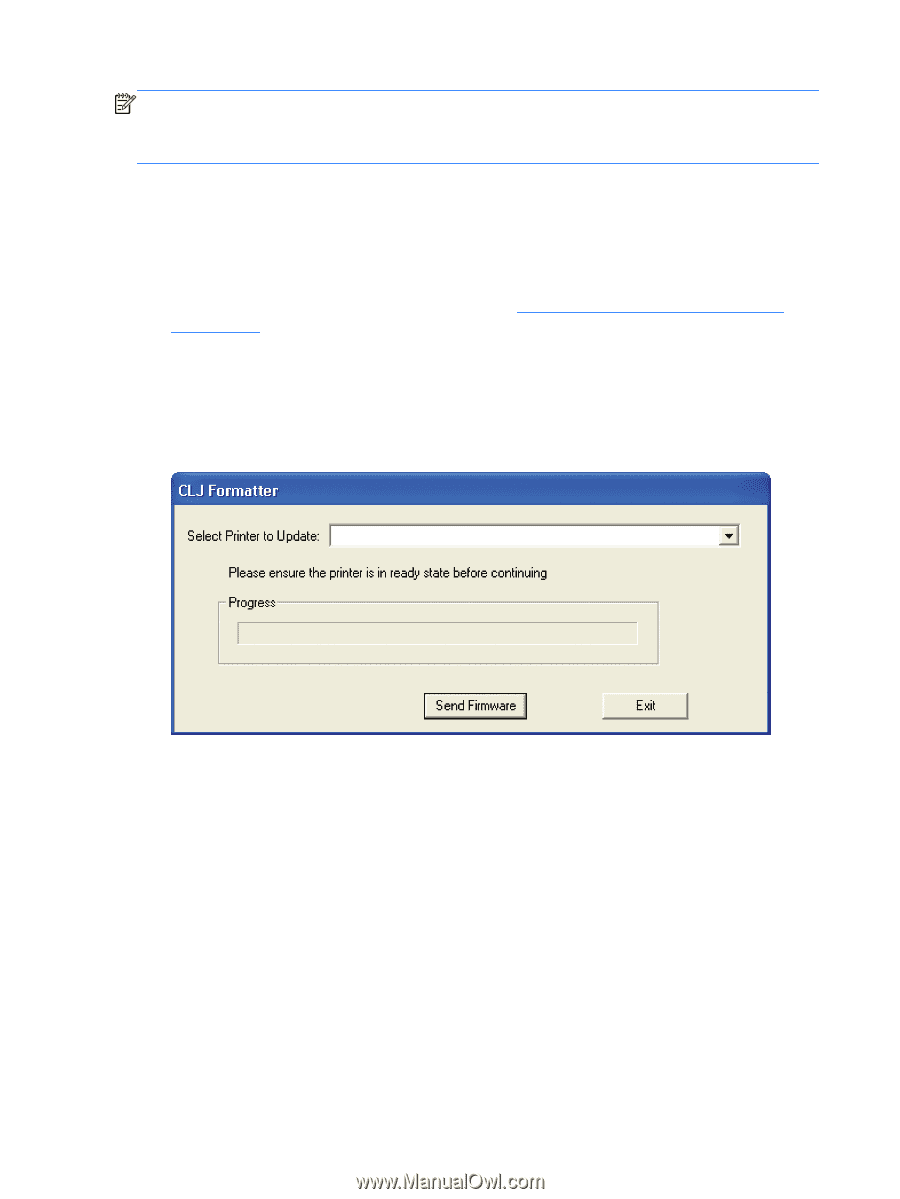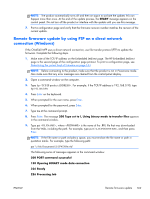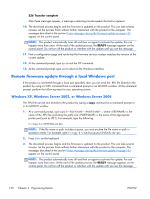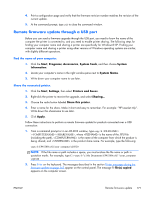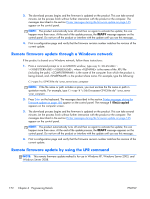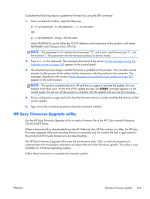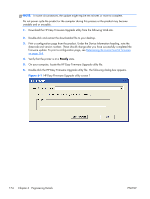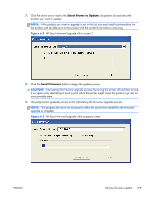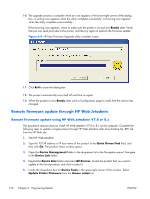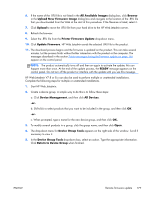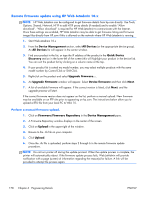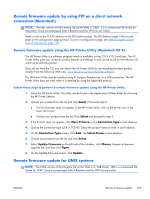HP Color LaserJet Enterprise CM4540 HP Color LaserJet Enterprise CM4540 MFP - - Page 192
HP Easy Firmware Upgrade utility screen 1,
 |
View all HP Color LaserJet Enterprise CM4540 manuals
Add to My Manuals
Save this manual to your list of manuals |
Page 192 highlights
NOTE: In some circumstances, the update might require ten minutes or more to complete. Do not power cycle the product or the computer during this process or the product may become unstable and or unusable. 1. Download the HP Easy Firmware Upgrade utility from the following Web site. 2. Double-click and extract the downloaded file to your desktop. 3. Print a configuration page from the product. Under the Device Information heading, note the datecode and version number. These should change after you have successfully completed the firmware update. To print a configuration page, see Determining the current level of firmware on page 164. 4. Verify that the printer is at a Ready state. 5. On your computer, locate the HP Easy Firmware Upgrade utility file. 6. Double-click the HP Easy Firmware Upgrade utility file. The following dialog box appears. Figure 6-1 HP Easy Firmware Upgrade utility screen 1 174 Chapter 6 Engineering Details ENWW