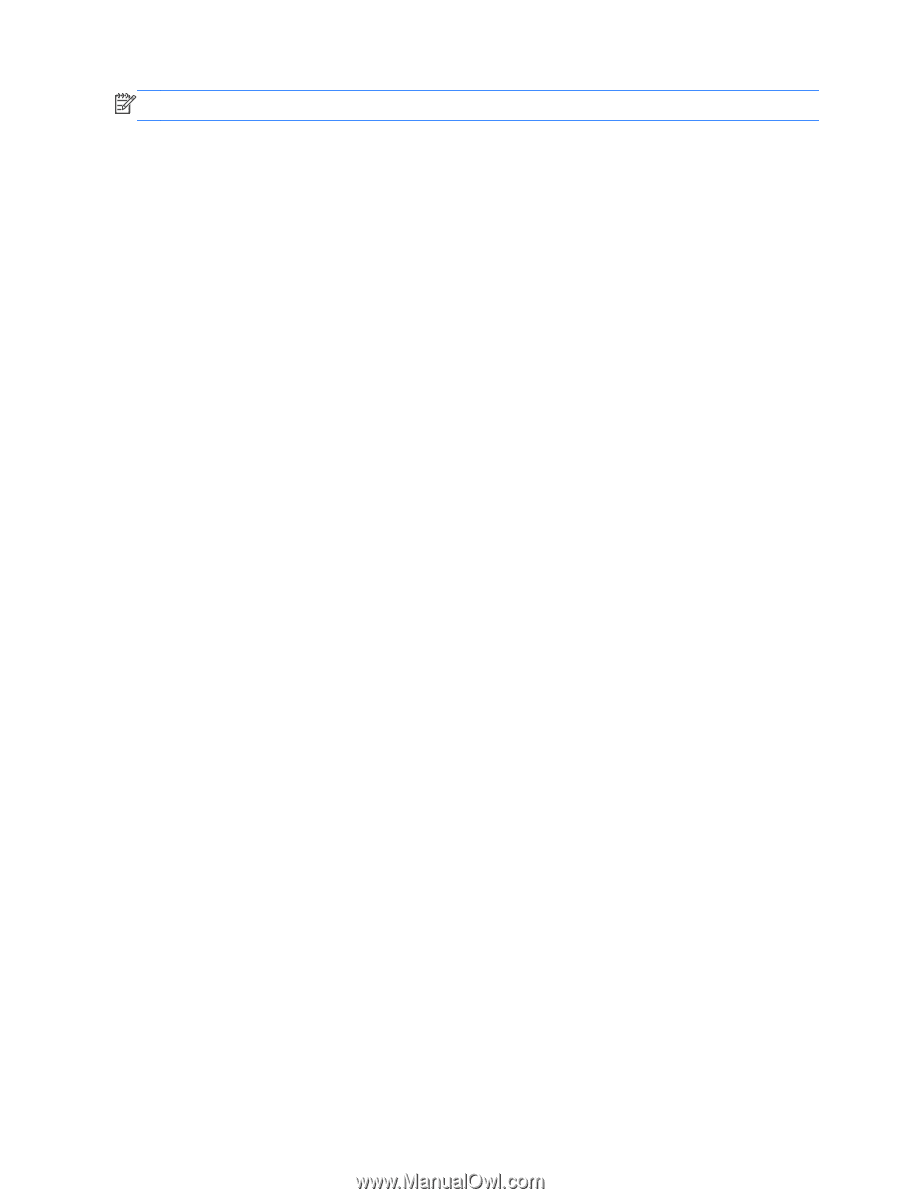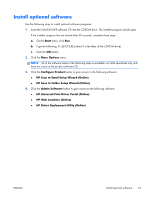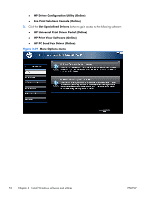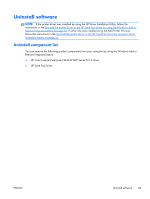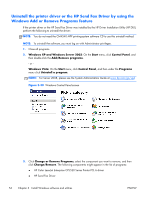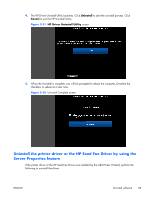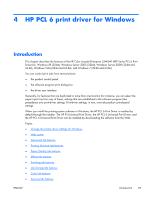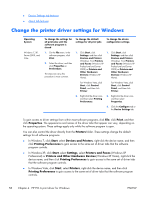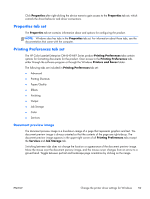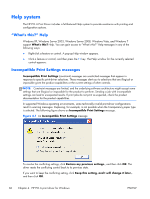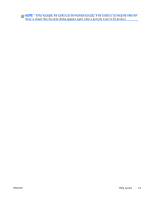HP Color LaserJet Enterprise CM4540 HP Color LaserJet Enterprise CM4540 MFP - - Page 74
Windows XP Professional and Windows Server 2003, Hardware and Sound
 |
View all HP Color LaserJet Enterprise CM4540 manuals
Add to My Manuals
Save this manual to your list of manuals |
Page 74 highlights
NOTE: To uninstall the software, you must log on with Administrator privileges. 1. Close all programs. 2. On the Start menu, click Settings, and then do one of the following: Windows XP Professional and Windows Server 2003: Click Printers and Faxes. -or- Windows Server 2008: Click Start, click Control Panel, and then open the Printers folder. -or- Windows Vista: Under the Hardware and Sound category, click Printer. 3. Right-click the icon for your product and then click the Delete button. This removes the icon for the product only, but it does not remove the associated files. 4. To remove the associated files, click the File menu from inside the Printers folder, and then click Server Properties. 5. Click the Driver tab, click the name of your product, and then click the Remove button. When you are prompted to confirm the deletion, click the Yes button. 6. Click the Close button to close the Server Properties screen, and then close the Printers folder. 56 Chapter 3 Install Windows software and utilities ENWW