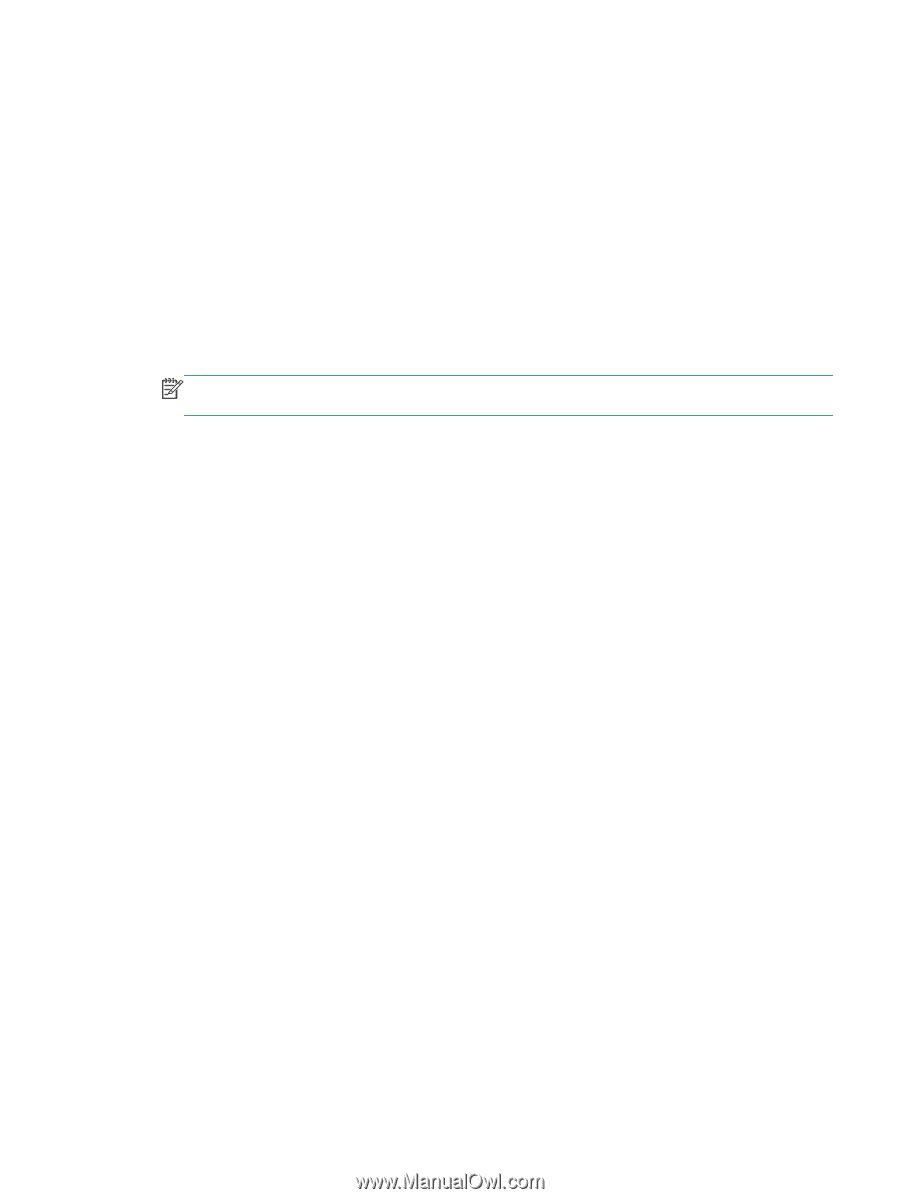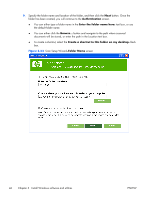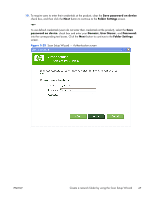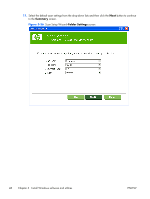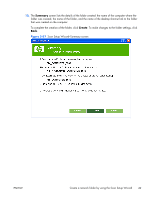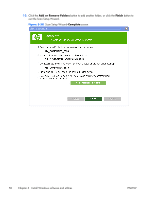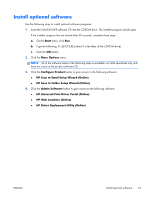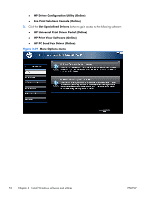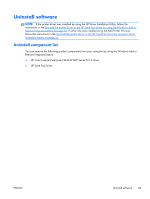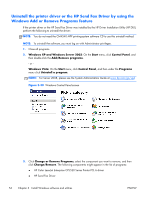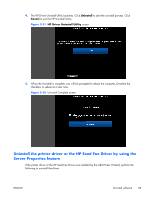HP Color LaserJet Enterprise CM4540 HP Color LaserJet Enterprise CM4540 MFP - - Page 69
Install optional software, HP Scan to Email Setup Wizard Online
 |
View all HP Color LaserJet Enterprise CM4540 manuals
Add to My Manuals
Save this manual to your list of manuals |
Page 69 highlights
Install optional software Use the following steps to install optional software programs: 1. Insert the CM4540 MFP software CD into the CD-ROM drive. The installer program should open. If the installer program has not started after 30 seconds, complete these steps: a. On the Start menu, click Run. b. Type the following: X:\SETUP.EXE (where X is the letter of the CD-ROM drive). c. Click the OK button. 2. Click the More Options menu. NOTE: All of the software listed in the following steps is available via Web download only and does not come on the product software CD. 3. Click the Configure Product button to gain access to the following software: ● HP Scan to Email Setup Wizard (Online) ● HP Save to Folder Setup Wizard (Online) 4. Click the Admin Software button to gain access to the following software: ● HP Universal Print Driver Portal (Online) ● HP Web Jetadmin (Online) ● HP Driver Deployment Utility (Online) ENWW Install optional software 51