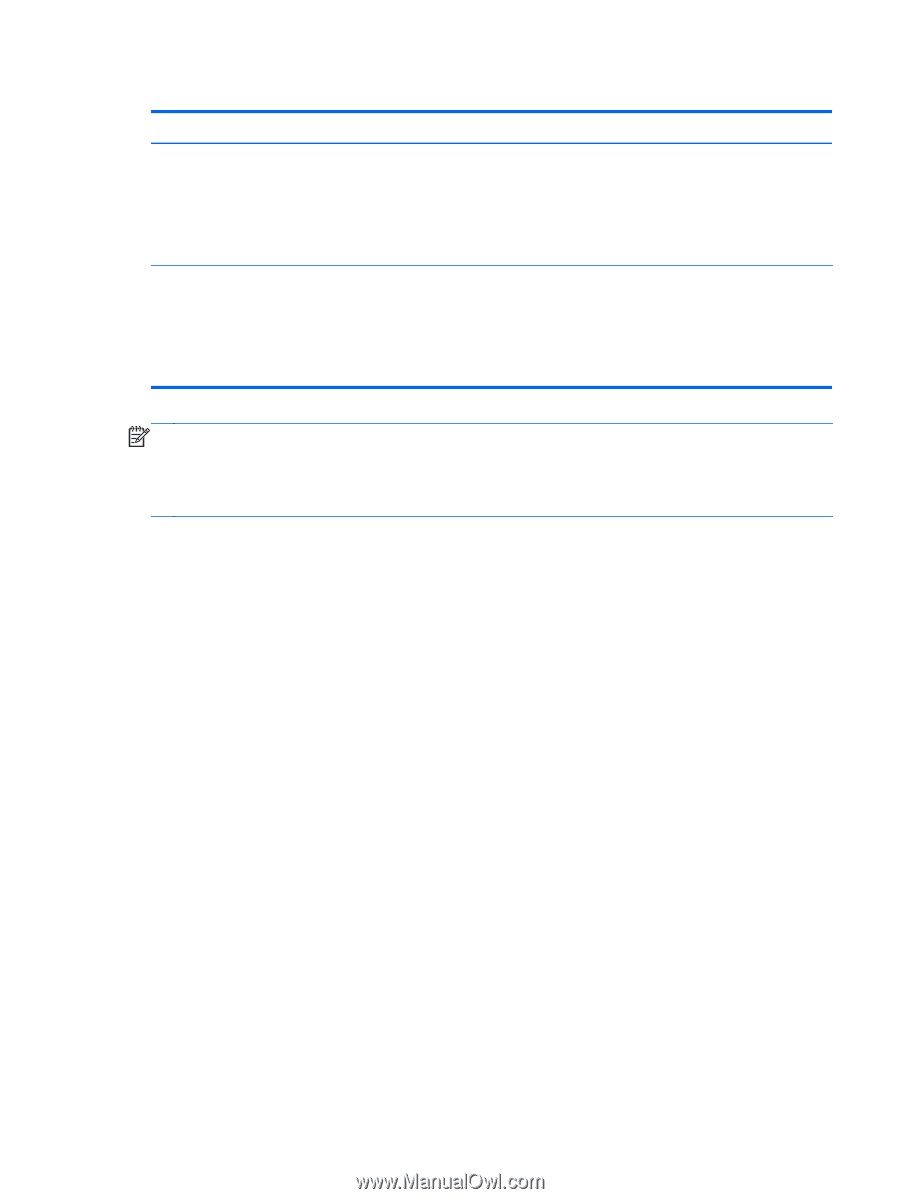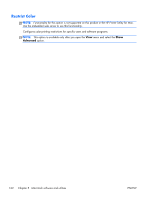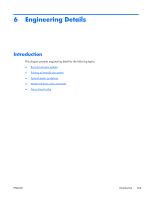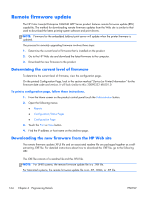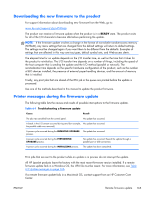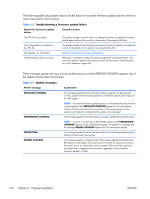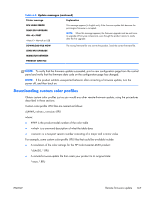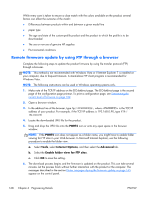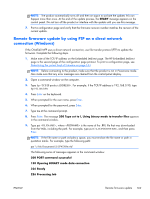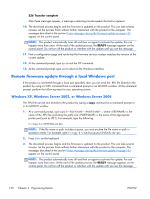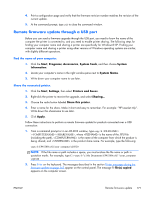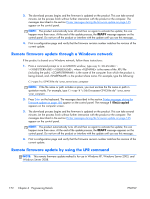HP Color LaserJet Enterprise CM4540 HP Color LaserJet Enterprise CM4540 MFP - - Page 185
Downloading custom color profiles, Printer message, Explanation, RFU LOAD ERROR, SEND RFU UPGRADE
 |
View all HP Color LaserJet Enterprise CM4540 manuals
Add to My Manuals
Save this manual to your list of manuals |
Page 185 highlights
Table 6-3 Update messages (continued) Printer message Explanation RFU LOAD ERROR SEND RFU UPGRADE ON PORT where X = Network or USB This message appears (in English only) if the firmware update fails because the print-engine firmware is corrupted. NOTE: When this message appears, the firmware upgrade must be sent twice to upgrade all firmware components, even though the product returns to ready after the first upgrade. DOWNLOAD FILE NOW The wrong firmware file was sent to the product. Send the correct firmware file. SEND RFU UPGRADE MISMATCH BETWEEN PRODUCT AND FILE NOTE: To verify that the firmware update succeeded, print a new configuration page from the control panel and verify that the firmware date code on the configuration page has changed. NOTE: If the product exhibits unexpected behavior after correcting a firmware update, turn the power off, and then back on. Downloading custom color profiles Obtain custom color profiles just as you would any other remote-firmware update, using the procedures described in these sections. Custom color-profile .RFU files are named as follows: clj####__.RFU where: ● #### is the product-model number of the color table ● is a one-word description of what the table does ● is a two-part version number consisting of a major and a minor value For example, some custom color-profile .RFU files that could be available include: ● A simulation of the color settings for the HP Color LaserJet 4650 product: *clj4650_*.RFU ● A remote-firmware-update file that resets your product to its original state: *reset_*.RFU ENWW Remote firmware update 167