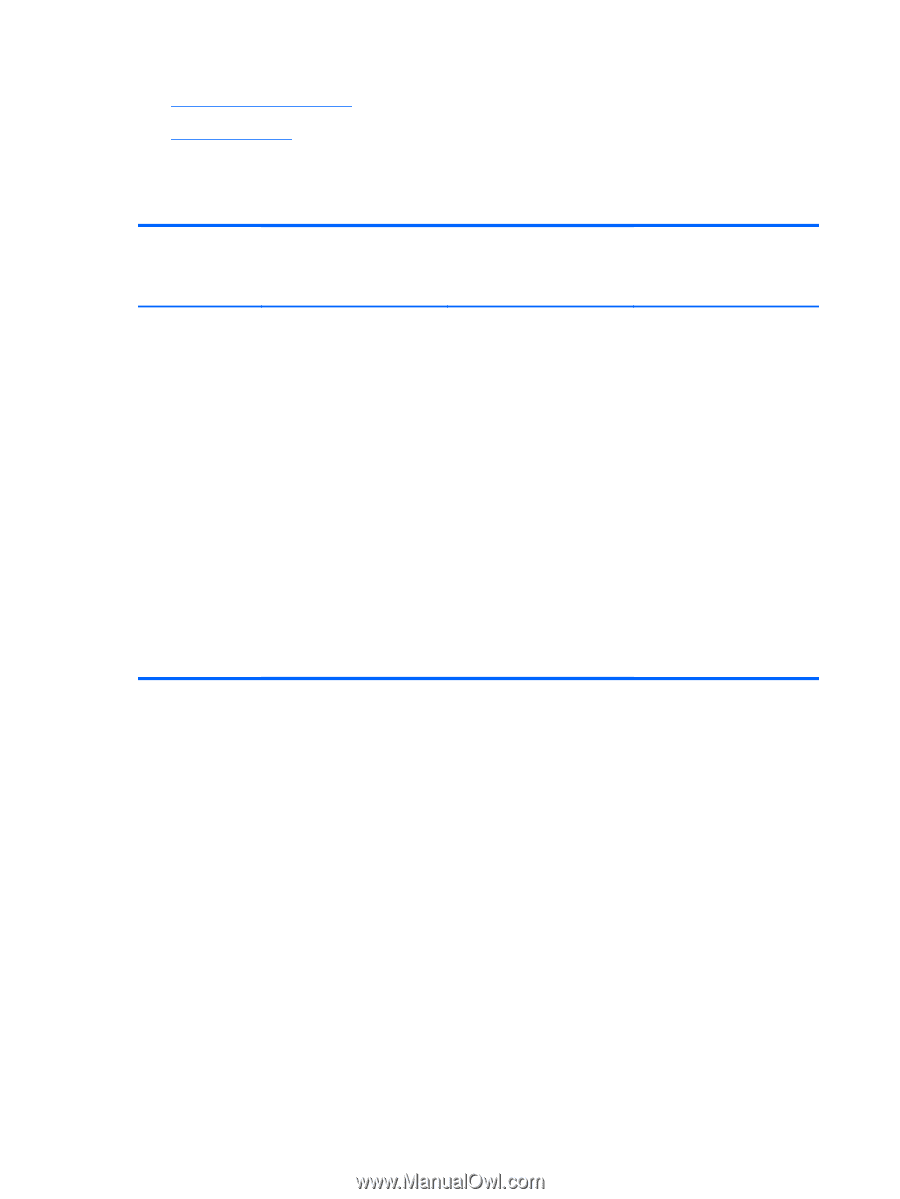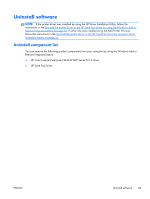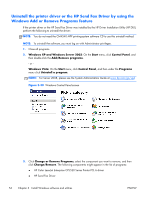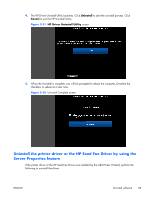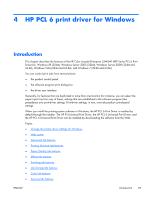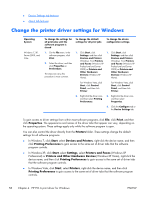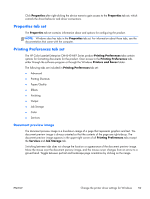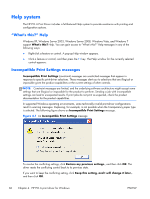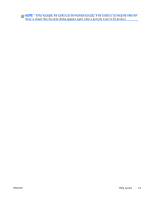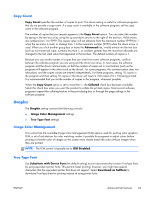HP Color LaserJet Enterprise CM4540 HP Color LaserJet Enterprise CM4540 MFP - - Page 76
Change the printer driver settings for Windows, Print, Properties, Printers, Start
 |
View all HP Color LaserJet Enterprise CM4540 manuals
Add to My Manuals
Save this manual to your list of manuals |
Page 76 highlights
● Device Settings tab features ● About tab features Change the printer driver settings for Windows Operating System Windows 7, XP, Server 2003, and Vista To change the settings for all print jobs until the software program is closed To change the default settings for all print jobs To change the device configuration settings 1. On the File menu in the software program, click Print. 2. Select the driver, and then click Properties or Preferences. The steps can vary; this procedure is most common. 1. Click Start, click Settings, and then click Devices and Printers (Windows 7) or Printers and Faxes (Windows XP Professional and Server 2003) or Printers and Other Hardware Devices (Windows XP Home). 1. Click Start, click Settings, and then click Devices and Printers (Windows 7) or Printers and Faxes (Windows XP Professional and Server 2003) or Printers and Other Hardware Devices (Windows XP Home). For Windows Vista, click Start, click Control Panel, and then click Printer. For Windows Vista, click Start, click Control Panel, and then click Printer. 2. Right-click the driver icon, and then select Printing Preferences. 2. Right-click the driver icon, and then select Properties. 3. Click the Configure tab or the Device Settings tab. To gain access to driver settings from within most software programs, click File, click Print, and then click Properties. The appearance and names of the driver tabs that appear can vary, depending on the operating system. These settings apply only while the software program is open. You can also control the driver directly from the Printers folder. These settings change the default settings for all software programs. ● In Windows 7, click Start, select Devices and Printers, right-click the device name, and then click Printing Preferences to gain access to the same set of driver tabs that the software program controls. ● In Windows XP, click Start, select Settings, select Printers and Faxes (Windows XP Professional) or Printers and Other Hardware Devices (Windows XP Home), right-click the device name, and then click Printing Preferences to gain access to the same set of driver tabs that the software program controls. ● In Windows Vista, click Start, select Printers, right-click the device name, and then click Printing Preferences to gain access to the same set of driver tabs that the software program controls. 58 Chapter 4 HP PCL 6 print driver for Windows ENWW