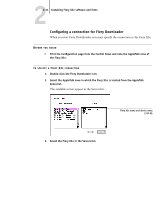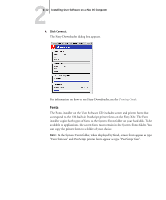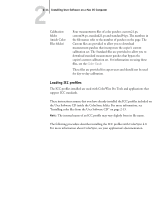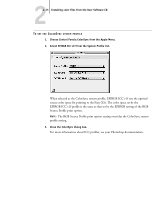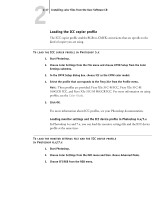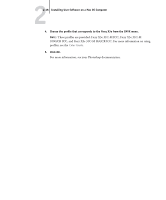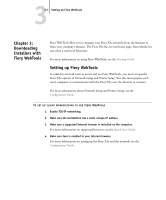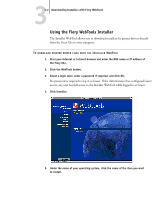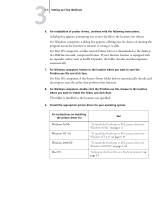Kyocera KM-C2030 FieryX3e+ User Software Install Guide - Page 102
Loading the monitor settings file, Folder:ColorSync Profiles.
 |
View all Kyocera KM-C2030 manuals
Add to My Manuals
Save this manual to your list of manuals |
Page 102 highlights
22-16 Installing User Software on a Mac OS Computer Loading the monitor settings file The EFIRGB ICC monitor settings file can be used in Photoshop or other applications that support ICC profiles to define a source color space for printing to the Fiery X3e. TO LOAD THE MONITOR SETTINGS FILE IN PHOTOSHOP 5.X 1. Start Photoshop. 2. Choose Color Settings from the File menu, and choose RGB Setup from the Color Settings submenu. 3. In the RGB Setup dialog box, click Load. 4. Browse to the System: Preferences: ColorSync Profiles folder, select the EFIRGB ICC file, and then click Open. NOTE: If you are using ColorSync 2.5, the ColorSync profile is located in System Folder:ColorSync Profiles. The EFIRGB v1f file appears as the selection. 5. Click OK.
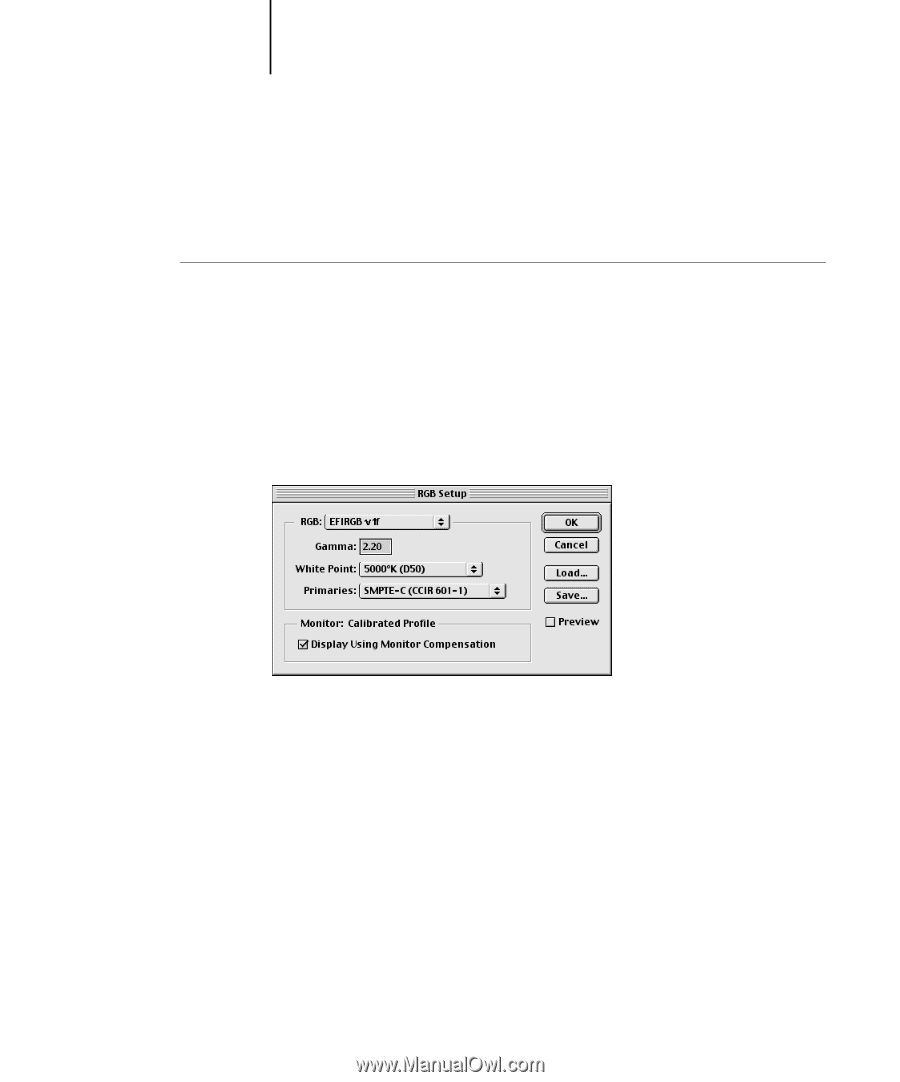
2
2-16
Installing User Software on a Mac OS Computer
Loading the monitor settings file
The EFIRGB ICC monitor settings file can be used in Photoshop or other applications
that support ICC profiles to define a source color space for printing to the Fiery X3e.
T
O
LOAD
THE
MONITOR
SETTINGS
FILE
IN
P
HOTOSHOP
5.
X
1.
Start Photoshop.
2.
Choose Color Settings from the File menu, and choose RGB Setup from the Color
Settings submenu.
3.
In the RGB Setup dialog box, click Load.
4.
Browse to the System: Preferences: ColorSync Profiles folder, select the EFIRGB ICC
file, and then click Open.
N
OTE
:
If you are using ColorSync 2.5, the ColorSync profile is located in System
Folder:ColorSync Profiles.
The EFIRGB v1f file appears as the selection.
5.
Click OK.