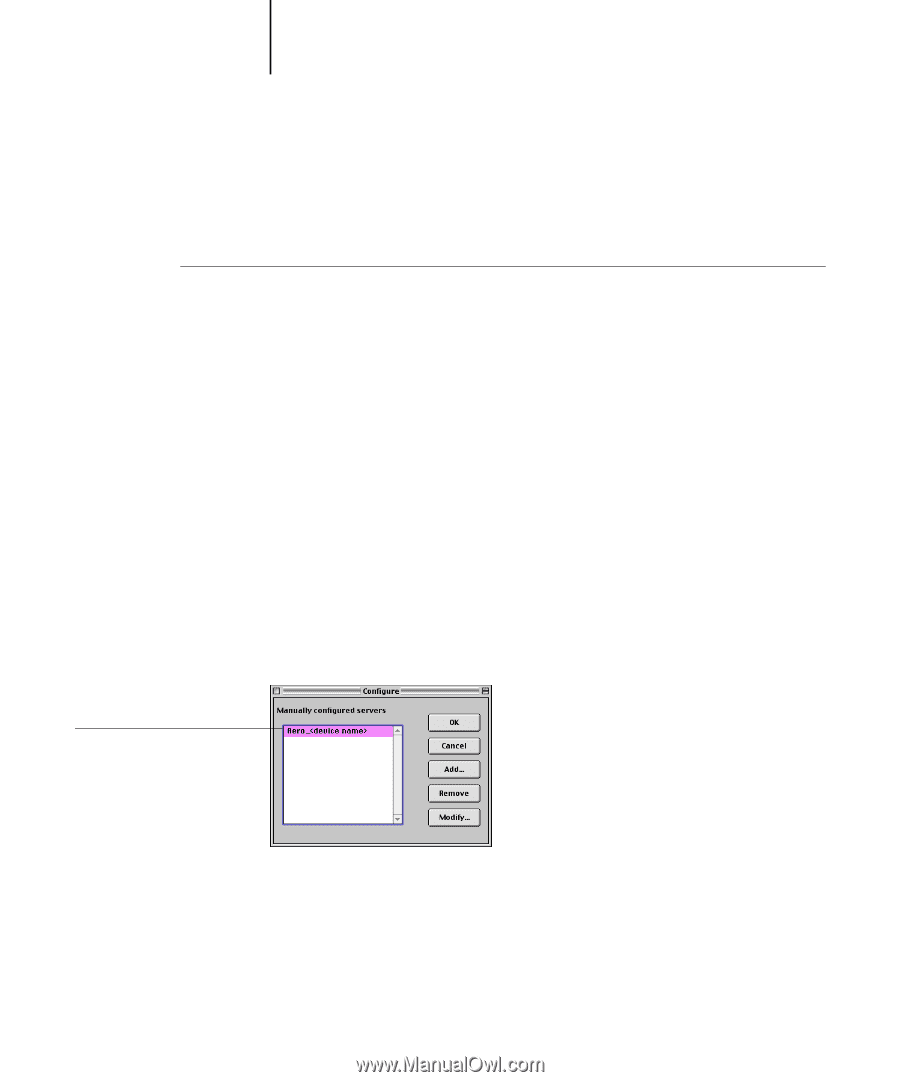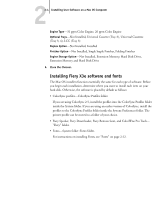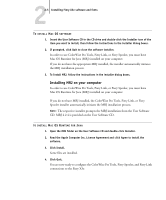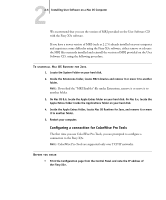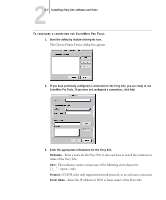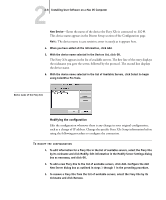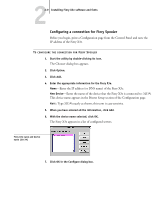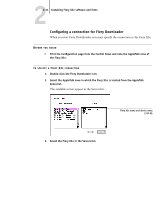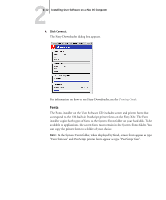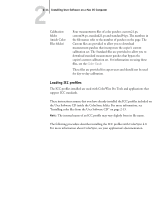Kyocera KM-C2030 FieryX3e+ User Software Install Guide - Page 95
Configuring a connection for Fiery Spooler, exactly as shown; this term is case-sensitive.
 |
View all Kyocera KM-C2030 manuals
Add to My Manuals
Save this manual to your list of manuals |
Page 95 highlights
22-9 Installing Fiery X3e software and fonts Configuring a connection for Fiery Spooler Before you begin, print a Configuration page from the Control Panel and note the IP address of the Fiery X3e. TO CONFIGURE THE CONNECTION FOR FIERY SPOOLER 1. Start the utility by double-clicking its icon. The Chooser dialog box appears. 2. Click Option. 3. Click Add. 4. Enter the appropriate information for the Fiery X3e. Name-Enter the IP address (or DNS name) of the Fiery X3e. New Device-Enter the name of the device that the Fiery X3e is connected to: 31C-M. This device name appears in the Printer Setup section of the Configuration page. NOTE: Type 31C-M exactly as shown; this term is case-sensitive. 5. When you have entered all the information, click Add. 6. With the device name selected, click OK. The Fiery X3e appears in a list of configured servers. Fiery X3e name and device name (31C-M) 7. Click OK in the Configure dialog box.