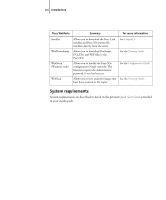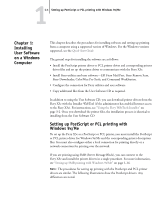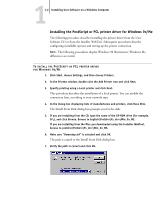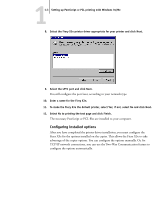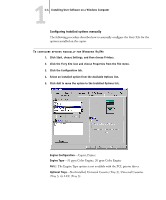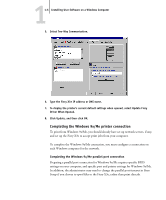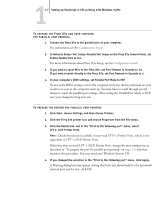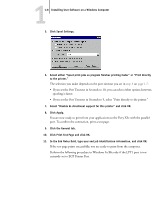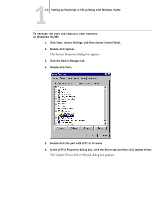Kyocera KM-C2030 FieryX3e+ User Software Install Guide - Page 21
The Two-Way Communication feature also updates Expert Color Settings options to, Not Installed
 |
View all Kyocera KM-C2030 manuals
Add to My Manuals
Save this manual to your list of manuals |
Page 21 highlights
11-5 Setting up PostScript or PCL printing with Windows 9x/Me Duplex Option-Not Installed, Installed Finisher Option-Not Installed, Single Staple Finisher, Folding Finisher Engine Storage Option-Not Installed, Extension Memory, Hard Disk Drive, Extension Memory and Hard Disk Drive 6. Click Apply, and then click OK. Configuring installed options and updating print options settings automatically If you have a TCP/IP-enabled network, you can automatically update your printer driver to reflect the options currently installed on the copier. When the printer driver is first installed, the options have default settings that were set up in Fiery X3e Setup or ColorWise Pro Tools. When you update the printer driver with the Two-Way Communication feature, you allow the Fiery X3e to complete the actual setting. The Two-Way Communication feature also updates Expert Color Settings options to reflect the current color settings on the Fiery X3e. To access the Expert Color Settings options, click the Expert Settings tab in the ColorWise print option bar of the Fiery printing tab of your printer driver. For more information, see the Color Guide. TO CONFIGURE INSTALLED OPTIONS AND UPDATE PRINT OPTIONS SETTINGS AUTOMATICALLY FOR WINDOWS 9X/ME 1. Click Start, choose Settings, and then choose Printers. 2. In the Printers window, select the icon for the Fiery X3e PostScript or PCL printer driver. 3. Choose Properties from the File menu. 4. Click the Configuration tab.