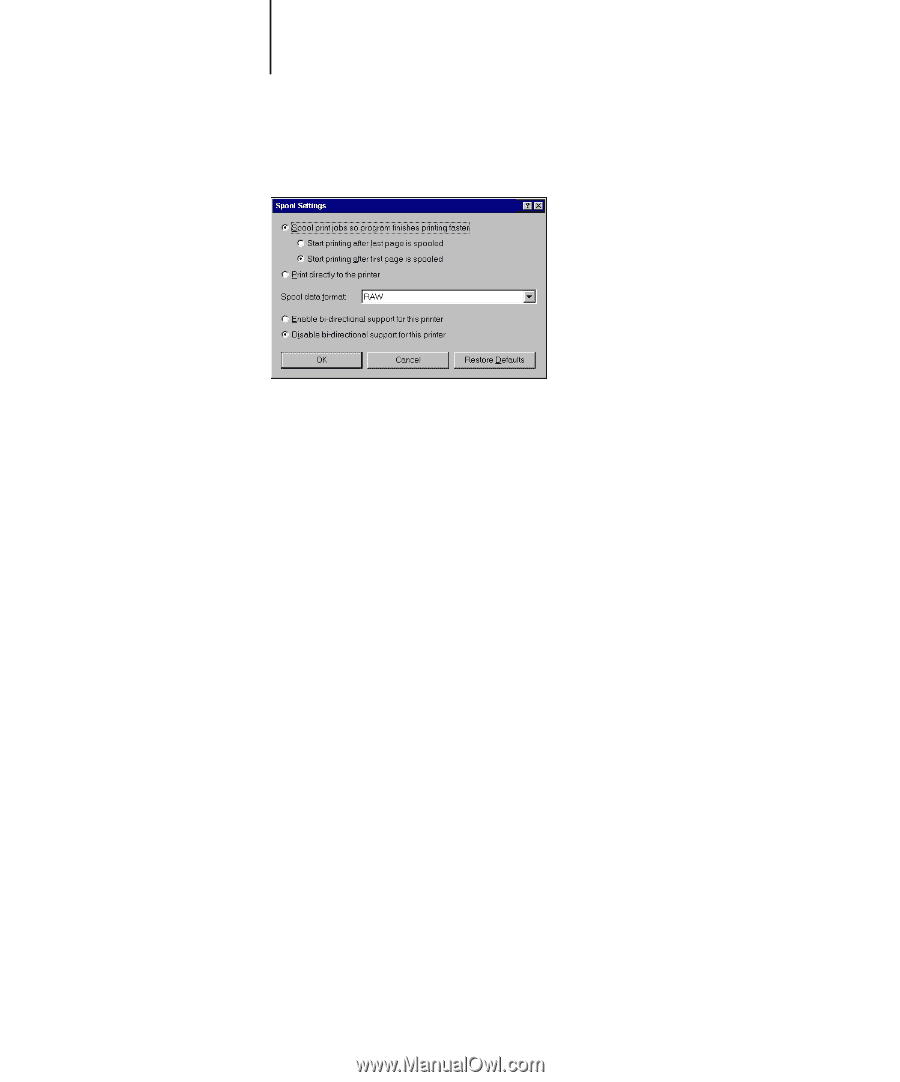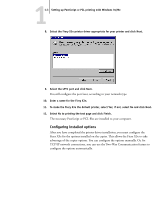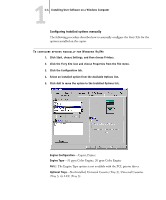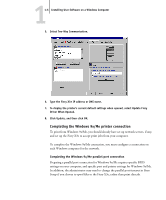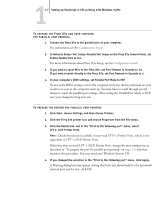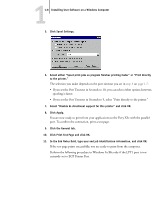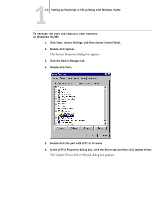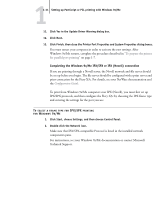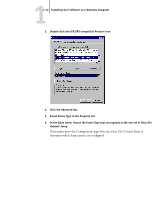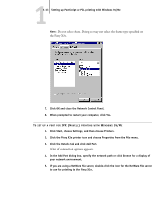Kyocera KM-C2030 FieryX3e+ User Software Install Guide - Page 24
Click Print Test and click OK., Installing User Software on a Windows Computer
 |
View all Kyocera KM-C2030 manuals
Add to My Manuals
Save this manual to your list of manuals |
Page 24 highlights
11-8 Installing User Software on a Windows Computer 5. Click Spool Settings. 6. Select either "Spool print jobs so program finishes printing faster" or "Print directly to the printer." The selection you make depends on the port timeout you set in step 3 on page 1-7: • If you set the Port Timeout in Seconds to 10, you can select either option; however, spooling is faster. • If you set the Port Timeout in Seconds to 5, select "Print directly to the printer." 7. Select "Disable bi-directional support for this printer" and click OK. 8. Click Apply. You are now ready to print from your applications to the Fiery X3e with the parallel port. To confirm the connection, print a test page. 9. Click the General tab. 10. Click Print Test Page and click OK. 11. In the Job Notes field, type user and job identification information, and click OK. If the test page prints successfully, you are ready to print from the computer. Perform the following procedure in Windows 9x/Me only if the LPT1 port is not currently set to ECP Printer Port.