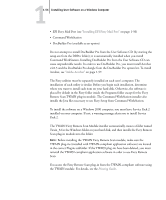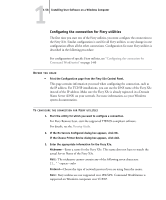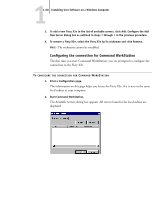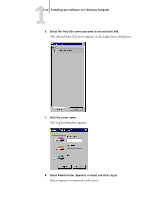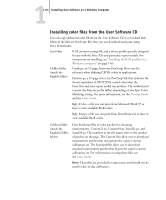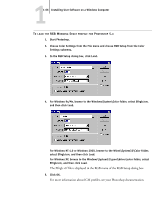Kyocera KM-C2030 FieryX3e+ User Software Install Guide - Page 77
All available servers appear in the Available Servers list., Click Search.
 |
View all Kyocera KM-C2030 manuals
Add to My Manuals
Save this manual to your list of manuals |
Page 77 highlights
11-61 Installing Fiery utilities 3. If no Fiery X3e servers were found, click the Manual tab to search by DNS name or IP address. Click Add to add the server to the Available Servers list. 4. Click the Auto Search tab and then click Advanced to search by either a range of IP addresses or the IP address and subnet mask. 5. Click Search. All available servers appear in the Available Servers list.
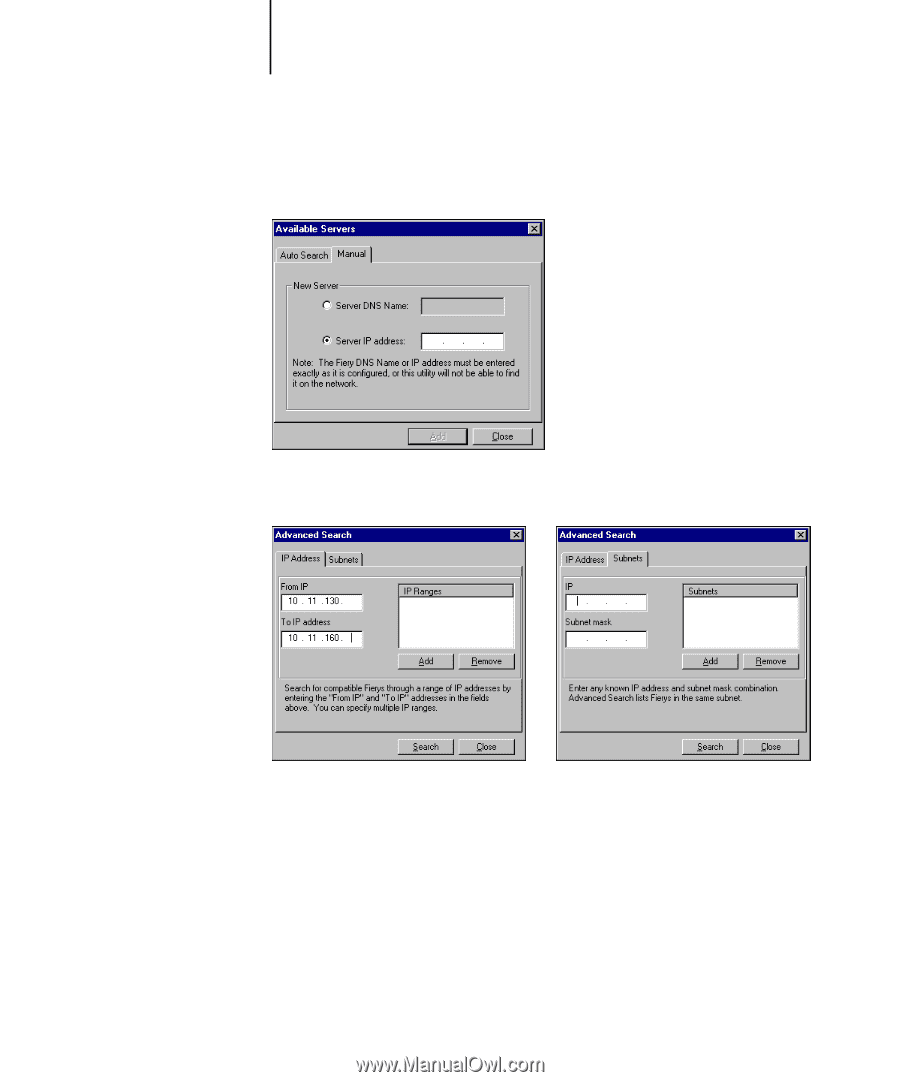
1
1-61
Installing Fiery utilities
3.
If no Fiery X3e servers were found, click the Manual tab to search by DNS name
or IP address. Click Add to add the server to the Available Servers list.
4.
Click the Auto Search tab and then click Advanced to search by either
a range of IP addresses or the IP address and subnet mask.
5.
Click Search.
All available servers appear in the Available Servers list.