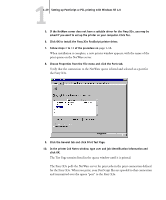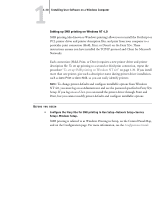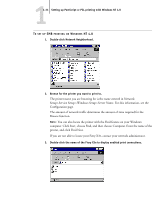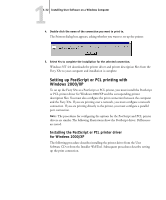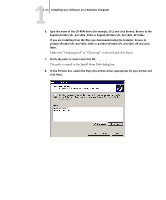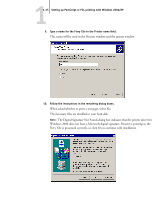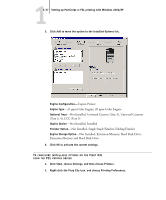Kyocera KM-C2030 FieryX3e+ User Software Install Guide - Page 50
English\Prntdrvr\Ps_drvr\Win_2000 or English\Prntdrvr\Ps_drvr\Win_XP folder.
 |
View all Kyocera KM-C2030 manuals
Add to My Manuals
Save this manual to your list of manuals |
Page 50 highlights
11-34 Installing User Software on a Windows Computer 6. Type the name of the CD-ROM drive (for example, D:\) and click Browse. Browse to the English\Prntdrvr\Ps_drvr\Win_2000 or English\Prntdrvr\Ps_drvr\Win_XP folder. If you are installing from the files you downloaded using the Installer, browse to prntdrvr\Prntdrvr\Ps_drvr\Win_2000 or prntdrvr\Prntdrvr\Ps_drvr\Win_XP and click Open. Make sure "Oemsetup.inf " or "Oemsetup" is selected and click Open. 7. Verify the path is correct and click OK. The path is copied to the Install From Disk dialog box. 8. In the Printers box, select the Fiery X3e printer driver appropriate for your printer and click Next.
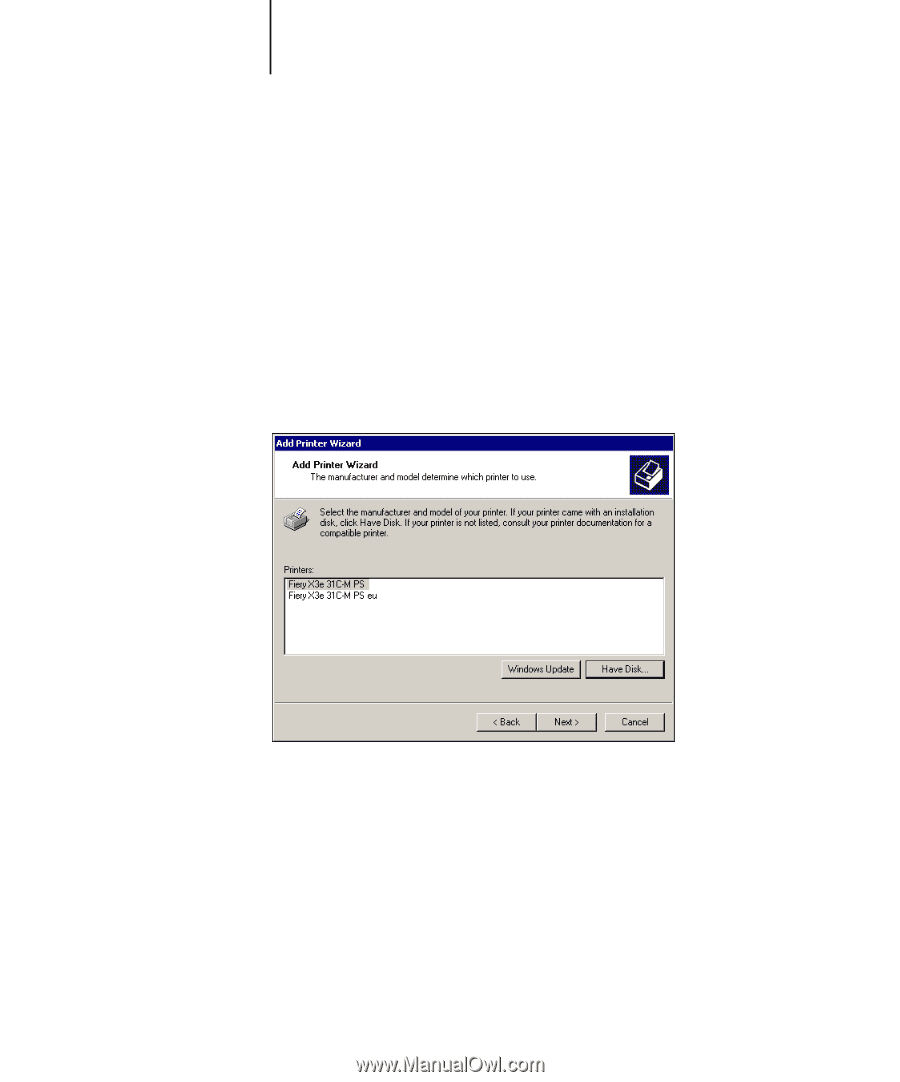
1
1-34
Installing User Software on a Windows Computer
6.
Type the name of the CD-ROM drive (for example, D:\) and click Browse. Browse to the
English\Prntdrvr\Ps_drvr\Win_2000 or English\Prntdrvr\Ps_drvr\Win_XP folder.
If you are installing from the files you downloaded using the Installer, browse to
prntdrvr\Prntdrvr\Ps_drvr\Win_2000 or prntdrvr\Prntdrvr\Ps_drvr\Win_XP and click
Open.
Make sure “Oemsetup.inf” or “Oemsetup” is selected and click Open.
7.
Verify the path is correct and click OK.
The path is copied to the Install From Disk dialog box.
8.
In the Printers box, select the Fiery X3e printer driver appropriate for your printer and
click Next.