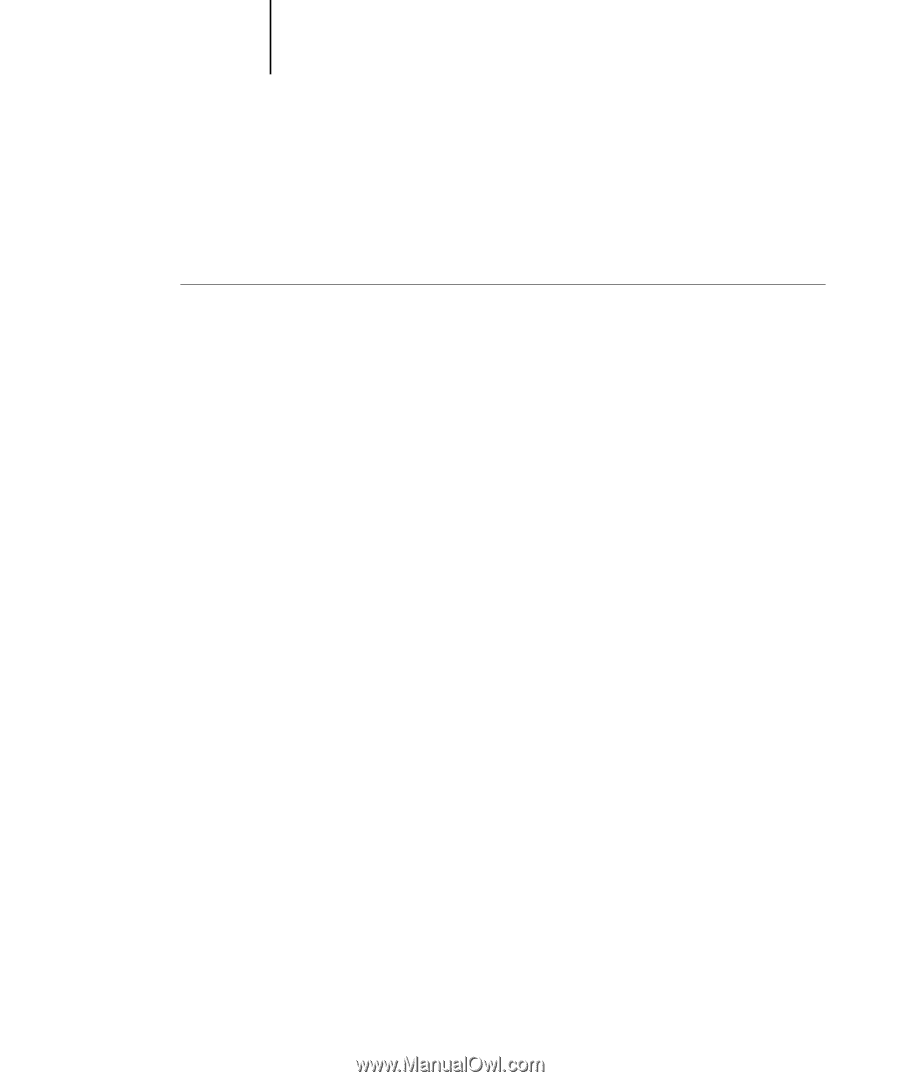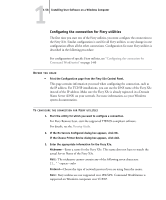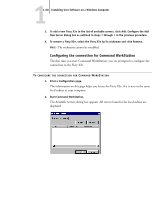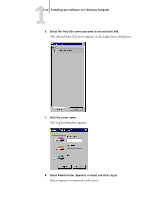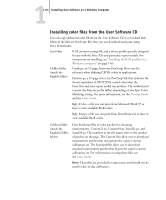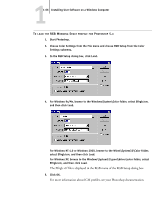Kyocera KM-C2030 FieryX3e+ User Software Install Guide - Page 79
The Login Server window appears., Start Command WorkStation.
 |
View all Kyocera KM-C2030 manuals
Add to My Manuals
Save this manual to your list of manuals |
Page 79 highlights
11-63 Installing Fiery utilities Modifying the configuration Edit the configuration whenever there is any change to your Fiery X3e server or network, such as a server name or IP address. If you change Fiery X3e Setup information, do so before reconfiguring the connection. TO MODIFY THE CONFIGURATION 1. Start Command WorkStation. The Login Server window appears. 2. Select the Fiery X3e server for which you want to modify the configuration, and click Remove. The Available Servers dialog box appears. 3. To add the modified Fiery X3e server, follows steps 3 through 6 of the procedure, "To configure the connection for Command WorkStation" on page 1-60. To modify the connection to the Fiery X3e, you must remove the server from the Login Server list and follow the procedure for configuring the connection.