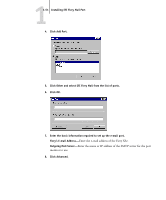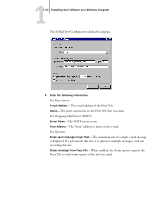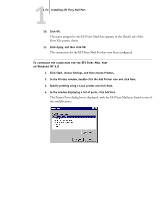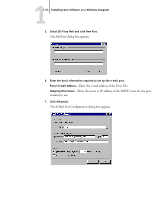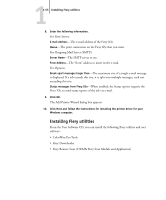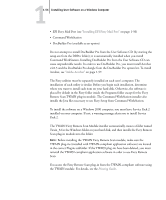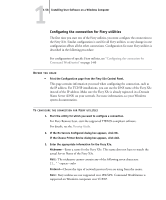Kyocera KM-C2030 FieryX3e+ User Software Install Guide - Page 69
The name assigned to the EFI Fiery Mail Port appears in the Details tab of
 |
View all Kyocera KM-C2030 manuals
Add to My Manuals
Save this manual to your list of manuals |
Page 69 highlights
11-53 Installing EFI Fiery Mail Port 10. Click OK. The name assigned to the EFI Fiery Mail Port appears in the Details tab of the Fiery X3e printer driver. 11. Click Apply, and then click OK. The connection for the EFI Fiery Mail Port has now been configured. TO CONFIGURE THE CONNECTION FOR THE EFI FIERY MAIL PORT ON WINDOWS NT 4.0 1. Click Start, choose Settings, and then choose Printers. 2. In the Printers window, double-click the Add Printer icon and click Next. 3. Specify printing using a Local printer and click Next. 4. In the window displaying a list of ports, click Add Port. The Printer Ports dialog box is displayed, with the EFI Fiery Mail port listed as one of the available ports.
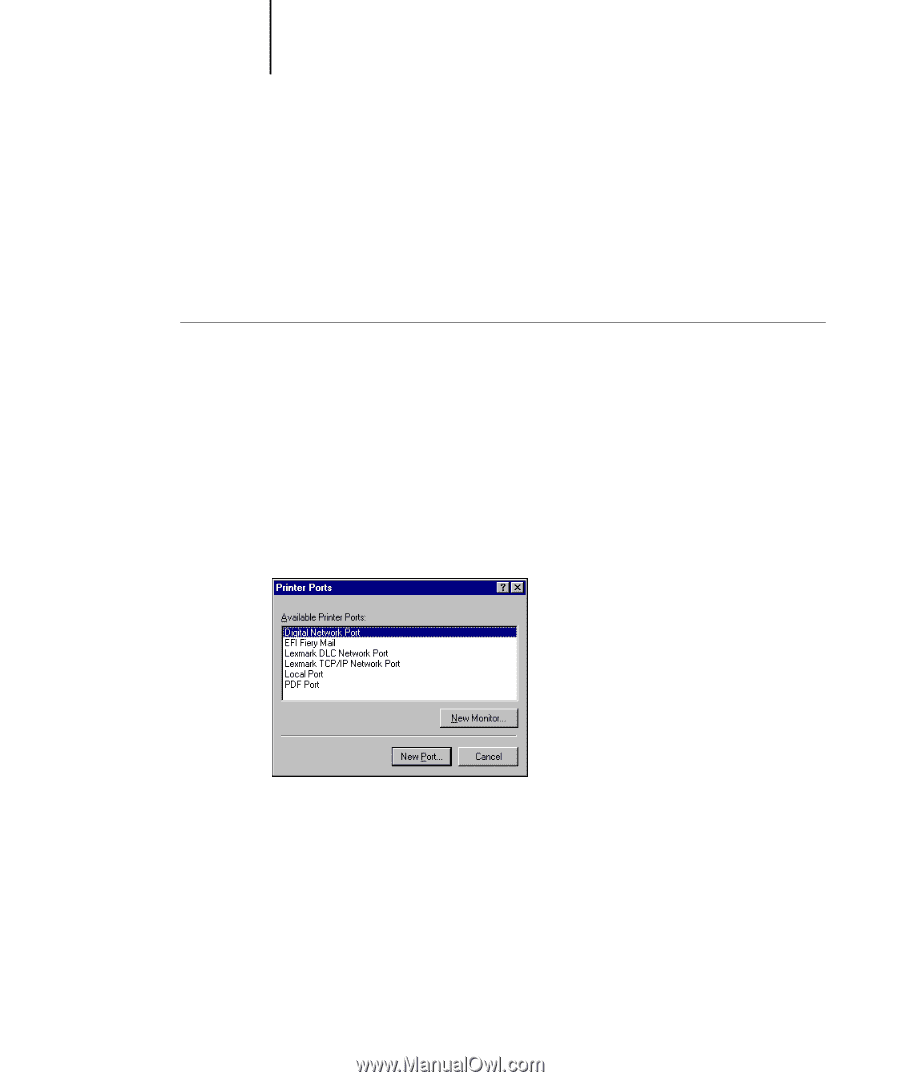
1
1-53
Installing EFI Fiery Mail Port
10.
Click OK.
The name assigned to the EFI Fiery Mail Port appears in the Details tab of the
Fiery X3e printer driver.
11.
Click Apply, and then click OK.
The connection for the EFI Fiery Mail Port has now been configured.
T
O
CONFIGURE
THE
CONNECTION
FOR
THE
EFI F
IERY
M
AIL
PORT
ON
W
INDOWS
NT 4.0
1.
Click Start, choose Settings, and then choose Printers.
2.
In the Printers window, double-click the Add Printer icon and click Next.
3.
Specify printing using a Local printer and click Next.
4.
In the window displaying a list of ports, click Add Port.
The Printer Ports dialog box is displayed, with the EFI Fiery Mail port listed as one of
the available ports.