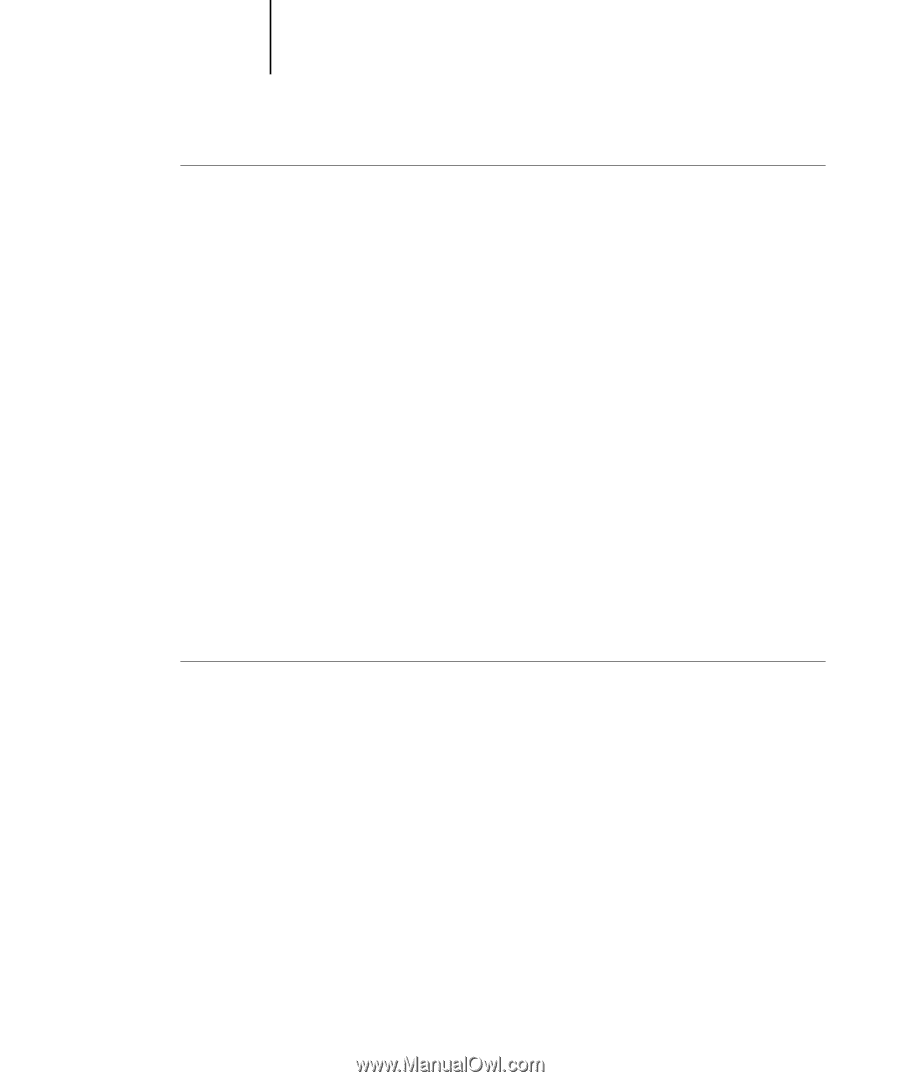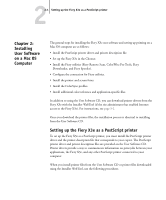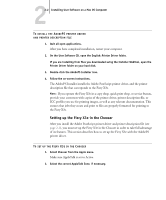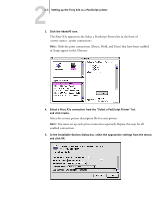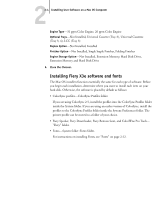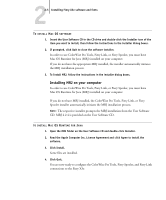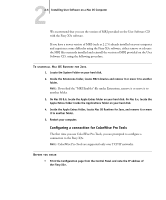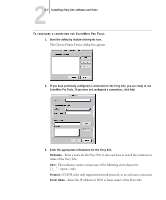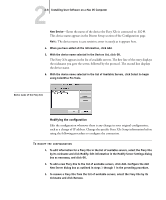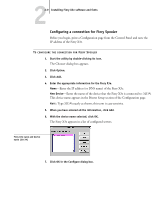Kyocera KM-C2030 FieryX3e+ User Software Install Guide - Page 91
Installing MRJ on your computer, If you do not have MRJ installed, the ColorWise Pro Tools, Fiery Link
 |
View all Kyocera KM-C2030 manuals
Add to My Manuals
Save this manual to your list of manuals |
Page 91 highlights
22-5 Installing Fiery X3e software and fonts TO INSTALL MAC OS SOFTWARE 1. Insert the User Software CD in the CD drive and double-click the Installer icon of the item you want to install, then follow the instructions in the installer dialog boxes. 2. If prompted, click Quit to close the software installer. In order to use ColorWise Pro Tools, Fiery Link, or Fiery Spooler, you must have Mac OS Runtime for Java (MRJ) installed on your computer. If you do not have the appropriate MRJ installed, the installer automatically initiates the MRJ installation process. 3. To Install MRJ, follow the instructions in the installer dialog boxes. Installing MRJ on your computer In order to use ColorWise Pro Tools, Fiery Link, or Fiery Spooler, you must have Mac OS Runtime for Java (MRJ) installed on your computer. If you do not have MRJ installed, the ColorWise Pro Tools, Fiery Link, or Fiery Spooler installer automatically initiates the MRJ installation process. NOTE: The respective installer prompts the MRJ installation from the User Software CD. MRJ 2.2.4 is provided on the User Software CD. TO INSTALL MAC OS RUNTIME FOR JAVA 1. Open the MRJ folder on the User Software CD and double-click Installer. 2. Read the Apple Computer Inc. License Agreement and click Agree to install the software. 3. Click Install. Some files are installed. 4. Click Quit. You are now ready to configure the ColorWise Pro Tools, Fiery Spooler, and Fiery Link connections to the Fiery X3e.