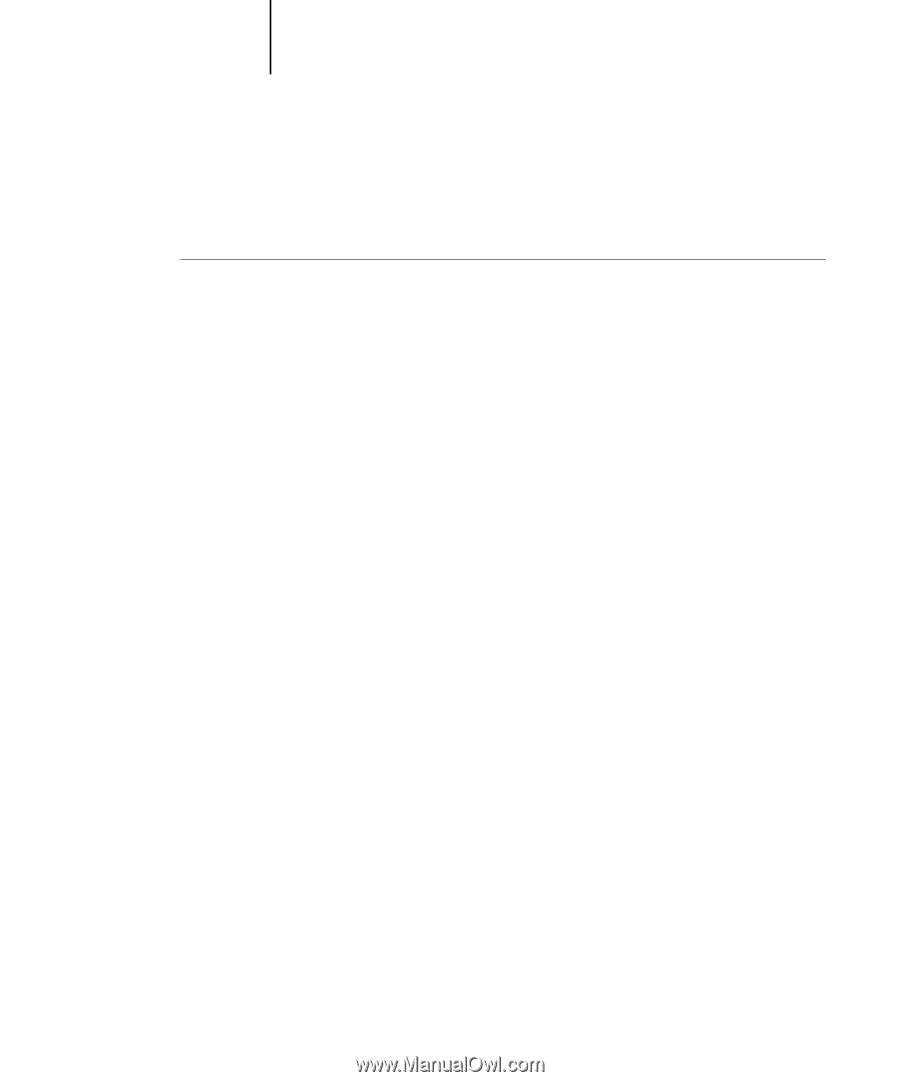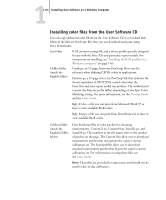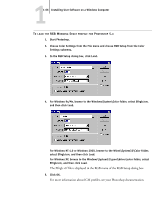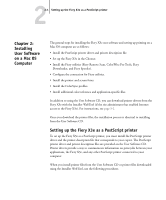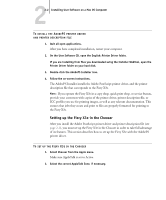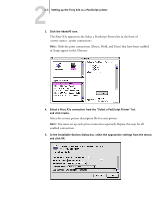Kyocera KM-C2030 FieryX3e+ User Software Install Guide - Page 84
Installing the printer description files for Windows
 |
View all Kyocera KM-C2030 manuals
Add to My Manuals
Save this manual to your list of manuals |
Page 84 highlights
11-68 Installing User Software on a Windows Computer Loading monitor settings files and ICM device profiles in Photoshop 6.x Once you have installed the Efirgb.icm monitor settings file and the ICM device profile for the Fiery X3e, they can be loaded at the same time in Photoshop 6.x. TO LOAD THE MONITOR SETTINGS FILE AND ICM DEVICE PROFILE IN PHOTOSHOP 6.X 1. Start Photoshop. 2. Choose Color Settings from the Edit menu and select Advanced Mode in the Color Settings dialog box. 3. Choose EFI RGB from the RGB menu. 4. Choose the profile that corresponds to the Fiery X3e from the CMYK menu. NOTE: Three profiles are provided: Fiery X3e 31C-M, Fiery X3e 31C-M 100GCR, and Fiery X3e 31C-M HiGCR. For more information on using profiles, see the Color Guide. Installing the printer description files for Windows The User Software CD contains printer description files for popular Windows applications. Adobe Pagemaker 5.0, 6.x, and 7.0 do not support automatic installation of printer description files from the Printers or Printers and Faxes Control Panel. To make the Fiery X3e available in the Print and Page Setup dialog boxes of this application, copy printer description files to the appropriate location.