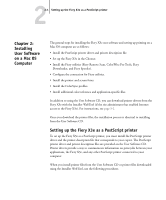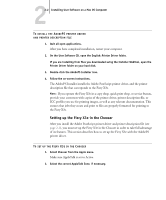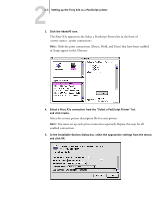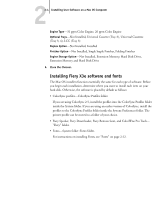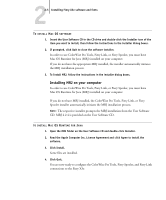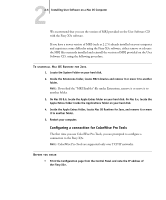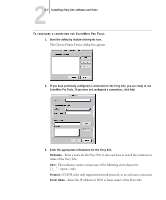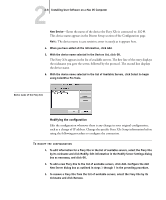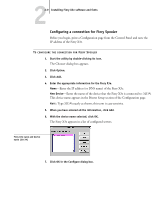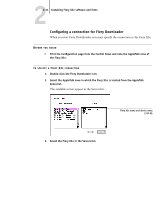Kyocera KM-C2030 FieryX3e+ User Software Install Guide - Page 92
Configuring a connection for ColorWise Pro Tools, another folder.
 |
View all Kyocera KM-C2030 manuals
Add to My Manuals
Save this manual to your list of manuals |
Page 92 highlights
22-6 Installing User Software on a Mac OS Computer We recommend that you use the version of MRJ provided on the User Software CD with the Fiery X3e software. If you have a newer version of MRJ (such as 2.2.5) already installed on your computer and experience some difficulty using the Fiery X3e software, either remove or relocate the MRJ files currently installed and reinstall the version of MRJ provided on the User Software CD, using the following procedure. TO UNINSTALL MAC OS RUNTIME FOR JAVA 1. Locate the System Folder on your hard disk. 2. Inside the Extensions folder, locate MRJ Libraries and remove it or move it to another folder. NOTE: If you find the "MRJ Enabler" file under Extensions, remove it or move it to another folder. 3. On Mac OS 8.6, locate the Apple Extras folder on your hard disk. On Mac 9.x, locate the Apple Extras folder inside the Applications folder on your hard disk. 4. Inside the Apple Extras folder, locate Mac OS Runtime for Java, and remove it or move it to another folder. 5. Restart your computer. Configuring a connection for ColorWise Pro Tools The first time you use ColorWise Pro Tools, you are prompted to configure a connection to the Fiery X3e. NOTE: ColorWise Pro Tools are supported only over TCP/IP networks. BEFORE YOU BEGIN • Print the Configuration page from the Control Panel and note the IP address of the Fiery X3e.