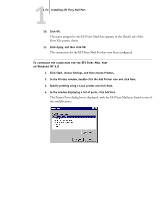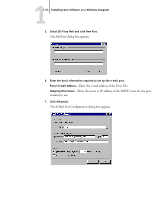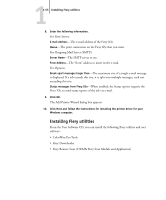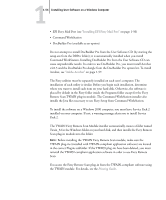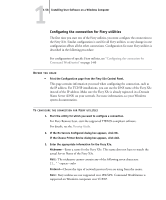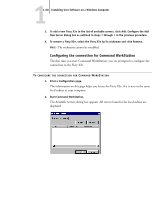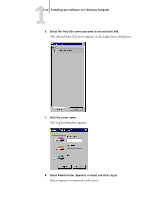Kyocera KM-C2030 FieryX3e+ User Software Install Guide - Page 74
Configuring the connection for Fiery utilities, For Fiery Remote Scan
 |
View all Kyocera KM-C2030 manuals
Add to My Manuals
Save this manual to your list of manuals |
Page 74 highlights
11-58 Installing User Software on a Windows Computer Configuring the connection for Fiery utilities The first time you start one of the Fiery utilities, you must configure the connection to the Fiery X3e. Similar configuration is used for all Fiery utilities, so any change in one configuration affects all the other connections. Configuration for most Fiery utilities is described in the following procedure. For configuration of specific Fiery utilities, see "Configuring the connection for Command WorkStation" on page 1-60 BEFORE YOU BEGIN • Print the Configuration page from the Fiery X3e Control Panel. This page contains information you need when configuring the connection, such as the IP address. For TCP/IP installations, you can use the DNS name of the Fiery X3e instead of the IP address. Make sure the Fiery X3e is already registered in a Domain Name Server (DNS) on your network. For more information, see your Windows system documentation. TO CONFIGURE THE CONNECTION FOR FIERY UTILITIES 1. Start the utility for which you want to configure a connection. For Fiery Remote Scan, start the supported TWAIN-compliant software. For details, see the Printing Guide. 2. If the No Servers Configured dialog box appears, click OK. If the Choose Printer Device dialog box appears, click Add. 3. Enter the appropriate information for the Fiery X3e. Nickname-Enter a name for the Fiery X3e. This name does not have to match the actual Server Name of the Fiery X3e. NOTE: The nickname cannot contain any of the following seven characters space> Protocol-Choose the type of network protocol you are using from the menu. NOTE: Fiery utilities are not supported over IPX/SPX. Command WorkStation is supported on Windows computers over TCP/IP.