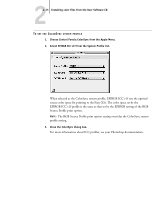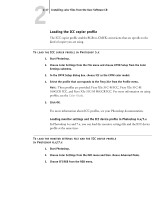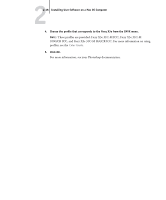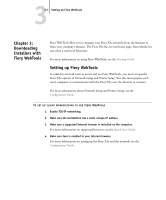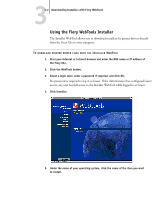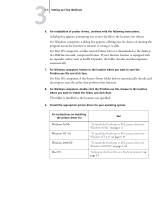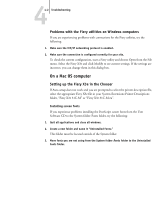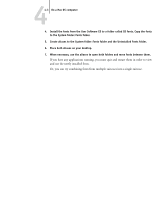Kyocera KM-C2030 FieryX3e+ User Software Install Guide - Page 106
Using the Fiery WebTools Installer, Downloading Installers with Fiery WebTools
 |
View all Kyocera KM-C2030 manuals
Add to My Manuals
Save this manual to your list of manuals |
Page 106 highlights
33-2 Downloading Installers with Fiery WebTools Using the Fiery WebTools Installer The Installer WebTool allows you to download installers for printer drivers directly from the Fiery X3e to your computer. TO DOWNLOAD PRINTER DRIVER FILES WITH THE INSTALLER WEBTOOL 1. Start your Internet or intranet browser and enter the DNS name or IP address of the Fiery X3e. 2. Click the WebTools button. 3. Select a login level, enter a password if required, and click OK. No password is required to log in as Guest. If the Administrator has configured Guest access, any user has full access to the Installer WebTool while logged in as Guest. 4. Click Installer. 5. Under the name of your operating system, click the name of the item you want to install.
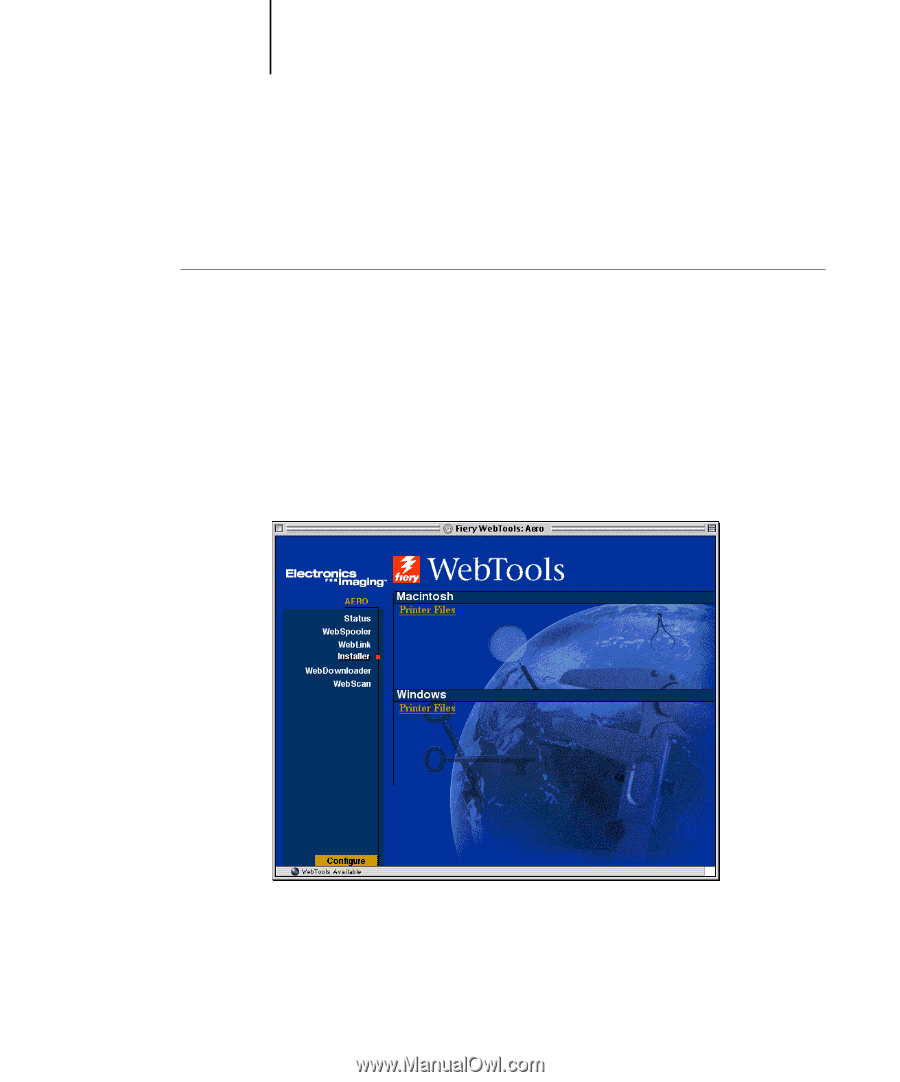
3
3-2
Downloading Installers with Fiery WebTools
Using the Fiery WebTools Installer
The Installer WebTool allows you to download installers for printer drivers directly
from the Fiery X3e to your computer.
T
O
DOWNLOAD
PRINTER
DRIVER
FILES
WITH
THE
I
NSTALLER
W
EB
T
OOL
1.
Start your Internet or intranet browser and enter the DNS name or IP address of
the Fiery X3e.
2.
Click the WebTools button.
3.
Select a login level, enter a password if required, and click OK.
No password is required to log in as Guest. If the Administrator has configured Guest
access, any user has full access to the Installer WebTool while logged in as Guest.
4.
Click Installer.
5.
Under the name of your operating system, click the name of the item you want
to install.