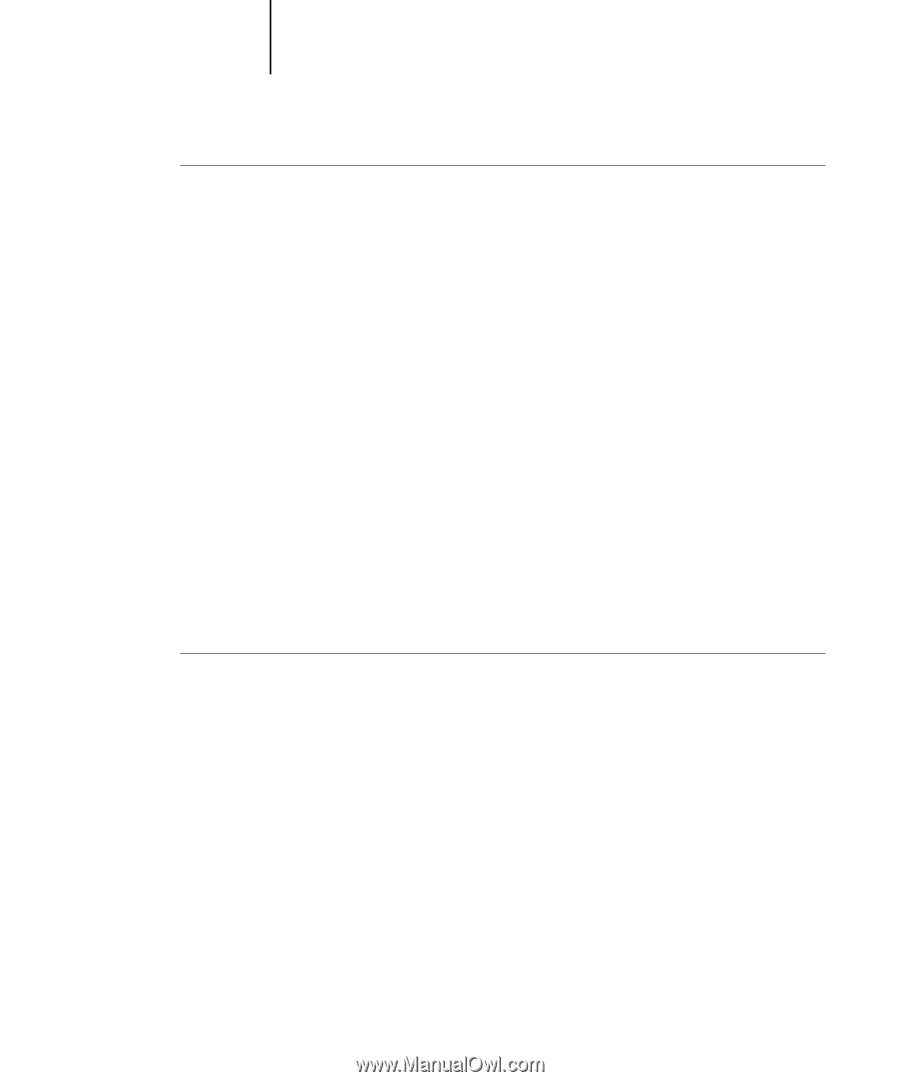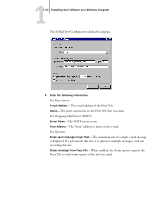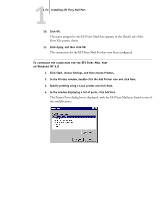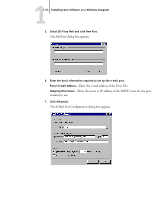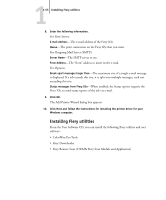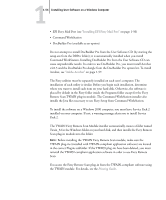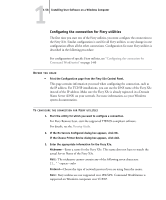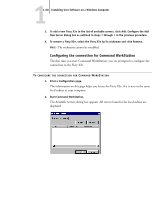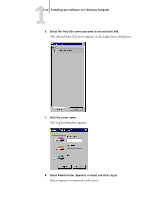Kyocera KM-C2030 FieryX3e+ User Software Install Guide - Page 73
Adobe Acrobat, Using Fiery utilities for the first time
 |
View all Kyocera KM-C2030 manuals
Add to My Manuals
Save this manual to your list of manuals |
Page 73 highlights
11-57 Installing Fiery utilities TO INSTALL FIERY UTILITIES 1. Open the appropriate folder for the software you want to install. 2. Double-click the Setup.exe icon. 3. Follow the instructions in the Setup dialog boxes to complete installation. Adobe Acrobat In Command WorkStation, the DocBuilder Pro feature (available as an option) works with Adobe Acrobat v4.0.5. If you purchase the DocBuilder Pro option, the Acrobat software is included on the Adobe Acrobat for DocBuilder Pro CD. If Adobe Acrobat version 5.0 is already installed on your computer, version 4.0.5 will be installed in a separate folder. You do not need to uninstall version 5.0 to use DocBuilder Pro, but you must install version 4.0.5. NOTE: If Adobe Acrobat is installed after Command WorkStation, you may be required to restart Command WorkStation in order to use DocBuilder Pro. For more information about Adobe Acrobat for Windows, see the Readme.pdf file on the Adobe Acrobat for DocBuilder Pro CD. TO INSTALL ACROBAT 1. Insert the Adobe Acrobat CD in the CD-ROM drive. The Adobe Acrobat Welcome screen appears. 2. Click Next and follow the on-screen instructions. Using Fiery utilities for the first time Before you can use the newly installed software, you must configure the connection to the Fiery X3e. Configuration of the Fiery utilities is similar.