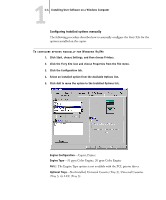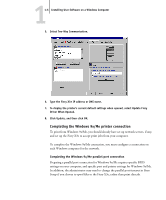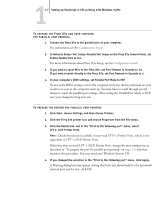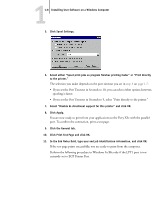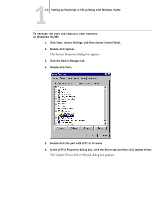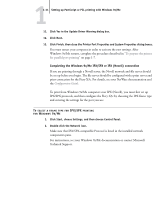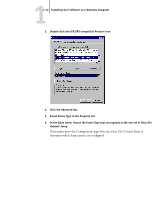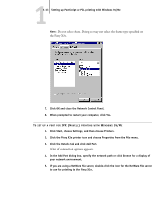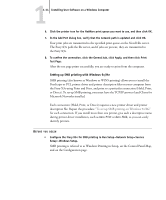Kyocera KM-C2030 FieryX3e+ User Software Install Guide - Page 25
The System Properties dialog box appears., The Update Device Driver Wizard dialog box appears.
 |
View all Kyocera KM-C2030 manuals
Add to My Manuals
Save this manual to your list of manuals |
Page 25 highlights
11-9 Setting up PostScript or PCL printing with Windows 9x/Me TO PREPARE THE PORT FOR PARALLEL PORT PRINTING IN WINDOWS 9X/ME 1. Click Start, choose Settings, and then choose Control Panel. 2. Double-click System. The System Properties dialog box appears. 3. Click the Device Manager tab. 4. Double-click Ports. 5. Double-click the port with LPT1 in its name. 6. In the (LPT1) Properties dialog box, click the Driver tab and then click Update Driver. The Update Device Driver Wizard dialog box appears.
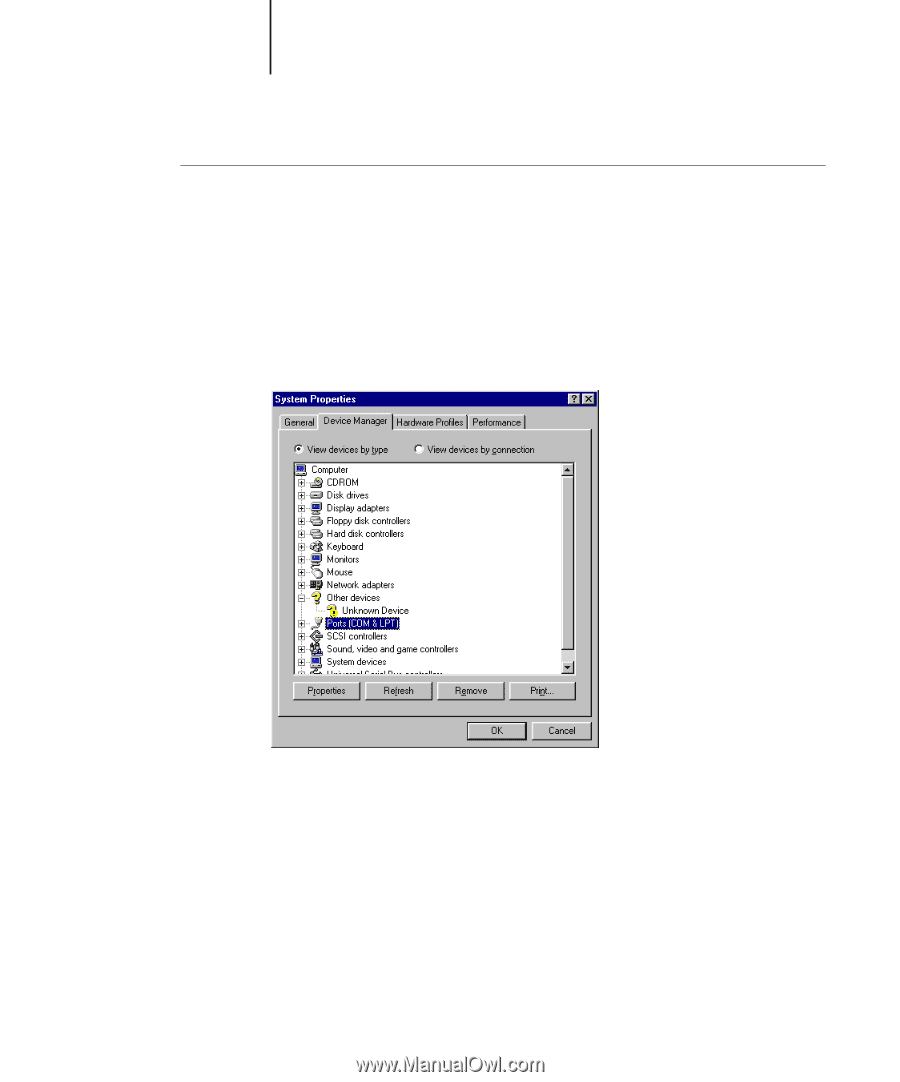
1
1-9
Setting up PostScript or PCL printing with Windows 9x/Me
T
O
PREPARE
THE
PORT
FOR
PARALLEL
PORT
PRINTING
IN
W
INDOWS
9
X
/M
E
1.
Click Start, choose Settings, and then choose Control Panel.
2.
Double-click System.
The System Properties dialog box appears.
3.
Click the Device Manager tab.
4.
Double-click Ports.
5.
Double-click the port with LPT1 in its name.
6.
In the (LPT1) Properties dialog box, click the Driver tab and then click Update Driver.
The Update Device Driver Wizard dialog box appears.