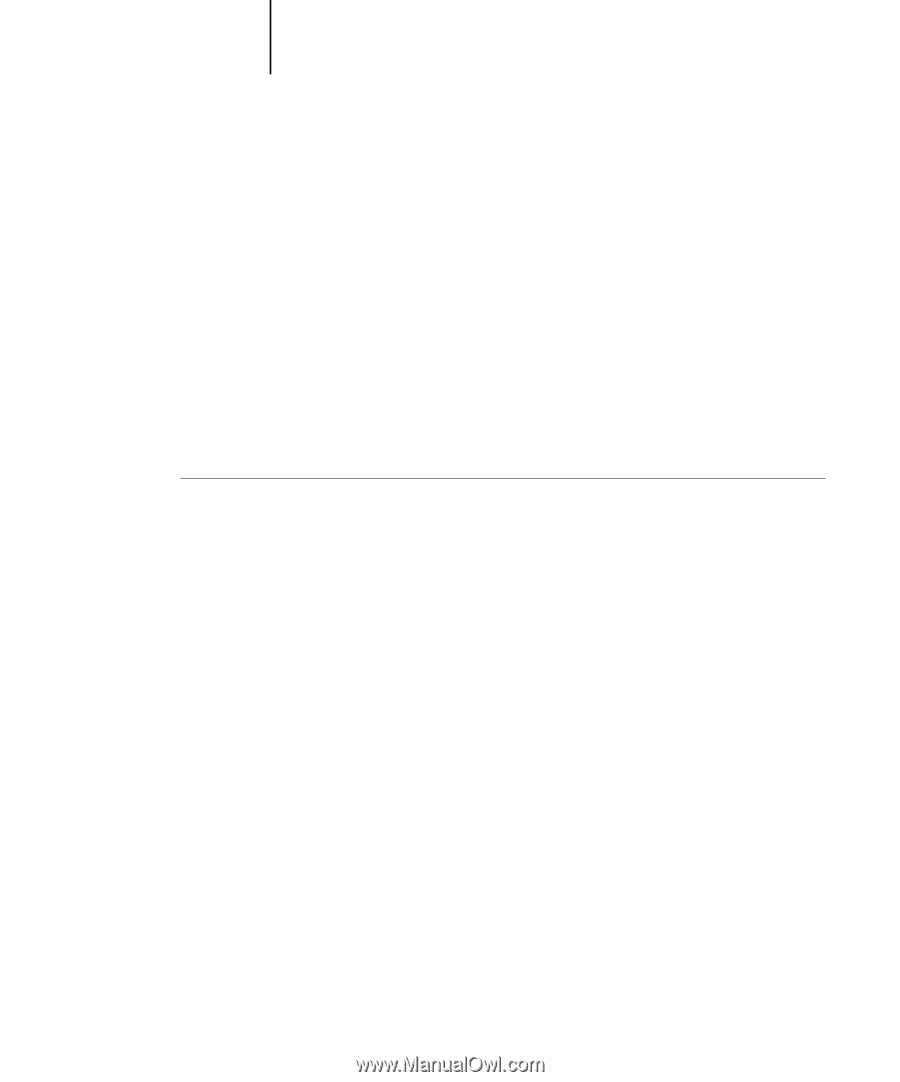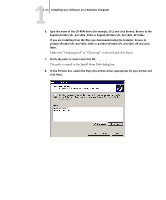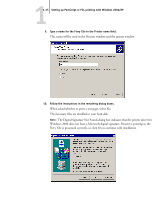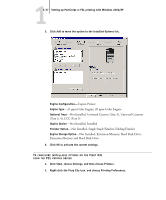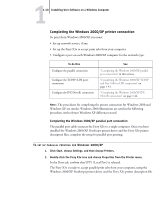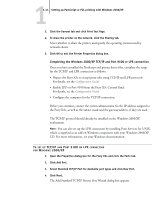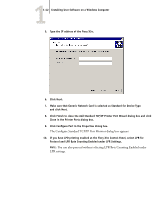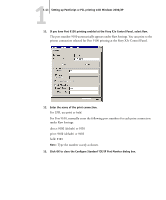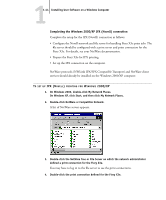Kyocera KM-C2030 FieryX3e+ User Software Install Guide - Page 55
Configuring installed options and updating print options settings, automatically
 |
View all Kyocera KM-C2030 manuals
Add to My Manuals
Save this manual to your list of manuals |
Page 55 highlights
11-39 Setting up PostScript or PCL printing with Windows 2000/XP Configuring installed options and updating print options settings automatically If you have a TCP/IP-enabled network, you can automatically update your printer driver to reflect the options currently installed on the Fiery X3e. When the printer driver is first installed, the installable options have default settings that were set up in Fiery X3e Setup or ColorWise Pro Tools. When you update the printer driver with the Two-Way Communication feature, you allow the Fiery X3e to complete the actual setting. The Two-Way Communication feature also updates Expert Color Settings options to reflect the current color settings on the Fiery X3e. To access the Expert Color Settings options, click the Expert Settings tab in the ColorWise print option bar of the Fiery printing tab of your printer driver. For more information, see the Color Guide. SETTING UP TWO-WAY COMMUNICATION FOR POSTSCRIPT OR PCL PRINTER DRIVERS FOR WINDOWS 2000/XP NOTE: The procedures for the PostScript and PCL printer drivers on Windows 2000 and XP are similar. The following procedure displays Windows 2000 illustrations using the PostScript printer driver. Differences are noted in the text. 1. On Windows 2000, click Start, choose Settings, and then choose Printers. On Windows XP, click Start, and choose Printers and Faxes. 2. In the Printers window, select the icon for the Fiery X3e PostScript printer driver. 3. For the PostScript printer driver, choose Properties from the File menu. For the PCL printer driver, choose Printing Preferences from the File menu. 4. Click the Configuration tab. 5. Enter the Fiery X3e IP address or DNS name. 6. If you want your printer driver to display the current settings when opened, select the Update Fiery Driver When Opened option. 7. Click Update. 8. Click OK.