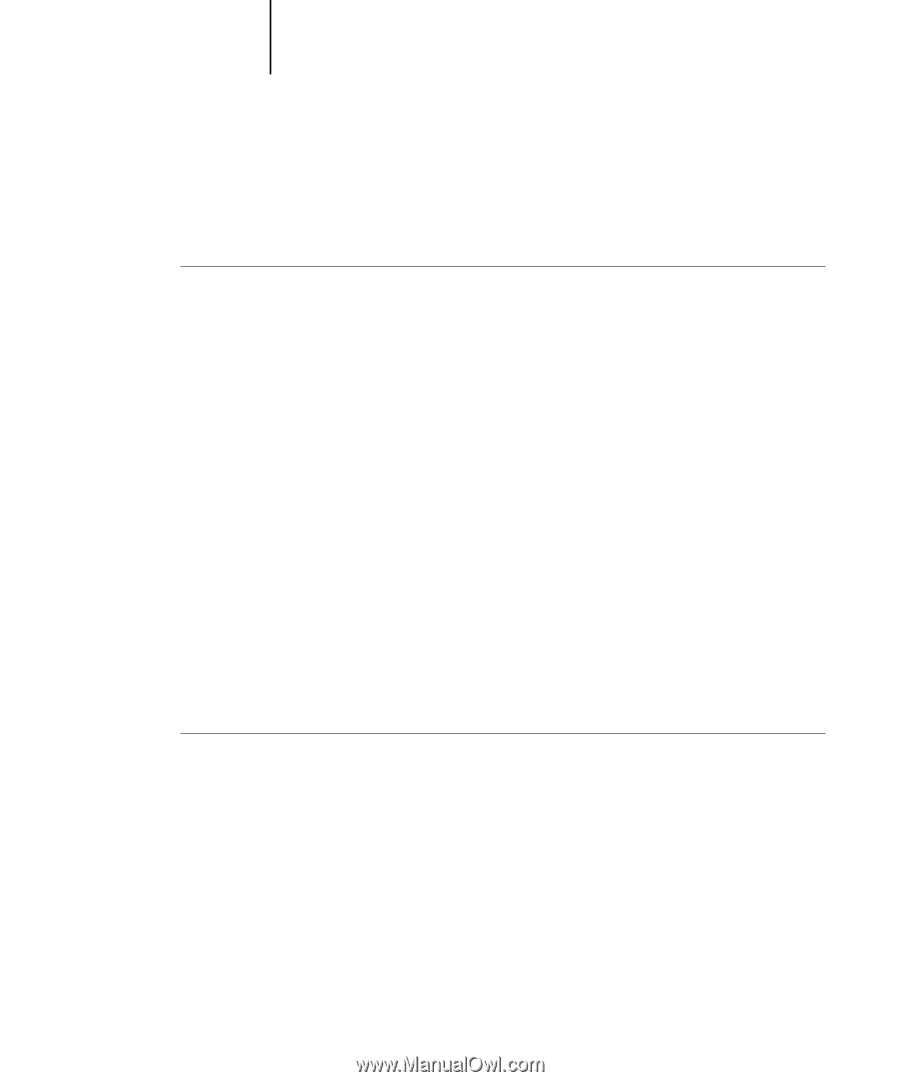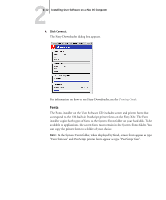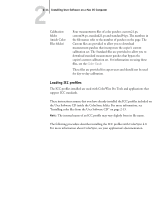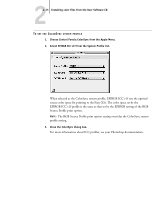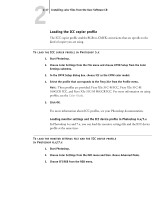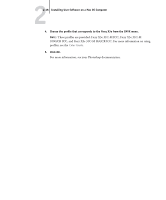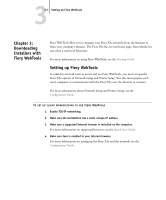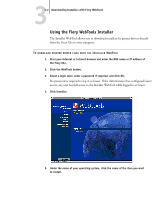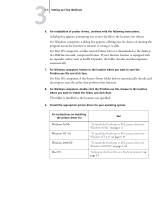Kyocera KM-C2030 FieryX3e+ User Software Install Guide - Page 103
Loading the ICC copier profile, 100GCR ICC
 |
View all Kyocera KM-C2030 manuals
Add to My Manuals
Save this manual to your list of manuals |
Page 103 highlights
22-17 Installing color files from the User Software CD Loading the ICC copier profile The ICC copier profile enables RGB-to-CMYK conversions that are specific to the kind of copier you are using. TO LOAD THE ICC COPIER PROFILE IN PHOTOSHOP 5.X 1. Start Photoshop. 2. Choose Color Settings from the File menu and choose CMYK Setup from the Color Settings submenu. 3. In the CMYK Setup dialog box, choose ICC as the CMYK color model. 4. Select the profile that corresponds to the Fiery X3e from the Profile menu. NOTE: Three profiles are provided: Fiery X3e 31C-M ICC, Fiery X3e 31C-M 100GCR ICC, and Fiery X3e 31C-M HiGCR ICC. For more information on using profiles, see the Color Guide. 5. Click OK. For more information about ICC profiles, see your Photoshop documentation. Loading monitor settings and the ICC device profile in Photoshop 6.x/7.x In Photoshop 6.x and 7.x, you can load the monitor settings file and the ICC device profile at the same time. TO LOAD THE MONITOR SETTINGS FILE AND THE ICC DEVICE PROFILE IN PHOTOSHOP 6.X/7.X 1. Start Photoshop. 2. Choose Color Settings from the Edit menu and then choose Advanced Mode. 3. Choose EFI RGB from the RGB menu.