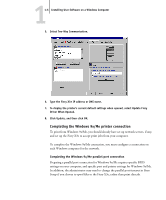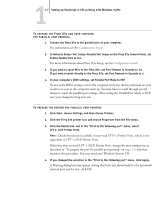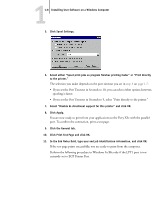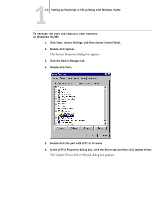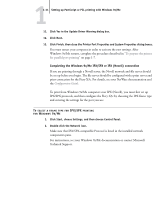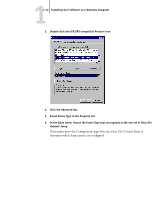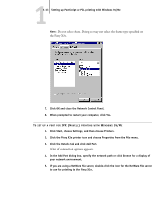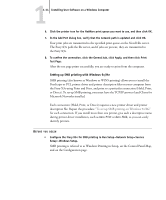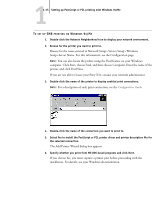Kyocera KM-C2030 FieryX3e+ User Software Install Guide - Page 26
Installing User Software on a Windows Computer, Printer Port. Click Next.
 |
View all Kyocera KM-C2030 manuals
Add to My Manuals
Save this manual to your list of manuals |
Page 26 highlights
11-10 Installing User Software on a Windows Computer 7. Click Next. 8. Select "Display a list of all the drivers in a specific location, so you can select the driver you want," and then click Next. 9. Select "Show all hardware." 10. From the Manufacturers list, select "(Standard port types)." From the Models list, select "ECP Printer Port" (not Printer Port). Click Next.
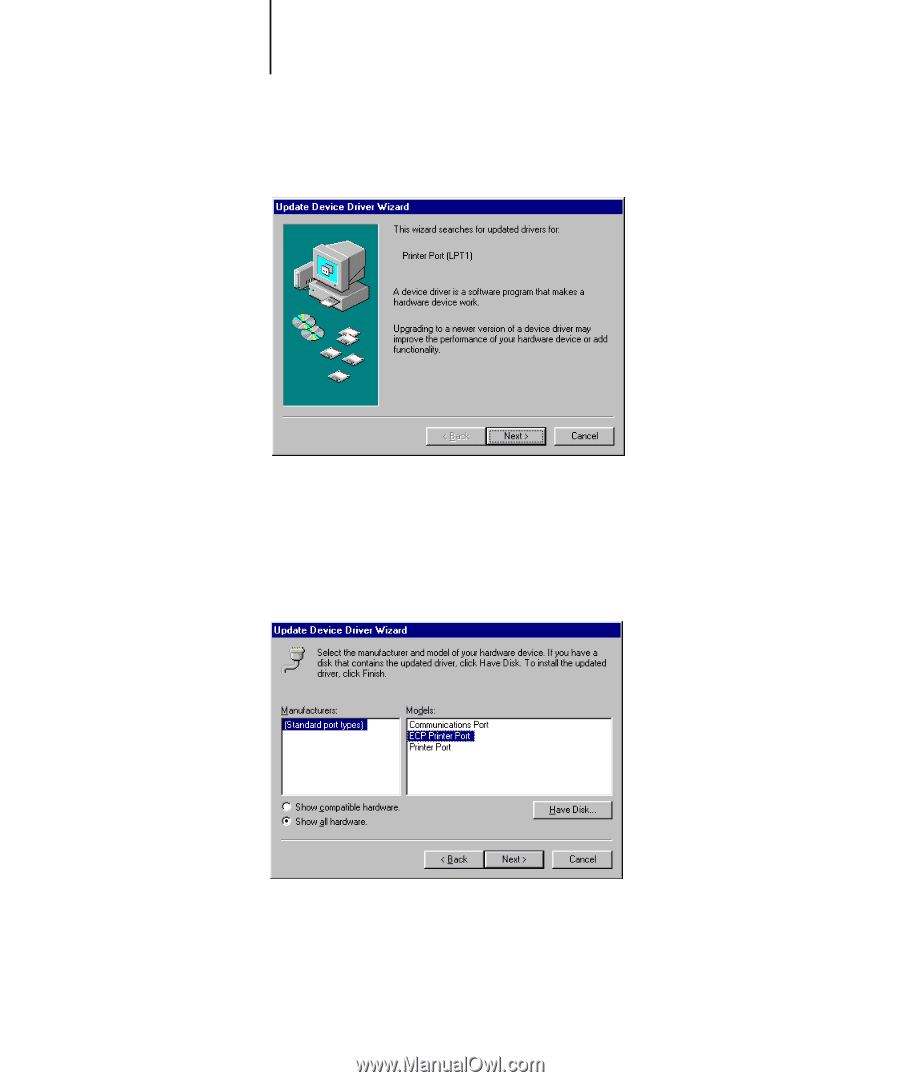
1
1-10
Installing User Software on a Windows Computer
7.
Click Next.
8.
Select “Display a list of all the drivers in a specific location, so you can select the
driver you want,” and then click Next.
9.
Select “Show all hardware.”
10.
From the Manufacturers list, select “(Standard port types).” From the Models list,
select “ECP Printer Port” (
not
Printer Port). Click Next.