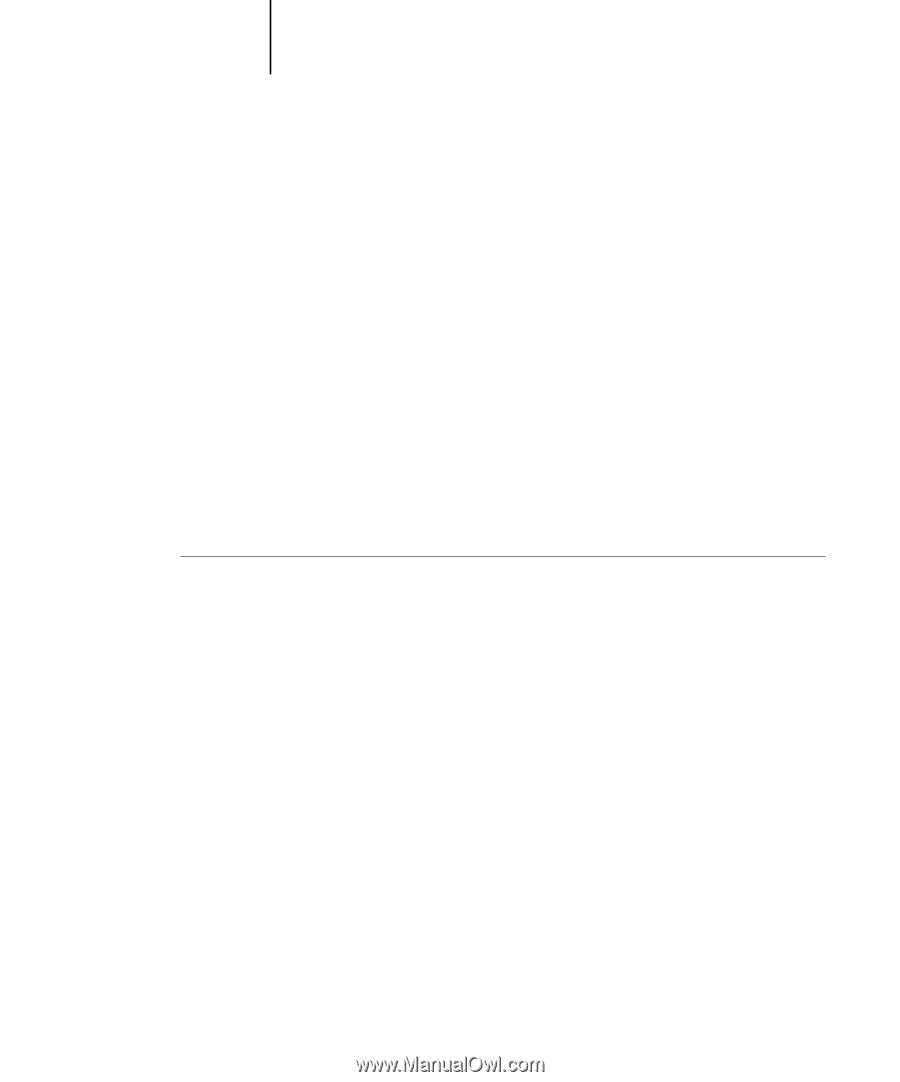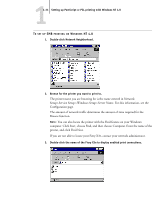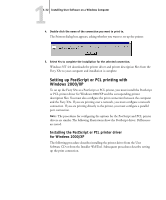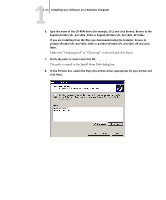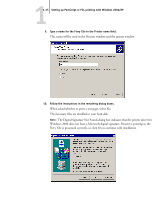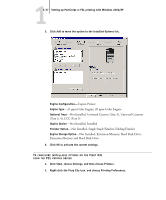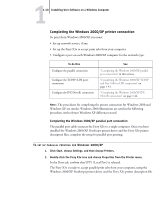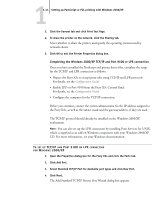Kyocera KM-C2030 FieryX3e+ User Software Install Guide - Page 52
Configuring installed options
 |
View all Kyocera KM-C2030 manuals
Add to My Manuals
Save this manual to your list of manuals |
Page 52 highlights
11-36 Installing User Software on a Windows Computer 11. If this is the first printer driver you are installing on the computer, you may be prompted to install files from the Windows 2000 CD. Insert the CD-ROM, browse to the win2000\english\i386 folder, and then click OK. When installation is complete, the Printers window appears with an icon for the newly installed printer. You must now configure the options installed on your copier. Configuring installed options After you have completed the printer driver installation, you must configure the Fiery X3e to reflect the options installed on the copier. This allows the Fiery X3e to take advantage of the copier options. You can configure the options manually; or for TCP/IP network connections, you can use the Two-Way Communication feature to configure the options automatically. Configuring installed options manually The following procedure describes how to manually configure the Fiery X3e for the options installed on the copier. TO CONFIGURE INSTALLABLE OPTIONS ON THE FIERY X3E FROM THE POSTSCRIPT PRINTER DRIVER FOR WINDOWS 2000/XP 1. On Windows 2000, click Start, choose Settings, and then choose Printers. On Windows XP, click Start, and choose Printers and Faxes. 2. Right-click the Fiery X3e icon and choose Properties. 3. Click the Configuration tab. 4. Select an installed option from the Available Options list.