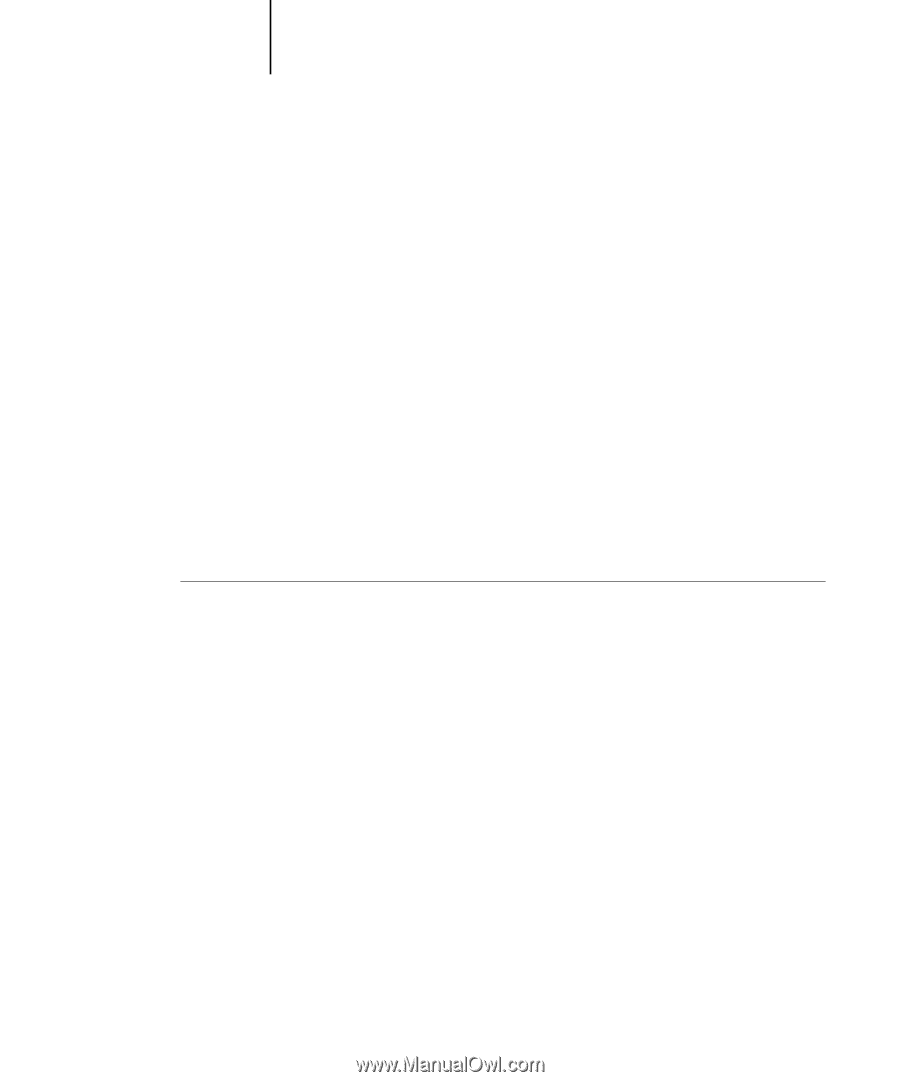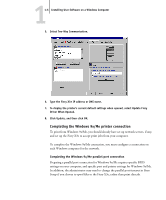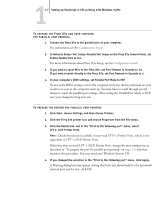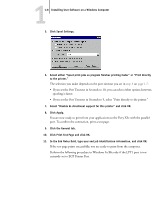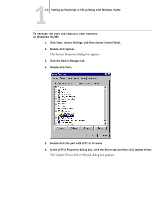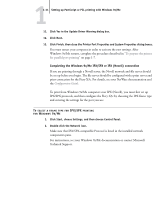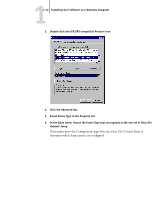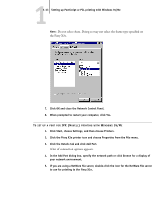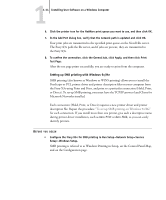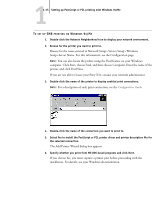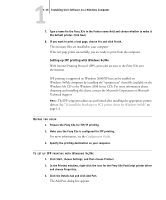Kyocera KM-C2030 FieryX3e+ User Software Install Guide - Page 27
Click Finish, then close the Printer Port Properties and System Properties dialog boxes.
 |
View all Kyocera KM-C2030 manuals
Add to My Manuals
Save this manual to your list of manuals |
Page 27 highlights
11-11 Setting up PostScript or PCL printing with Windows 9x/Me 11. Click Yes in the Update Driver Warning dialog box. 12. Click Next. 13. Click Finish, then close the Printer Port Properties and System Properties dialog boxes. You must restart your computer in order to activate the new settings. After Windows 9x/Me restarts, complete the procedure described in "To prepare the printer for parallel port printing" on page 1-7. Completing the Windows 9x/Me IPX/SPX or IPX (Novell) connection If you are printing through a Novell server, the Novell network and file server should be set up before you begin. The file server should be configured with a print server and print connection for the Fiery X3e. For details, see your NetWare documentation and the Configuration Guide. To print from Windows 9x/Me computers over IPX (Novell), you must first set up IPX/SPX protocols, and then configure the Fiery X3e by choosing the IPX frame type and entering the settings for the port you use. TO SELECT A FRAME TYPE FOR IPX/SPX PRINTING FOR WINDOWS 9X/ME 1. Click Start, choose Settings, and then choose Control Panel. 2. Double-click the Network icon. Make sure that IPX/SPX-compatible Protocol is listed in the installed network components pane. For instructions, see your Windows 9x/Me documentation or contact Microsoft Technical Support.