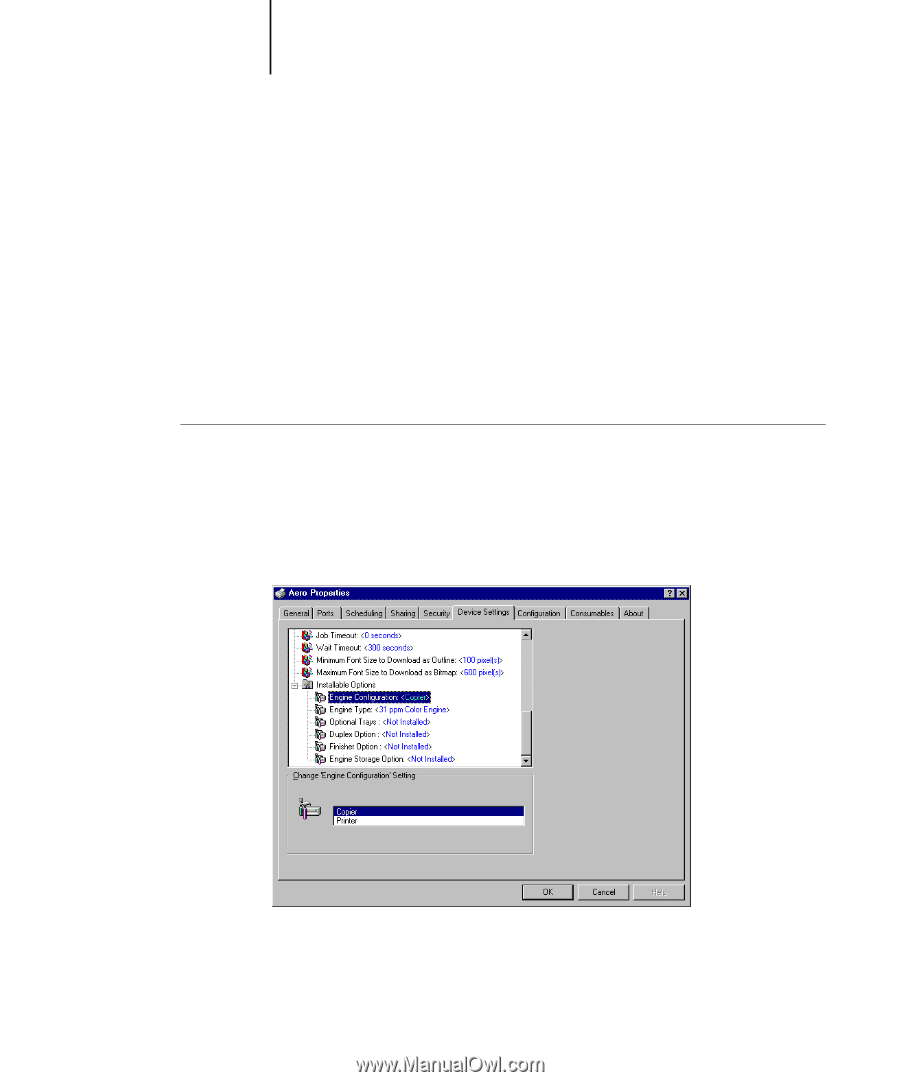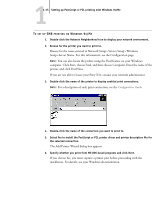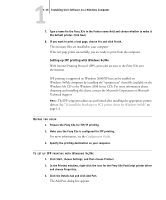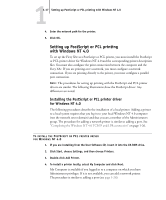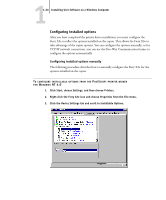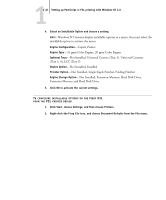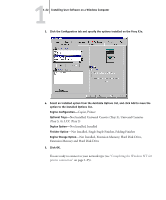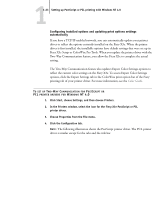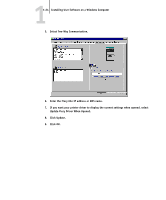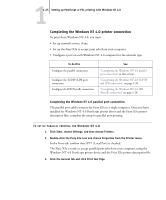Kyocera KM-C2030 FieryX3e+ User Software Install Guide - Page 36
Configuring installed options, configure the options automatically.
 |
View all Kyocera KM-C2030 manuals
Add to My Manuals
Save this manual to your list of manuals |
Page 36 highlights
11-20 Installing User Software on a Windows Computer Configuring installed options After you have completed the printer driver installation, you must configure the Fiery X3e to reflect the options installed on the copier. This allows the Fiery X3e to take advantage of the copier options. You can configure the options manually; or for TCP/IP network connections, you can use the Two-Way Communication feature to configure the options automatically. Configuring installed options manually The following procedure describes how to manually configure the Fiery X3e for the options installed on the copier. TO CONFIGURE INSTALLABLE OPTIONS FROM THE POSTSCRIPT PRINTER DRIVER FOR WINDOWS NT 4.0 1. Click Start, choose Settings, and then choose Printers. 2. Right-click the Fiery X3e icon and choose Properties from the File menu. 3. Click the Device Settings tab and scroll to Installable Options.