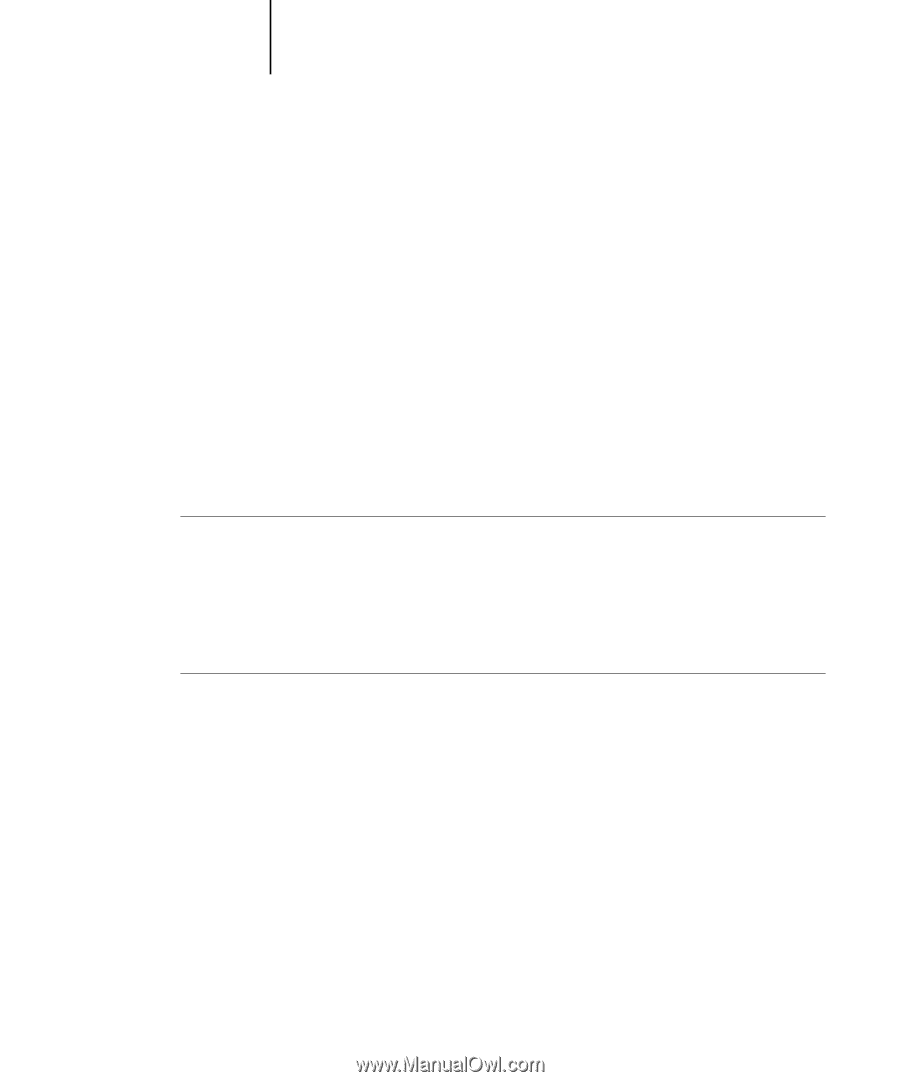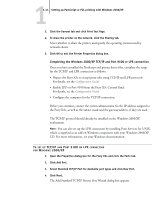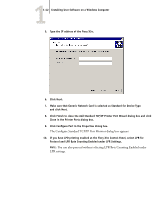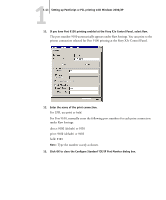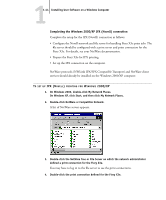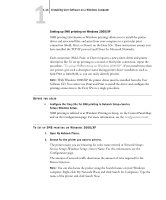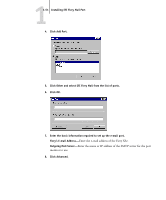Kyocera KM-C2030 FieryX3e+ User Software Install Guide - Page 62
Setting up SMB printing on Windows 2000/XP
 |
View all Kyocera KM-C2030 manuals
Add to My Manuals
Save this manual to your list of manuals |
Page 62 highlights
11-46 Installing User Software on a Windows Computer Setting up SMB printing on Windows 2000/XP SMB printing (also known as Windows printing) allows you to install the printer driver and associated files, and print from your computer to a particular print connection (Hold, Print, or Direct) on the Fiery X3e. These instructions assume you have installed the TCP/IP protocol and Client for Microsoft Networks. Each connection (Hold, Print, or Direct) requires a new printer driver and printer description file. To set up printing to a second or third print connection, repeat the procedure, "To set up SMB printing on Windows 2000/XP". If you install more than one printer, give each a descriptive name during printer driver installation, such as Aero-Print or Aero-Hold, so you can easily identify printers. NOTE: With Windows 2000/XP, the printer driver must be installed from the User Software CD. You cannot use Point and Print to install the driver and configure the printing connection to the Fiery X3e in a single procedure. BEFORE YOU BEGIN • Configure the Fiery X3e for SMB printing in Network Setup>Service Setup>Windows Setup. SMB printing is referred to as Windows Printing in Setup, on the Control Panel Map, and on the Configuration page. For more information, see the Configuration Guide. TO SET UP SMB PRINTING ON WINDOWS 2000/XP 1. Open My Network Places. 2. Browse for the printer you want to print to. The printer name you are browsing for is the name entered in Network Setup> Service Setup>Windows Setup > Server Name. For this information, see the Configuration page. The amount of network traffic determines the amount of time required for the Browse function. NOTE: You can also locate the printer using the Search feature on your Windows computer. Right-click My Network Places and click Search for Computers. Type the name of the printer and click Search Now.