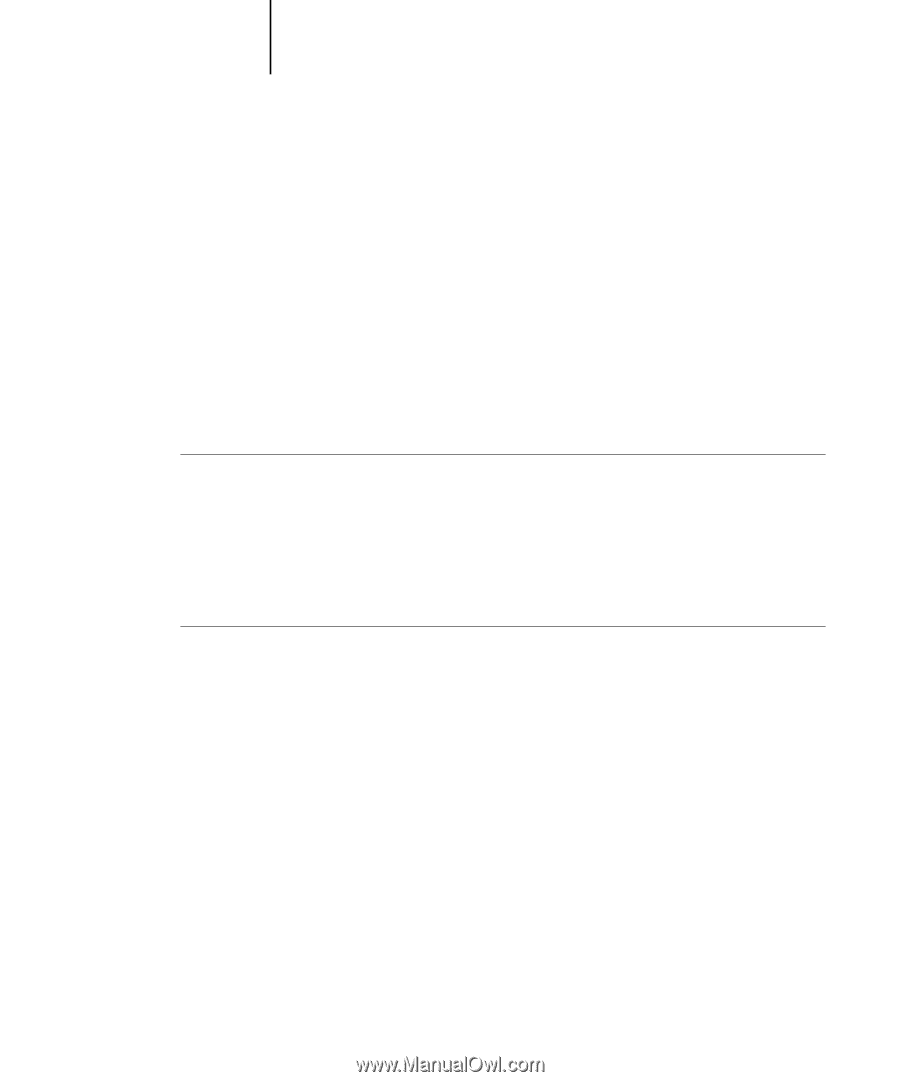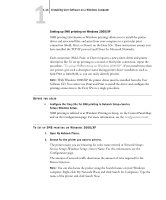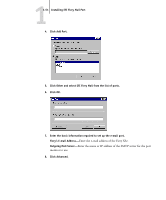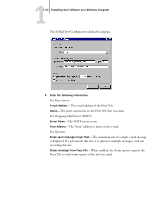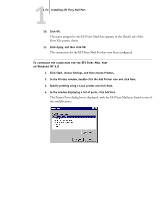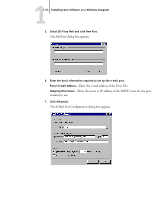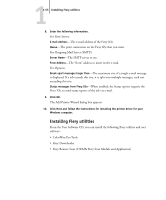Kyocera KM-C2030 FieryX3e+ User Software Install Guide - Page 66
Installing EFI Fiery Mail Port, After Setup
 |
View all Kyocera KM-C2030 manuals
Add to My Manuals
Save this manual to your list of manuals |
Page 66 highlights
11-50 Installing User Software on a Windows Computer Installing EFI Fiery Mail Port The E-Mail Service provides a method to print and control the Fiery X3e remotely. Jobs are sent to the Fiery X3e in the form of e-mail attachments. You can set up e-mail printing on Windows computers by adding the EFI Fiery Mail Port software as a printer port. To set up the Fiery X3e for e-mail printing, see the Configuration Guide. After Setup has been performed, install the software from the User Software CD onto your Windows computer, and then add a port. NOTE: Procedures are given for Windows 9x/Me and Windows NT 4.0. Procedures for Windows 2000/XP are similar to those for Windows NT 4.0. TO INSTALL THE E-MAIL PORT MONITOR ON WINDOWS COMPUTERS 1. Open the EFI Fiery Mail Port folder on the User Software CD. 2. Double-click the Setup icon and follow the on-screen instructions. When installation is complete, you are ready to configure the connection for the e-mail port monitor. TO CONFIGURE THE CONNECTION FOR EFI FIERY MAIL PORT ON WINDOWS 9X/ME 1. Click Start, choose Settings, and then choose Printers. 2. In the Printers window, right-click the icon for the Fiery X3e printer driver. For instructions on installing the printer driver, see "Installing the PostScript or PCL printer driver for Windows 9x/Me" on page 1-2. 3. Choose Properties, and click the Details tab.